This article explains the steps to login to the TRACES portal as a deductor. TRACES means TDS Reconciliation Analysis and Correction Enabling System. It is the online portal for administration and implementation of TDS (Tax Deducted at Source) and TCS (Tax Collected at Source). It is used for filing returns, correction of returns, and downloading TDS & TCS related documents.
To avail of the services on TRACES, it is mandatory to register on the portal. You can register as a Deductor or Taxpayer. You can access all the services once you log in to your account.
Steps to Login to TRACES as Deductor
Time needed: 3 minutes
- Visit the TRACES portal
Go to the TRACES website. The home page of TRACES will appear on the screen. Click on ‘Continue’ to proceed further. Click on ‘Login‘ under the tab Login at the top of the left navigation bar or in the header row

- Enter the required details
The Login page will appear on the screen. Enter the User Id, Password and TAN of the Deductor.
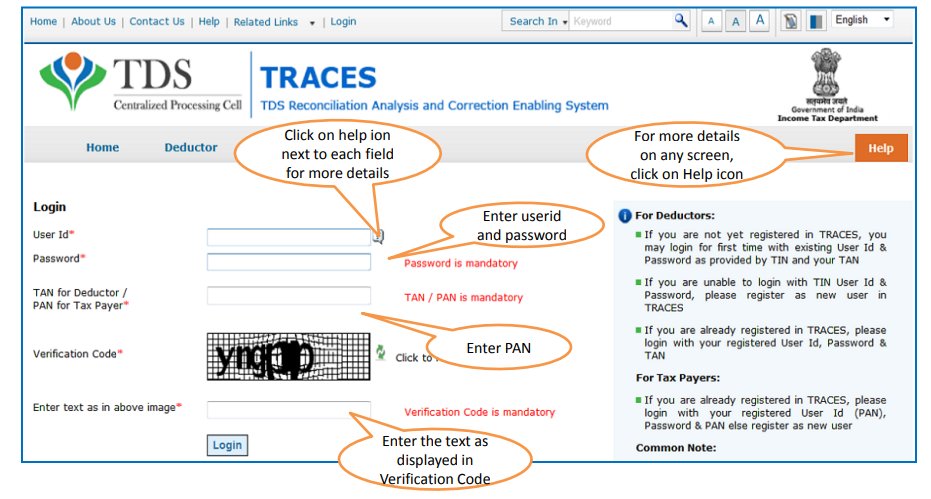
- Important Note
1. If you are not yet registered in TRACES, you can log in for the first time with existing User Id & Password as provided by TIN-NSDL and your TAN
2. If you are unable to login with User Id & Password provided by TIN-NSDL, you can register as a new user in TRACES
3. If you are already registered in TRACES, please login with your registered User Id, Password & TAN - Access all the services post-login
Once you login to the account, you will be able to access all the services available for Deductors.
1. Dashboard – view with the summary of your TRACES account
2. Statements / Payments – view challan status, challan consumption details, view TDS-TCS Credit for a PAN and verify PAN of Tax Payer, request for a refund, request for conso file etc
3. Defaults – view default summary, request for correction, request for justification report etc
4. Communications – request for resolution of any problems, view notices and communications from the AO, submit a declaration for paperless intimation
5. Downloads – download Form 16 / download Form 16A, download requested files like challan status inquiry .csi file, justification report, conso file, certificate u/s 197
6. Profile – Update communication details, address details etc
FAQs
To reset the password on TRACES, click on ‘Forgot Password’ on the login screen. You need to complete the verification process by entering the challan details and PAN-Amount combinations from the TDS Return filed. Here is a detailed process to reset the password on TRACES – Steps to Reset Password on TRACES.
To reset the username on TRACES, click on ‘Forgot User ID’ on the login screen. You need to complete the verification process by entering the challan details and PAN-Amount combinations from the TDS Return filed. Here is a detailed process to reset the username on TRACES – Steps to Reset Username on TRACES.

Hey @HarishMehta
Taxpayers or deductee cannot directly download form 16/form16A, the option to download Form 16/ 16A has been given to the Deductor. So, if you need Form 16 / 16A for TDS deducted by your current or previous employer or deductor you will have to contact them for the same. There is no option available on TRACES whereby you can download it yourself.
Hope this helps!
Hey @Dia_malhotra
Yes, individuals can still register as a taxpayer on TRACES even if they do not have TAN of the deductor by providing:
• Assessment Year
• Challan Serial Number and
• Amount of tax you have paid
Hope this helps!
In my Justification Report it shows an interest payable error whereas I’ve already paid the interest for that particular month According to the regulations what could be the reason for this?
Hi @saad,
According to regulations, interest payment default/errors may arise due to error in challan details , short deduction, short payment, late deposit of TDS amount. Here, you can file correction statement and revise the return.
Hope this helps!
Hi
I am not able to register the DSC despite many trials. I keep getting the error:
‘Error in establishing connection with TRACES Websocket Esigner. Please ensure that WebSigner Setup is installed and service is running on your machine and there are no proxies enabled on the browser while doing DSC activities’
Could you kindly help. I have tried all the instructions, as per below:
I have un-installed any previous versions of Java and emsigner.
I have installed Java 8, update 162 and 32 bit version on my Windows 10 machine
Downloaded TRACES-WebSigner-V2.0 and installed emsigner. The emsigner is running on my system.
Google Chrome is up to date. (Version 92.0.4515.131)
I have the DSC driver (e-pass 2003) installed.
I have rebooted and made sure the websigner (emsigner) is running.
When I go to my profile → Signature section, no window pops up, nothing loads, and if I click on ‘Request DSC’, I get the above error.
Could you point to me what I can do to make this work please. Do I need any physical device to generate tokens? I am logging in from the nri traces webpage. Thanks.
Preetham
@AkashJhaveri @Saad_C @Kaushal_Soni @Divya_Singhvi @Laxmi_Navlani can you help with this?
Hey @raopreetham, the first thing I would recommend you to do is to run the Emsigner as an administrator. Also, if it still does not seem to work, install the below mentioned JAVA fixer software and run it as an administrator and hopefully this would resolve your issue.
https://johann.loefflmann.net/downloads/jarfix.exe
The USB e-pass 2003 token device is particular type of a DSC.
Facing issues with TRACES Portal or registration? Get quick solutions for PAN verification, Form 26AS access, and TDS compliance all in one place.
Need help registering or navigating TRACES? Understand the steps for hassle-free TDS filing and compliance management.