TRACES means TDS Reconciliation Analysis and Correction Enabling System. It is the online portal for administration and implementation of TDS (Tax Deducted at Source) and TCS (Tax Collected at Source). To use the services like submit an online correction, update the profile and to access all downloads, KYC Validation is mandatory. KYC Validation can be done using DSC and without using DSC. If the Deductor does not want to apply for a DSC, he/she can opt for Normal KYC Validation without DSC. However, if the Deductor opts for a KYC validation using DSC, he/she can avoid multiple KYCs in the same session. For DSC KYC Validation, following are the mandatory requirements:
- It must be a valid DSC (class 2 or class 3 certificate) obtained from a third-party vendor
- DSC should be registered on TRACES
- Either DSC should be installed in the browser or e-mudhra dongle/hard token USB protection device should be plugged into the computer


KYC Validation is required for the following services:
- Register as a Deductor on TRACES
- Reset the password on TRACES
- Reset User ID on TRACES
- Download Form 16A on TRACES
- Download Form 16 (Part A and Part B) on TRACES
- Download Justification Report on TRACES
- Download Conso File on TRACES
Step by Step Process for KYC Validation using DSC on TRACES
- Log in to TRACES
Log in to TRACES – Enter User Id, Password, TAN or PAN and captcha
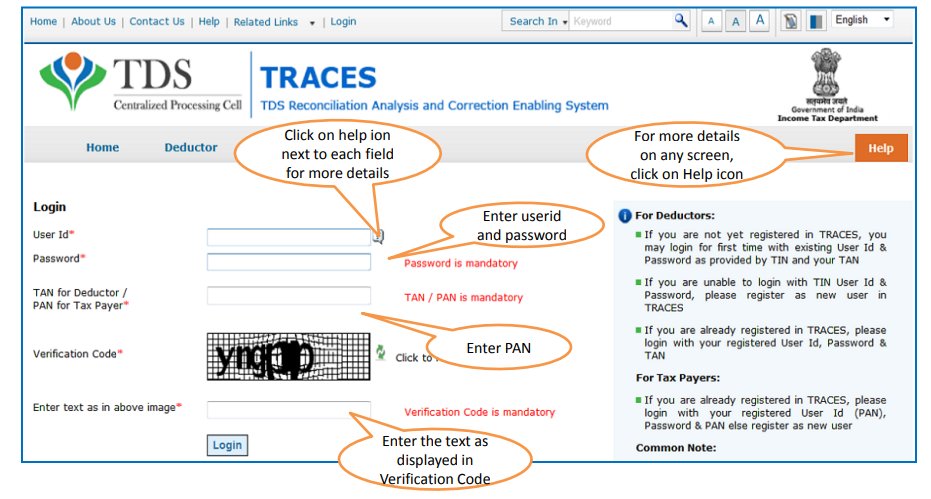
- Navigate to the Profile option
Select ‘Profile’ or any download request or correction request under the tab ‘Defaults’
- Select “DSC Support KYC validation”
For KYC Validation, select the option ‘Digital Signature Support KYC validation’
- Validate DSC
Select a Financial Year, Quarter, and Form Type. You need to complete the KYC verification for the same. Click on ‘Validate DSC’

- Enter the DSC password
Enter the password of DSC set at the time of installing the certificate and click on ‘ok’. Select the DSC certificate and click on ‘Sign’. To use DSC on TRACES, it is mandatory to download and install WebSocket emSigner
- Enter the token number
Select a Financial Year, Quarter, and Form Type. You need to complete the KYC verification for the same. Enter the Token Number of a Regular (Original) TDS Return.
Note: Enter the Token Number manually. Do not Copy/Paste. Enter Token Number of an original TDS return and not corrected return - Enter CIN details
Under Part 1, enter Challan Identification Number (CIN) details of a challan used in the TDS return:
1. BSR Code or Receipt Number
2. The date on which tax is deposited – enter in dd-mm-yyyy format eg: 10-Jan-2019
3. Challan serial number or DDO serial number – 5 digit number eg: 00025
4. Challan amount or Transfer voucher amount – enter the amount with decimal places eg: 1569.00
5. CD Record Number – It is not mandatory to enter this. It should be filled when the same challan is mentioned more than once in the statement (TDS Return)
- Enter unique PAN amount combination
Under Part 2, enter unique PAN-Amount Combination for Challan:
1. If there is no valid PAN in the challan details, select the checkbox
2. PAN as in Statement – Enter the valid PAN reported in TDS Return. You can enter details of a maximum of 3 valid PANs. If there are less than three combinations, enter all combinations (one or two)
3. Total Amount Deposited – Enter the TDS deposited for the PAN. Enter the amount with decimal places eg: 1569.00
- Success page
The success page will appear on the screen once the KYC details are validated. You can now access the following services:
1. Access all downloads for any financial year, quarter or form type
2. Submit requests for online correction
3. Update the profile details
FAQs
Yes. The KYC validation is valid for one session only. If you log out from the account or the session expires, you have to login once again and complete the KYC validation to access the services.
You need to enter the data of atleast 3 unique combinations of PAN and Amount. If there are more than one PAN, enter data of atleast 3 unique PANs. Further, CIN of that challan should be entered which has been claimed for at least two, three or more PANs.
Enter the valid PAN reported in TDS Return. You can enter details of maximum 3 valid PANs. If there are less than three combinations, enter all combinations (one or two). Each combination entered should be unique. View Step 8 of the Article to refer an example.
This is a technical error. Please ensure that WebSigner Setup is installed and service is running on your machine. Also, ensure that there are no proxies enabled on the browser while doing DSC activities. Here are the steps to resolve the error:
1. Uninstall the Java Utility and EmSigner
2. Install JAVA 8 Update 162 32-bit version only
3. Download TRACES Web Signer Setup V 2.0 setup file from TRACES
4. Install DSC drivers on your computer
5. Update your Chrome (if it is of Older version)
6. Clear cache & cookies from your browser
7. Restart your computer
8. Run EmSigner as administrator

Hey @HarishMehta
Taxpayers or deductee cannot directly download form 16/form16A, the option to download Form 16/ 16A has been given to the Deductor. So, if you need Form 16 / 16A for TDS deducted by your current or previous employer or deductor you will have to contact them for the same. There is no option available on TRACES whereby you can download it yourself.
Hope this helps!
Hey @Dia_malhotra
Yes, individuals can still register as a taxpayer on TRACES even if they do not have TAN of the deductor by providing:
• Assessment Year
• Challan Serial Number and
• Amount of tax you have paid
Hope this helps!
In my Justification Report it shows an interest payable error whereas I’ve already paid the interest for that particular month According to the regulations what could be the reason for this?
Hi @saad,
According to regulations, interest payment default/errors may arise due to error in challan details , short deduction, short payment, late deposit of TDS amount. Here, you can file correction statement and revise the return.
Hope this helps!
Hi
I am not able to register the DSC despite many trials. I keep getting the error:
‘Error in establishing connection with TRACES Websocket Esigner. Please ensure that WebSigner Setup is installed and service is running on your machine and there are no proxies enabled on the browser while doing DSC activities’
Could you kindly help. I have tried all the instructions, as per below:
I have un-installed any previous versions of Java and emsigner.
I have installed Java 8, update 162 and 32 bit version on my Windows 10 machine
Downloaded TRACES-WebSigner-V2.0 and installed emsigner. The emsigner is running on my system.
Google Chrome is up to date. (Version 92.0.4515.131)
I have the DSC driver (e-pass 2003) installed.
I have rebooted and made sure the websigner (emsigner) is running.
When I go to my profile → Signature section, no window pops up, nothing loads, and if I click on ‘Request DSC’, I get the above error.
Could you point to me what I can do to make this work please. Do I need any physical device to generate tokens? I am logging in from the nri traces webpage. Thanks.
Preetham
@AkashJhaveri @Saad_C @Kaushal_Soni @Divya_Singhvi @Laxmi_Navlani can you help with this?
Hey @raopreetham, the first thing I would recommend you to do is to run the Emsigner as an administrator. Also, if it still does not seem to work, install the below mentioned JAVA fixer software and run it as an administrator and hopefully this would resolve your issue.
https://johann.loefflmann.net/downloads/jarfix.exe
The USB e-pass 2003 token device is particular type of a DSC.
Facing issues with TRACES Portal or registration? Get quick solutions for PAN verification, Form 26AS access, and TDS compliance all in one place.
Need help registering or navigating TRACES? Understand the steps for hassle-free TDS filing and compliance management.