Deductors can download Form 16 Part A & Part B from the TRACES portal by following the steps given below. It is a TDS Certificate issued by an employer with details of income from salary and TDS deducted on it. The employer can download Part A from his account on TRACES. FY 2018-19 onwards, the employer can also download Part B from TRACES. It is necessary that the status of the submitted return i.e. Form 24Q should be ‘Statement Processed with Default’ or ‘Statement Processed without Default’ to download the Form.
Note: A deductor can download Part-B through TRACES website if:
- Deductor has filed Form 24Q Annexure-ll after 12th May 2019
- Deductor has filed Form 24Q before 12th May 2019, he must file revision (in deductee details) in the new format specified by the income tax department


Steps to download Form 16 from TRACES
Time needed: 5 minutes
- Login to TRACES
Login to TRACES – Enter User Id, Password, TAN or PAN and captcha
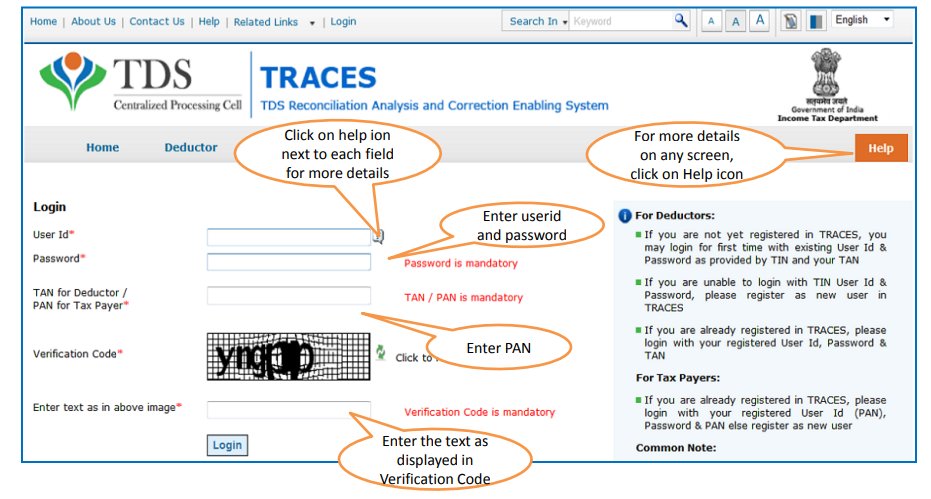
- Navigate to downloads from the dashboard
Go to Downloads > Form 16

- Select Financial Year and PAN
Select the Financial Year and PAN for which you want to download the form. Click on ‘Go’. The deductor can request for Form 16 using the option ‘Search PAN’ or ‘Bulk PAN’

- Details of authorised person
The details of the Authorised Person will appear on the screen. These details are populated from the profile information on TRACES. Further, these details would be printed on the TDS certificate. Click on Submit

- Select either of the following for KYC validation:
1. Digital Signature Support KYC validation – Select if you want to use KYC validation using DSC
2. Normal KYC Validation (without Digital Signature) – Select if you want to use KYC validation without using DSC
- Option 1: KYC Validation using DSC
Select the Financial Year, Quarter, and Form Type for KYC validation using DSC. Click on ‘Validate DSC’

- Digital Signature KYC – option 1
Enter the password to proceed.

- Digital Signature Certificate option
Select the DSC and sign.

- Enter the token number
Authentication Code will not appear on the screen in the case of the DSC Supported KYC.
• Token Number must be of the regular statement of the FY, Quarter, and Form Type displayed on the screen.
- Enter the CIN/BIN and PAN details
Authentication code is generated after KYC information details validation, which remains valid for the same calendar day
for the same form type, financial year, and quarter.
• CIN/BIN details must be entered for the challan/book entry mentioned in the statement corresponding to the FY, Quarter, and Form Type mentioned above.
• Amount should be entered in two decimal places (e.g., 1234.56).
• CD Record no. is mandatory only in case of challan is mentioned more than once in the statement.
- Request numbers
Unique request numbers will be generated part wise – part A and part B.

- Requested downloads
Track your request from “Downloads > Requested Downloads” and hence, can download the form 16 part A and part B.

- Download Form 16
Form 16 parts will be available in “Requested Download”, Deductor can search for Form 16 (Part A or Part B) by
using below mentioned options.
- Form 16 Part A
Save Form 16 Part A file.

- Form 16 Part B
Save Form 16 Part B file.

- Download TRACES utility
Click on the HTTP Download button to download the file. A zip file is downloaded. Please do not extract the file. Go to Downloads > Requested Downloads. Click on the ‘Click here’ button to download the TRACES Utility.

- Important details
Enter the captcha code and click on submit.

- Enter verification code
1. Click on TRACES PDF Converter 1.4L to download utility for Part A of Form 16
2. Click on TRACES PDF Converter 1.1L to download utility for Part B
You will need to run the PDF Converter Utility program.
- Converter V1.4L – Form 16 Part A
After extracting the zip file, access the folder and select the JAR file.

- TRACES PDF Generation Utility
Enter the required details as shown in the image below.

- TRACES PDF generation Version 1.1L
Select the JAR file for Form 16 Part B.

- Enter details in PDF generation utility
Enter the required details as mentioned in the image given below.

Hence, after completing the above process you will receive the Form 16 Part A and Part B.
FAQs
You cannot download Form 16 on your own. You should request your employer to provide you with the TDS certificate since they must have deducted the TDS on salary and filed a TDS Return. He can download it at the end of the financial year from TRACES. However, you can download Form 26AS from your account on the income tax website. It contains details of the total salary and TDS deducted on it.
Yes. Form 16A is different from Form 16 Part A.
Form 16A is the TDS Certificate issued by a deductor for non-salary payments like professional fees, brokerage, commission, interest, rent, contractual payment, etc. It contains details of the nature of payment and TDS deducted on it.
The different types of “Request Status” to download Form 16 on TRACES are as follows:
1. Submitted – Successful submission, Request in processing
2. Available: Form 16 available for Downloading
3. Disabled: Duplicate request submitted for downloading
4. Failed: User is advised to contact CPC(TDS)
5. Not Available: (i) All PAN mentioned in the statement are invalid (ii) No Deductee records are present in the statement


Hey @HarishMehta
Taxpayers or deductee cannot directly download form 16/form16A, the option to download Form 16/ 16A has been given to the Deductor. So, if you need Form 16 / 16A for TDS deducted by your current or previous employer or deductor you will have to contact them for the same. There is no option available on TRACES whereby you can download it yourself.
Hope this helps!
Hey @Dia_malhotra
Yes, individuals can still register as a taxpayer on TRACES even if they do not have TAN of the deductor by providing:
• Assessment Year
• Challan Serial Number and
• Amount of tax you have paid
Hope this helps!
In my Justification Report it shows an interest payable error whereas I’ve already paid the interest for that particular month According to the regulations what could be the reason for this?
Hi @saad,
According to regulations, interest payment default/errors may arise due to error in challan details , short deduction, short payment, late deposit of TDS amount. Here, you can file correction statement and revise the return.
Hope this helps!
Hi
I am not able to register the DSC despite many trials. I keep getting the error:
‘Error in establishing connection with TRACES Websocket Esigner. Please ensure that WebSigner Setup is installed and service is running on your machine and there are no proxies enabled on the browser while doing DSC activities’
Could you kindly help. I have tried all the instructions, as per below:
I have un-installed any previous versions of Java and emsigner.
I have installed Java 8, update 162 and 32 bit version on my Windows 10 machine
Downloaded TRACES-WebSigner-V2.0 and installed emsigner. The emsigner is running on my system.
Google Chrome is up to date. (Version 92.0.4515.131)
I have the DSC driver (e-pass 2003) installed.
I have rebooted and made sure the websigner (emsigner) is running.
When I go to my profile → Signature section, no window pops up, nothing loads, and if I click on ‘Request DSC’, I get the above error.
Could you point to me what I can do to make this work please. Do I need any physical device to generate tokens? I am logging in from the nri traces webpage. Thanks.
Preetham
@AkashJhaveri @Saad_C @Kaushal_Soni @Divya_Singhvi @Laxmi_Navlani can you help with this?
Hey @raopreetham, the first thing I would recommend you to do is to run the Emsigner as an administrator. Also, if it still does not seem to work, install the below mentioned JAVA fixer software and run it as an administrator and hopefully this would resolve your issue.
https://johann.loefflmann.net/downloads/jarfix.exe
The USB e-pass 2003 token device is particular type of a DSC.
Facing issues with TRACES Portal or registration? Get quick solutions for PAN verification, Form 26AS access, and TDS compliance all in one place.
Need help registering or navigating TRACES? Understand the steps for hassle-free TDS filing and compliance management.