TRACES means TDS Reconciliation Analysis and Correction Enabling System. It is the online portal for administration and implementation of TDS (Tax Deducted at Source) and TCS (Tax Collected at Source). If a Taxpayer has deposited excess TDS in Form 26QB, he/she can request for refund on TRACES for the Financial Year 2013-14 onwards. The Taxpayer can submit a request for refund for 26QB on TRACES if he/she meets the following criteria:
- Deductor has registered the DSC of the Authorised Person on TRACES
- PAN of the Taxpayer should match with TAN Master and TRACES profile
- The Statement Status for which refund is claimed should be ‘Processed’
- Refund request can not be placed if correction request for the same acknowledgment is under process or initiated
- There should not be any outstanding demand for the Deductor’s TAN or PAN
- The unclaimed amount of the OLTAS Challan should exceed Rs.100 per challan
- TDS Refund Request can consist of a maximum of 5 challans. For claiming more challans, submit a new request
- The maximum amount of refund will be the available challan balance
- The department will issue a refund cheque in the Name and Address of the Taxpayer as per TRACES profile
- Ensure that all the details filled in 26QB statement cum challan are true and correct as correction would not be allowed after raising refund request


Steps to submit TDS Refund Request for 26QB on TRACES
- Log in to TRACES
- Navigate to request for refund
Go to Statements / Forms > Request for Refund. Ensure that all the details filled in 26QB are true and correct since correction request cannot be submitted after submitting a request for refund

- Refund checklist
Review the Refund Checklist and click on Proceed

- Add challan
Select one of the reasons and click on ‘Add Challan‘

- Enter the reason for refund
Enter the reason for refund in the comment box. Maximum characters allowed are 5000. Only alphabets, numbers and special characters like space, single quotes, &, double quotes, comma, ; , and . are allowed

- Enter the challan details
Enter Challan Details below. Click on ‘View Challan Details’
1. Assessment Year – Select from the drop-down list
2. BSR Code
3. The date on which tax is deposited – enter in dd-mm-yyyy format eg: 10-Jan-2019
4. Challan Serial Number – 5 digit number eg: 00025
5. Challan Amount – enter the amount with decimal places eg: 1569.00
6. Acknowledgment Number
- Challan consumption details
Check the Challan Consumption Details to check if the challan is consumed in any TDS statement. The amount of maximum refund allowed will appear. if you agree to the declaration, select the checkbox and click on ‘I Agree‘. If you disagree to the declaration, click on ‘I Disagree‘. You can either add another challan or move back to the challan detail page to accept the declaration.

- Add challan
Review the details of the added challan. Click on ‘Add Challan‘ to add more challans. You can add a maximum of 5 challans. To remove a challan, select a row and click on ‘Remove Challan‘. To Continue, click on ‘Proceed‘

- Enter the required details
The Taxpayer Details and Communication Address will be auto-populated. Enter the Bank Details as below. If you want to enter bank details as per the previous refund request, select the checkbox. Click on Proceed.
1. Bank Name
2. Bank Account Number
3. IFSC Code
4. Type of Account
- Authorised person
On the Verification Page, verify the details of Authorised Person and click on ‘Proceed’

- Confirmation page
On the Confirmation Page, verify the details of challan, deductor, communication address, and, bank details. Click on ‘Submit Refund Request‘

- Validate 26QB refund request
Choose DSC to validate 26QB Refund Request. Click on ‘Proceed‘
- Success message
A success message will appear on the screen. Click on ‘Preview and Print Form 26B Acknowledgment’. You need to submit Form 26B Acknowledgement and required documents within 14 days to the Assessing Officer. If you fail to submit, the refund request is rejected.

Steps to Track TDS Refund Request on TRACES
Step 1: Log in to TRACES – Enter User Id, Password, TAN or PAN and captcha
Step 2: Go to Statements / Payments > Track Refund Request
Step 3: Search the request using either of these options:
- Option 1 – Search using Refund Request Number or Refund Request Date or both
- Option 2 – Seach using Challan Details – BSR Code, Date of Deposit, Challan Serial Number
Step 4: Any of the below Refund Status will appear on the screen:
- Pending with AO – If the Assessing Officer has not approved the request
- Pending with TDS CPC – If the request if approved by the Assessing Officer but refund has not yet been issued
- Pending with Refund Banker – If the request is pending with the Bank
- Rejected by AO – If the Assessing Officer has rejected the refund request. The reason is reflected under ‘Remarks’
FAQs
1. Invalid bank details or invalid address details
2. There is an outstanding demand / manual demand raised by
3. Assessing Officer against TAN or PAN of the deductor
4. There is a challan correction for which refund request is raised
5. Form 26B Acknowledgement is submitted after the expiry of 14 days
6. In case a request is more than 1 Lac, it should be approved by
7. Additional Commissioner. It can be rejected by Additional Commissioner
8. If there is a reduction in challan available balance
9. If there is a challan force matching by Assessing Officer in progress
A Deductor can track the status of his TDS Refund Request from his account using the service of ‘Track Refund Request‘ under the tab ‘Statements / Payments’. Here are the types of request status:
1. Pending with AO TDS – TDS Refund Request is submitted for approval of the Assessing Officer (A.O.)
2. Pending with TDS-CPC – TDS Refund Request is approved by the Assessing Officer (A.O.)
3. Pending with Refund Banker – TDS Refund Request is pending with the Bank
A Deductor can submit a Request for TDS Refund on TRACES if the available amount is greater than Rs.100/- per challan. There is no maximum limit to claim the refund.

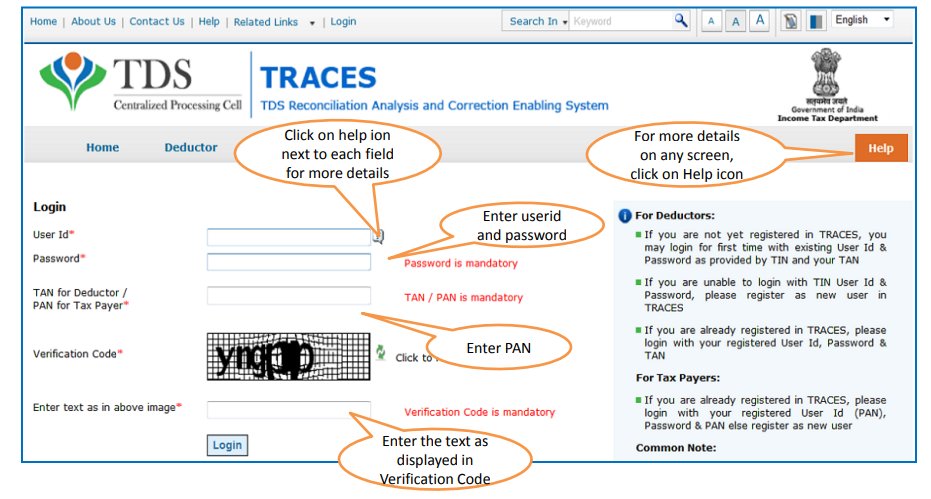

Hey @HarishMehta
Taxpayers or deductee cannot directly download form 16/form16A, the option to download Form 16/ 16A has been given to the Deductor. So, if you need Form 16 / 16A for TDS deducted by your current or previous employer or deductor you will have to contact them for the same. There is no option available on TRACES whereby you can download it yourself.
Hope this helps!
Hey @Dia_malhotra
Yes, individuals can still register as a taxpayer on TRACES even if they do not have TAN of the deductor by providing:
• Assessment Year
• Challan Serial Number and
• Amount of tax you have paid
Hope this helps!
In my Justification Report it shows an interest payable error whereas I’ve already paid the interest for that particular month According to the regulations what could be the reason for this?
Hi @saad,
According to regulations, interest payment default/errors may arise due to error in challan details , short deduction, short payment, late deposit of TDS amount. Here, you can file correction statement and revise the return.
Hope this helps!
Hi
I am not able to register the DSC despite many trials. I keep getting the error:
‘Error in establishing connection with TRACES Websocket Esigner. Please ensure that WebSigner Setup is installed and service is running on your machine and there are no proxies enabled on the browser while doing DSC activities’
Could you kindly help. I have tried all the instructions, as per below:
I have un-installed any previous versions of Java and emsigner.
I have installed Java 8, update 162 and 32 bit version on my Windows 10 machine
Downloaded TRACES-WebSigner-V2.0 and installed emsigner. The emsigner is running on my system.
Google Chrome is up to date. (Version 92.0.4515.131)
I have the DSC driver (e-pass 2003) installed.
I have rebooted and made sure the websigner (emsigner) is running.
When I go to my profile → Signature section, no window pops up, nothing loads, and if I click on ‘Request DSC’, I get the above error.
Could you point to me what I can do to make this work please. Do I need any physical device to generate tokens? I am logging in from the nri traces webpage. Thanks.
Preetham
@AkashJhaveri @Saad_C @Kaushal_Soni @Divya_Singhvi @Laxmi_Navlani can you help with this?
Hey @raopreetham, the first thing I would recommend you to do is to run the Emsigner as an administrator. Also, if it still does not seem to work, install the below mentioned JAVA fixer software and run it as an administrator and hopefully this would resolve your issue.
https://johann.loefflmann.net/downloads/jarfix.exe
The USB e-pass 2003 token device is particular type of a DSC.
Facing issues with TRACES Portal or registration? Get quick solutions for PAN verification, Form 26AS access, and TDS compliance all in one place.
Need help registering or navigating TRACES? Understand the steps for hassle-free TDS filing and compliance management.