TRACES means TDS Reconciliation Analysis and Correction Enabling System. It is the online portal for administration and implementation of TDS (Tax Deducted at Source) and TCS (Tax Collected at Source). Once the Deductor files the TDS Return, it is processed by TDS-CPC. If any sum is payable, the TDS department issues a TDS Notice or Demand Notice to the Deductor. The Deductor can view the total outstanding demand in the TRACES account.
- To know the reasons for the issue of Demand Notice – Download Justification Report
- Pay outstanding demand through Challan No. ITNS 281 – How to pay TDS / TCS Challan online?
- To make corrections and changes in the data of TDS Return – Download a Conso File
- File a ‘Correction Statement’ to rectify the errors in TDS / TCS Return
Steps to check Outstanding Demand on TRACES
- Log in to TRACES
Log in to TRACES – Enter User Id, Password, TAN or PAN and captcha
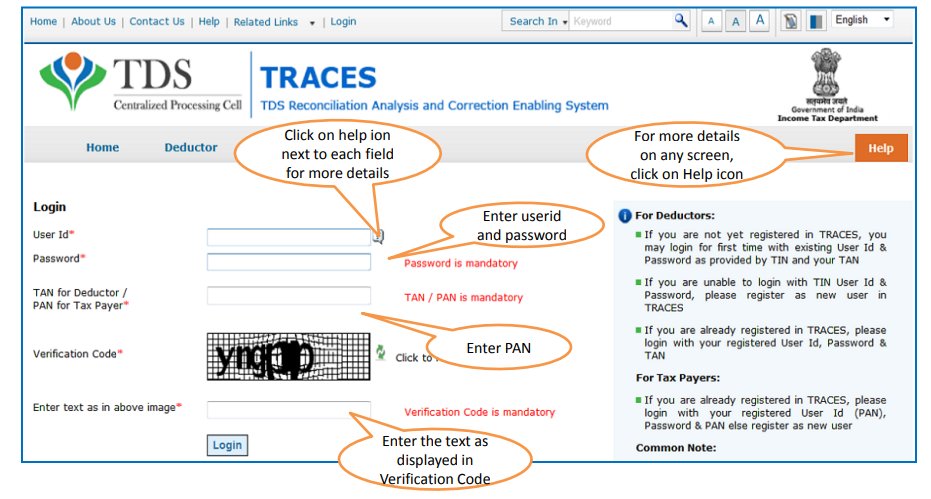
- Outstanding demand
Under ‘Dashboard’, there is a tab of Outstanding Demand. The amount represents outstanding demand across all the financial years. Click on the Amount

- Demand table
The demand table will appear on the screen with details of Financial Year, Manual Demand and Processed Demand
1. Click on ‘Prior Years’ hyperlink to view previous years demand
2. Manual Demand – Click on the amount to close the demand with the option of Tag Challan and navigate to ‘Tag/ Replace Challan’
3. Processed Demand – Click on the Financial Year against Processed Demand to view demand details and navigate to ‘Default Summary’
- Challan details
Under the tab, ‘Defaults’, you can go to ‘Tag / Replace Challan‘. Select the row and click on ‘View’ to view the challan details. Click on ‘Tag Challan’ to tag a new challan. Use ‘Replace Challan’ to edit the already tagged challans.

- Default summary
Under the tab ‘Defaults’, you can view the ‘Default Summary’ to view the details of default. Select the Financial Year and Quarter. Click on ‘Go’. Click on the hyperlink under the Quarter column to view the detailed default summary. You can click on ‘Request for Correction’ to submit a correction request
FAQs
Deductor can check the total Outstanding Demand from the account on TRACES. To pay the outstanding demand, go to TIN-NSDL website to pay Challan No. ITNS 281. Refer to the stepwise process to pay the challan online.
1. Go to https://incometaxindiaefiling.gov.in/ and login to the portal
2. Go to My Account tab and click on view Form 26AS (Tax Credit)
3. Select the year and PDF format to download the file and proceed further.
4. Open the downloaded file.
5. The password to open this file is your date of birth mentioned on you PAN, e.g. if your birth date is 1st January 1990 then your password will be 01011990
6. After opening Form 26AS you will get information regarding total income on which TDS is deducted and TDS credited to your account
7. If you have an internet banking facility and your PAN is linked to it, then you can use your bank’s net banking portal to check your TDS online.

Hey @HarishMehta
Taxpayers or deductee cannot directly download form 16/form16A, the option to download Form 16/ 16A has been given to the Deductor. So, if you need Form 16 / 16A for TDS deducted by your current or previous employer or deductor you will have to contact them for the same. There is no option available on TRACES whereby you can download it yourself.
Hope this helps!
Hey @Dia_malhotra
Yes, individuals can still register as a taxpayer on TRACES even if they do not have TAN of the deductor by providing:
• Assessment Year
• Challan Serial Number and
• Amount of tax you have paid
Hope this helps!
In my Justification Report it shows an interest payable error whereas I’ve already paid the interest for that particular month According to the regulations what could be the reason for this?
Hi @saad,
According to regulations, interest payment default/errors may arise due to error in challan details , short deduction, short payment, late deposit of TDS amount. Here, you can file correction statement and revise the return.
Hope this helps!
Hi
I am not able to register the DSC despite many trials. I keep getting the error:
‘Error in establishing connection with TRACES Websocket Esigner. Please ensure that WebSigner Setup is installed and service is running on your machine and there are no proxies enabled on the browser while doing DSC activities’
Could you kindly help. I have tried all the instructions, as per below:
I have un-installed any previous versions of Java and emsigner.
I have installed Java 8, update 162 and 32 bit version on my Windows 10 machine
Downloaded TRACES-WebSigner-V2.0 and installed emsigner. The emsigner is running on my system.
Google Chrome is up to date. (Version 92.0.4515.131)
I have the DSC driver (e-pass 2003) installed.
I have rebooted and made sure the websigner (emsigner) is running.
When I go to my profile → Signature section, no window pops up, nothing loads, and if I click on ‘Request DSC’, I get the above error.
Could you point to me what I can do to make this work please. Do I need any physical device to generate tokens? I am logging in from the nri traces webpage. Thanks.
Preetham
@AkashJhaveri @Saad_C @Kaushal_Soni @Divya_Singhvi @Laxmi_Navlani can you help with this?
Hey @raopreetham, the first thing I would recommend you to do is to run the Emsigner as an administrator. Also, if it still does not seem to work, install the below mentioned JAVA fixer software and run it as an administrator and hopefully this would resolve your issue.
https://johann.loefflmann.net/downloads/jarfix.exe
The USB e-pass 2003 token device is particular type of a DSC.
Facing issues with TRACES Portal or registration? Get quick solutions for PAN verification, Form 26AS access, and TDS compliance all in one place.
Need help registering or navigating TRACES? Understand the steps for hassle-free TDS filing and compliance management.