TRACES means TDS Reconciliation Analysis and Correction Enabling System. It is the online portal for administration and implementation of TDS (Tax Deducted at Source) and TCS (Tax Collected at Source). To use the services like submit an online correction, update the profile and access all downloads, you should do KYC validation using DSC and avoid multiple KYCs in the same session. For KYC validation using DSC, it is important to register your DSC on TRACES. It must be a valid DSC (class 2 or class 3 certificate) obtained from a third-party vendor.


Steps to register DSC on TRACES
- Log in to TRACES
Log in to TRACES – Enter User Id, Password, TAN or PAN and captcha
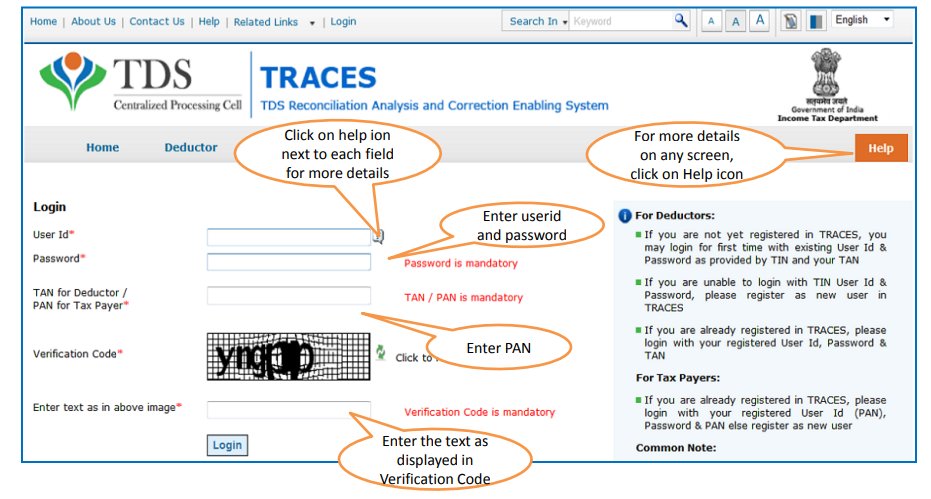
- Register DSC
Go to Profile > Signature. Select the Digital Signature and click on ‘Register DSC’

- Select the DSC
A web signer window will appear on the screen. Select the DSC .pfx file or hard token

- Enter the password
Click on Register and enter the password set at the time of installing the certificate.

- Complete the registration process
The certificate details will appear on the screen. Click on ‘ok’ to complete the registration

- Success message
The DSC is successfully registered. A success message will appear on the screen.

Error Messages for DSC Registration on TRACES
Error 1: PAN Mismatch
The error for PAN mismatch would appear when the user selects an incorrect digital signature certificate not associated with the same PAN.
Error 2: DSC already registered
When the user registers or re-registers with a digital signature certificate which is already registered before, an error message is displayed on the screen – ‘Certificate selected is already registered’
Error 3: DSC is revoked
If the Certifying Authority has revoked the certificate and the system updates Certificate Revocation List with the corresponding crl (certificate revoking list) file, you will not be able to register revoked certificate on TRACES.
Error 4: DSC verification failed
If the certificate verification fails, an error message ‘Error occurred while DSC registration. Please try after some time’ will appear on the screen. In that case, contact TRACES helpdesk or send an email to contactus@tdscpc.gov.in
Error 5: DSC expires
When the registered DSC is about to expire, a message ‘Your certificate will expire in ‘n’ days’ will appear on the screen to intimate the user regarding the expiry of DSC.
FAQs
This is a technical error. Please ensure that WebSigner Setup is installed and service is running on your machine. Also, ensure that there are no proxies enabled on the browser while doing DSC activities. Here are the steps to resolve the error:
1. Uninstall the Java Utility and EmSigner
2. Install JAVA 8 Update 162 32-bit version only
3. Download TRACES Web Signer Setup V 2.0 setup file from TRACES
4. Install DSC drivers on your computer
5. Update your Chrome (if it is of Older version)
6. Clear cache & cookies from your browser
7. Restart your computer
8. Run EmSigner as administrator
You need to clear the cookies and reload the website. If the issue still persists check the browser being used. Internet Explorer 7,8 or 9, Google Chrome and Mozilla Firefox 17 & above are the compatible browser for TRACES
1. PAN Mismatch
2. DSC already registered
3. DSC is revoked
4. DSC verification failed
5. DSC expires


Hey @HarishMehta
Taxpayers or deductee cannot directly download form 16/form16A, the option to download Form 16/ 16A has been given to the Deductor. So, if you need Form 16 / 16A for TDS deducted by your current or previous employer or deductor you will have to contact them for the same. There is no option available on TRACES whereby you can download it yourself.
Hope this helps!
Hey @Dia_malhotra
Yes, individuals can still register as a taxpayer on TRACES even if they do not have TAN of the deductor by providing:
• Assessment Year
• Challan Serial Number and
• Amount of tax you have paid
Hope this helps!
In my Justification Report it shows an interest payable error whereas I’ve already paid the interest for that particular month According to the regulations what could be the reason for this?
Hi @saad,
According to regulations, interest payment default/errors may arise due to error in challan details , short deduction, short payment, late deposit of TDS amount. Here, you can file correction statement and revise the return.
Hope this helps!
Hi
I am not able to register the DSC despite many trials. I keep getting the error:
‘Error in establishing connection with TRACES Websocket Esigner. Please ensure that WebSigner Setup is installed and service is running on your machine and there are no proxies enabled on the browser while doing DSC activities’
Could you kindly help. I have tried all the instructions, as per below:
I have un-installed any previous versions of Java and emsigner.
I have installed Java 8, update 162 and 32 bit version on my Windows 10 machine
Downloaded TRACES-WebSigner-V2.0 and installed emsigner. The emsigner is running on my system.
Google Chrome is up to date. (Version 92.0.4515.131)
I have the DSC driver (e-pass 2003) installed.
I have rebooted and made sure the websigner (emsigner) is running.
When I go to my profile → Signature section, no window pops up, nothing loads, and if I click on ‘Request DSC’, I get the above error.
Could you point to me what I can do to make this work please. Do I need any physical device to generate tokens? I am logging in from the nri traces webpage. Thanks.
Preetham
@AkashJhaveri @Saad_C @Kaushal_Soni @Divya_Singhvi @Laxmi_Navlani can you help with this?
Hey @raopreetham, the first thing I would recommend you to do is to run the Emsigner as an administrator. Also, if it still does not seem to work, install the below mentioned JAVA fixer software and run it as an administrator and hopefully this would resolve your issue.
https://johann.loefflmann.net/downloads/jarfix.exe
The USB e-pass 2003 token device is particular type of a DSC.
Facing issues with TRACES Portal or registration? Get quick solutions for PAN verification, Form 26AS access, and TDS compliance all in one place.
Need help registering or navigating TRACES? Understand the steps for hassle-free TDS filing and compliance management.