TRACES means TDS Reconciliation Analysis and Correction Enabling System. It is the online portal for administration and implementation of TDS (Tax Deducted at Source) and TCS (Tax Collected at Source). The Deductor can verify the validity of PAN individually or download a consolidated TAN-PAN file. It is an excel file containing the list of valid PANs for a particular Financial Year, Quarter, and Form Type. This service avoids the mistake of entering invalid PANs while filing a TDS Return i.e. 24Q, 26Q, 27Q, 27EQ, etc.
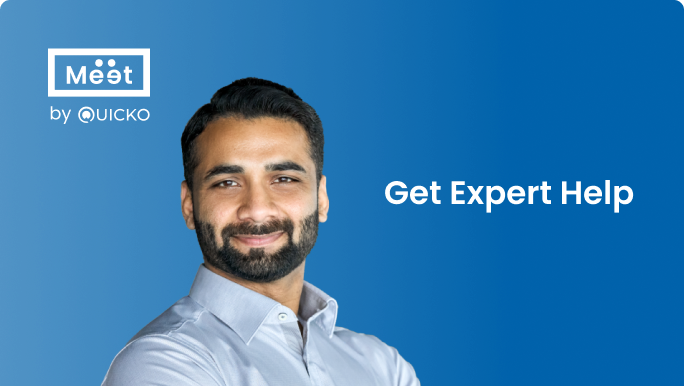

Steps to verify PAN or Download Consolidated TAN-PAN master from TRACES
- Log in to TRACES
Log in to TRACES – Enter User Id, Password, TAN or PAN and captcha
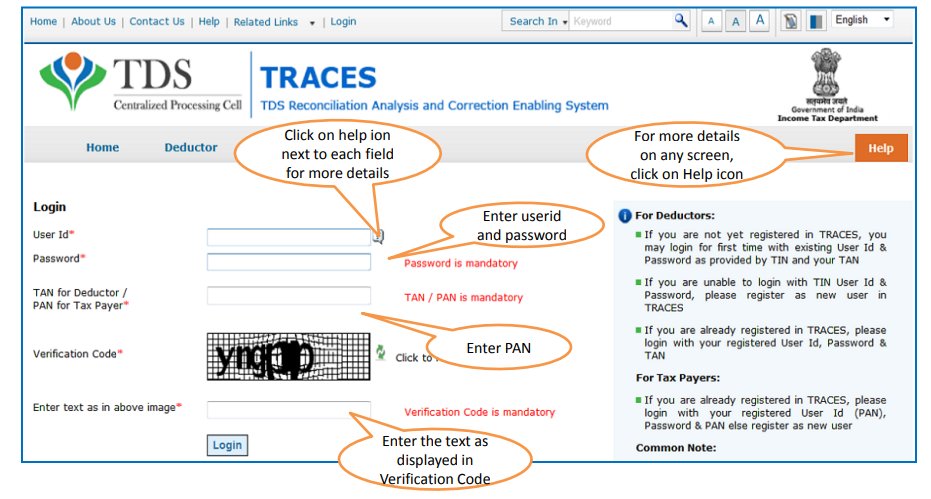
- Navigate to PAN Verification
Go to Statements / Payments > PAN Verification

- Verify the validity of PAN
Verify the validity of PAN using either of the following options.
- Option 1: Search PAN
You can verify PAN under this option. Enter PAN and select the Form Type – 24Q, 26Q, 27Q, 27EQ. Click on Go. The name of PAN holder and status of PAN will be shown.

- Option 2: Download Consolidated TAN – PAN File
To verify multiple PANs together, you can download a Consolidated TAN-PAN File. Enter Financial Year and select the Form Type – All, 24Q, 26Q, 27Q, 27EQ. Click on Go.

- KYC Validation using DSC
Option 1: KYC Validation using DSC
- KYC validation without using the DSC
Option 2: Complete the KYC validation without using the DSC
- Request to download consolidated TAN-PAN
Once the KYC details are successfully validated, the request to download Consolidated TAN-PAN File is submitted. A unique Request Number is generated.
- Navigtate to requested downloads
Go to Downloads > Requested Downloads
- Request number/date
Enter the Request Number or Request Date or View All. Select the applicable row. If the status is ‘Available’, click on the download button.
Note: If the status is ‘Submitted’, please wait for 24 to 48 hours for the status to change to ‘Available’
- Download the file
Click on the HTTP Download button to download the file. Consolidated TAN-PAN file is downloaded in excel format

FAQs
Consolidated TAN – PAN file is the master file with details of all the taxpayers related to TAN of the deductor. This file consists of the valid PANs for which the deductor has filed TDS or TCS statements.
Using the PAN Verification service on TRACES, a Deductor can verify whether the PAN provided by the Deductee is valid as per the Income Tax Department database. The Deductor can verify individual PANs or download the Consolidated TAN-PAN File from his account on TRACES. If the PAN is invalid, the Deductor should deduct TDS at a higher rate.
The Deductor should deduct TDS along with surcharge at a higher rate of 20% in the following cases:
1. Deductee has not provided the PAN
2. Deductee has provided an invalid PAN
3. The given PAN belongs to some other assessee
4. Deductee has provided a PAN which is not in the database of the Income Tax Department


Hey @HarishMehta
Taxpayers or deductee cannot directly download form 16/form16A, the option to download Form 16/ 16A has been given to the Deductor. So, if you need Form 16 / 16A for TDS deducted by your current or previous employer or deductor you will have to contact them for the same. There is no option available on TRACES whereby you can download it yourself.
Hope this helps!
Hey @Dia_malhotra
Yes, individuals can still register as a taxpayer on TRACES even if they do not have TAN of the deductor by providing:
• Assessment Year
• Challan Serial Number and
• Amount of tax you have paid
Hope this helps!
In my Justification Report it shows an interest payable error whereas I’ve already paid the interest for that particular month According to the regulations what could be the reason for this?
Hi @saad,
According to regulations, interest payment default/errors may arise due to error in challan details , short deduction, short payment, late deposit of TDS amount. Here, you can file correction statement and revise the return.
Hope this helps!
Hi
I am not able to register the DSC despite many trials. I keep getting the error:
‘Error in establishing connection with TRACES Websocket Esigner. Please ensure that WebSigner Setup is installed and service is running on your machine and there are no proxies enabled on the browser while doing DSC activities’
Could you kindly help. I have tried all the instructions, as per below:
I have un-installed any previous versions of Java and emsigner.
I have installed Java 8, update 162 and 32 bit version on my Windows 10 machine
Downloaded TRACES-WebSigner-V2.0 and installed emsigner. The emsigner is running on my system.
Google Chrome is up to date. (Version 92.0.4515.131)
I have the DSC driver (e-pass 2003) installed.
I have rebooted and made sure the websigner (emsigner) is running.
When I go to my profile → Signature section, no window pops up, nothing loads, and if I click on ‘Request DSC’, I get the above error.
Could you point to me what I can do to make this work please. Do I need any physical device to generate tokens? I am logging in from the nri traces webpage. Thanks.
Preetham
@AkashJhaveri @Saad_C @Kaushal_Soni @Divya_Singhvi @Laxmi_Navlani can you help with this?
Hey @raopreetham, the first thing I would recommend you to do is to run the Emsigner as an administrator. Also, if it still does not seem to work, install the below mentioned JAVA fixer software and run it as an administrator and hopefully this would resolve your issue.
https://johann.loefflmann.net/downloads/jarfix.exe
The USB e-pass 2003 token device is particular type of a DSC.
Facing issues with TRACES Portal or registration? Get quick solutions for PAN verification, Form 26AS access, and TDS compliance all in one place.
Need help registering or navigating TRACES? Understand the steps for hassle-free TDS filing and compliance management.