TRACES means TDS Reconciliation Analysis and Correction Enabling System. It is the online portal for administration and implementation of TDS (Tax Deducted at Source) and TCS (Tax Collected at Source). A Deductor can make corrections for TDS Return filed FY 2007-08 onwards. For corrections in PAN master, personal information, deductee details and challan details, there is no need to request for Conso file. Deductor can make a correction using the service ‘Request for Correction’ on TRACES. In the case of a paper return, you cannot opt for online correction.
Deductor can make an online correction in Deductee Details for the following reasons:
- Modify details of added Deductees
- Add Deductee row for a challan with available balance
The Deductor can make an online correction to Add or Modify Deductee Details if he/she meets the following criteria:
- Deductor has registered the DSC of the Authorised Person on TRACES
- The Statement Status for which PAN Correction is required should be ‘Processed’


Steps for correction of Deductee Details in TDS Return on TRACES
- Log in to TRACES
Log in to TRACES – Enter User Id, Password, TAN or PAN and captcha
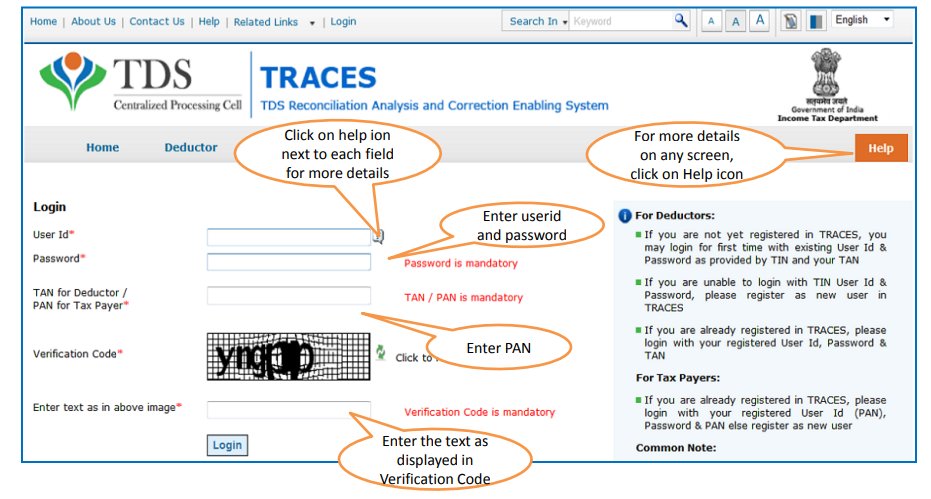
- Navigate to request for correction
Go to Defaults > Request for Correction

- Enter the required details
Enter the required details – Financial Year, Quarter, Form Type, correction category and latest accepted Token Number. Click on ‘Submit Request’
1. If the regular statement was a paper return, you cannot request for correction
2. Form Type – 24Q, 26Q, 27Q, 27EQ
3. The token number should be of the latest processed statement
4. Correction category should be ‘Online’
- Request number
The system generates a Request Number. To track the request status, go to Defaults > Track Correction Request

- Search the request
Search the request using Request Number, Date or View All
1. Available – The correction request is accepted. The statement is now available for correction. Click on the hyperlink to go to the validation screen to proceed with the correction
2. In Progress – The correction request is accepted and you are already working on a statement. Click on the hyperlink to go to the validation screen to proceed with the correction
3. Rejected – The correction request is rejected. Click on ‘View Rejection Reason’ to check the reason for the rejection
Note: If the status is ‘Submitted’, please wait for 24 to 48 hours for the status to change to ‘Available’
- KYC Validation
Complete the KYC Validation using either of the below options:
Option 1: KYC Validation using DSC
Option 2: Normal KYC Validation without using DSC - Type of correction
Once the system validates the KYC details, the File Correction screen will appear. Select the Type of Correction as the ‘Modify / Add Deductee Details’ from the drop-down list.

- Make the required corrections in the selected file
Tab 1: Default Deductees
This tab represents a list of Default Deductees as per TDS Statement with defaults. Click on hyperlinks to view the details of Short Payment and Short Deduction. Search the Deductees using:
– PAN as per TDS Statement
– CD Record Number – Challan Details Record Number
– DD Record Number – Deductee Details Record Number
– Type of Default – As per default of Short Payment or Short Deduction
Click on ‘Search’
- Request for deductee details correction
1. List of Default Deductees will appear as per the selected search option
2. Select a deductee row and click on ‘Edit Deductee Row’ to edit the deductee details
3. Select a deductee row and click on ‘Reset’ to reset the original values
4. Select a deductee row and click on ‘View Challan Details’ to view details of the challan to which the deductee row relates. It is important to view the challan details so that when the deductor edits the deductee row, he/she is aware of the available challan balance
- Edit default deductee
Under the option ‘Edit Deductee Row‘, edit the details as per the instructions below:
1. Date of Payment or Credit – Date on which payment was made to Deductee. It cannot be a future date
2. Amount Paid or Credited – Amount paid or credited to Deductee. Enter amount with two decimal places
3. Total Tax Deducted – Sum of TDS / TCS, Surcharge, and Education Cess. The amount should be less than or equal to the amount paid or credited. Enter amount with two decimal places
4. Total Tax Deposited – The amount should be less than or equal to the tax deducted. Enter amount with two decimal places
5. The rate at which deducted/collected – Rate at which TDS is deducted or TCS is collected. Enter rate with four decimal places
6. Reason for lower deduction / non-deduction – Enter reason if TDS is deducted at a lower rate. If TDS deducted is zero or TDS rate is zero, it is mandatory to select a reason
7. Certificate Number – Number of the certificate issued by AO for non-deduction or lower deduction
- Tab 2: All Deductees
This tab represents a list of All Deductees as per TDS Statement
Search the Deductees using:
– PAN as per TDS Statement
– CD Record Number – Challan Details Record Number
– DD Record Number – Deductee Details Record Number
Click on ‘Search’
List of All Deductees will appear as per the selected search option
Select a deductee row and click on ‘Edit Deductee Row’ to edit the deductee details
Select a deductee row and click on ‘View Challan Details’ to view details of the challan to which the deductee row relates. It is important to view the challan details so that when the deductor edits the deductee row, he/she is aware of the available challan balance
- Tab 3: Add New Deductees
1. All the Challans in the statement with the Available Balance will appear
2. Click on ‘Add Challan‘ to add a new challan
3. Click on ‘Add Book Entry Receipts’ to add a book entry from OLTAS
4. Select the Challan click on ‘Add Deductee Row‘
5. A new row will appear. You can add the deductee details. Click on ‘Save Deductee’
6. Click on ‘Submit Correction Statement‘
- Action summary
Action Summary with the summary of all corrections will be displayed. Click on the hyperlink to view the edited details. Once you verify the details, click on ‘Confirm’

- Submit for processing
Click on ‘Submit for Processing‘ to submit your correction. This feature is available to an Admin User only
- Attach DSC
Attach DSC i.e. Digital Signature Certificate of the Authorised Person. The system generates a 15 digit token number. You can check the status under the Statements / Payments tab. To use DSC on TRACES, it is mandatory to download and install WebSocket emSigner

FAQs
1. Requested – Deductor submits a request for correction
2. Initiated – Request for Correction is being processed by TDS CPC
3. Available – Request for Correction is accepted and the statement is available for correction. User can start correction on the statement
4. In Progress – User is working on a statement. Clicking on the hyperlink will take user to validation screen
5. Failed – Request cannot be made available due to technical error. User can re-submit request for same details
6. Submitted to Admin User – Sub-User submitted correction statement to Admin User
7. Submitted to ITD – Admin User has submitted correction statement to Income Tax Department for processing
8. Processed – TDS-CPC has processed the statement (either for Form 26AS or for defaults)
9. Rejected – TDS-CPC has rejected the statement after processing. You can view the reason for rejection in the ‘Remarks’ column
1. Deductor can update a valid PAN of a Deductee with another valid PAN only once
2. Deductor can update an invalid PAN in the regular statement with a valid PAN but not with another invalid PAN
Yes, Deductor can move deductee row from one matched challan to another for the same quarter. However, it is possible only if there is available balance in the challan.
For more information refer E-tutorial Resolution of Overbooked Challan (Movement of Deductee Row)

Hey @HarishMehta
Taxpayers or deductee cannot directly download form 16/form16A, the option to download Form 16/ 16A has been given to the Deductor. So, if you need Form 16 / 16A for TDS deducted by your current or previous employer or deductor you will have to contact them for the same. There is no option available on TRACES whereby you can download it yourself.
Hope this helps!
Hey @Dia_malhotra
Yes, individuals can still register as a taxpayer on TRACES even if they do not have TAN of the deductor by providing:
• Assessment Year
• Challan Serial Number and
• Amount of tax you have paid
Hope this helps!
In my Justification Report it shows an interest payable error whereas I’ve already paid the interest for that particular month According to the regulations what could be the reason for this?
Hi @saad,
According to regulations, interest payment default/errors may arise due to error in challan details , short deduction, short payment, late deposit of TDS amount. Here, you can file correction statement and revise the return.
Hope this helps!
Hi
I am not able to register the DSC despite many trials. I keep getting the error:
‘Error in establishing connection with TRACES Websocket Esigner. Please ensure that WebSigner Setup is installed and service is running on your machine and there are no proxies enabled on the browser while doing DSC activities’
Could you kindly help. I have tried all the instructions, as per below:
I have un-installed any previous versions of Java and emsigner.
I have installed Java 8, update 162 and 32 bit version on my Windows 10 machine
Downloaded TRACES-WebSigner-V2.0 and installed emsigner. The emsigner is running on my system.
Google Chrome is up to date. (Version 92.0.4515.131)
I have the DSC driver (e-pass 2003) installed.
I have rebooted and made sure the websigner (emsigner) is running.
When I go to my profile → Signature section, no window pops up, nothing loads, and if I click on ‘Request DSC’, I get the above error.
Could you point to me what I can do to make this work please. Do I need any physical device to generate tokens? I am logging in from the nri traces webpage. Thanks.
Preetham
@AkashJhaveri @Saad_C @Kaushal_Soni @Divya_Singhvi @Laxmi_Navlani can you help with this?
Hey @raopreetham, the first thing I would recommend you to do is to run the Emsigner as an administrator. Also, if it still does not seem to work, install the below mentioned JAVA fixer software and run it as an administrator and hopefully this would resolve your issue.
https://johann.loefflmann.net/downloads/jarfix.exe
The USB e-pass 2003 token device is particular type of a DSC.
Facing issues with TRACES Portal or registration? Get quick solutions for PAN verification, Form 26AS access, and TDS compliance all in one place.
Need help registering or navigating TRACES? Understand the steps for hassle-free TDS filing and compliance management.