A Taxpayer can complete the registration process on the TRACES portal to access the functions of which some have been listed below:
- Registration
- View/Download Form 26AS
- Download Form 16B
- Manage user profile, change password
- Verify TDS certificate
- View/Download Aggregated TDS Compliances Report
Steps to Complete Taxpayer Registration on TRACES
- Visit the TRACES portal
Visit the TRACES portal and click on the “Register As New User” option located on the left side under the “Login” section.
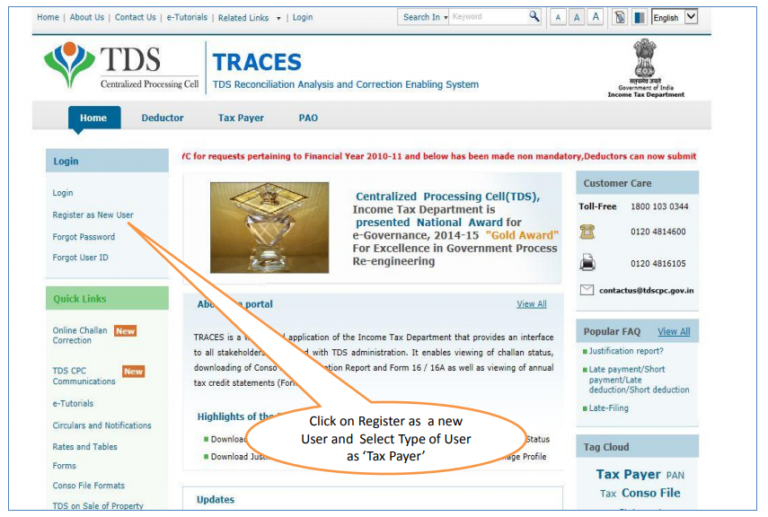
- Enter the required information
Enter the PAN, Date of Incorporation/D.o.B, and the Surname of the user in the respective fields. These are the mandatory fields marked with a red asterisk.
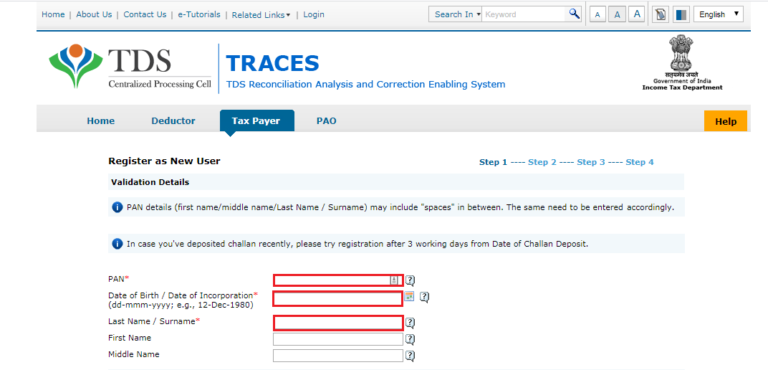
- Thus, you will have to choose one out of the three options given to you to enter your information. Option 1: Details of TDS Deducted/Collected
1. Enter the TAN of the deductor
2. Specify the type of deduction from the drop-down list
3. Furthermore, select the month of deduction - Option 2: Challan Details of Tax Deposited by Taxpayer
Enter challan serial number and amount for the selected assessment year for any tax paid by the Tax Payer

- Option 3: Details of 26QB Statement Details Filed By Buyer Before Correction
Details can be filled from 26AS and correction ID/ Request ID will be provided by the current Buyer, this option can be used for Seller/Buyers registration for approval in 26QB correction
Therefore, enter the captcha code from the given image and click on the “Proceed” option.
- Enter the address details in the respective fields. The mandatory fields are as follows:
1. Town/City/District
2. State/Union Territory
3. PIN Code
4. Mobile Number
5. e-Mail ID
Therefore, once the above step is complete, click on the “Next” option.
- Secure your account
Additionally, enter your preferred password and security question from the drop-down list. Provide an answer to the security question and click on the “Create Account” option.

- Click on Edit to change any details
Therefore, a confirmation screen will appear showing all the details that you have added. Click on the “Edit” option if you wish to change any detail and click on “Confirm” to set up your account.

Moreover, a success message will appear on the screen after the submission of the application. An activation link will be sent to your e-Mail ID and mobile number.
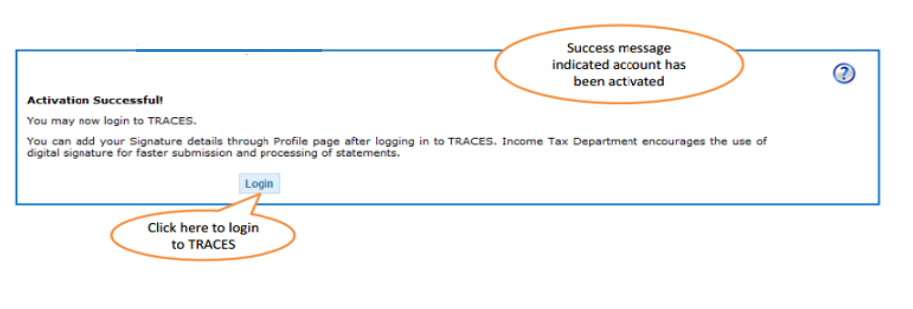
Steps to Activate New Registration Account on TRACES
Once the user has submitted the application for the registration on the TRACES portal, they receive an activation link on their registered mobile number and e-Mail ID. Thus, to complete the process of registration, the new users are supposed to enter their User ID and the codes sent to their mobile number and e-Mail ID.
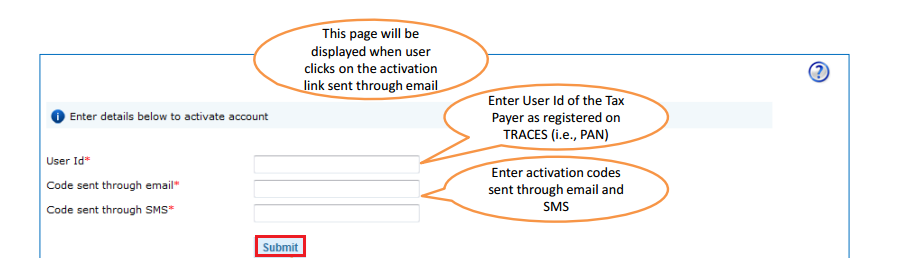
Additionally, click on the “Submit” option after entering the required details.
Moreover, a success message will appear on the screen after the account has been activated.
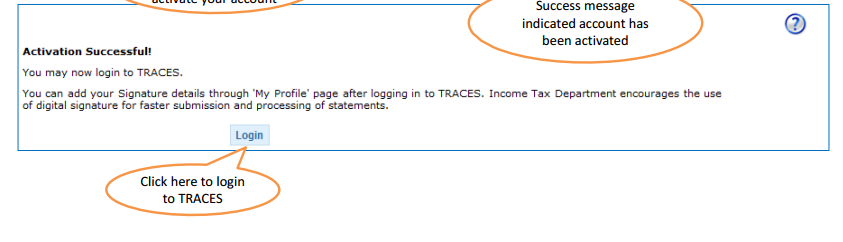
Therefore, you can now login to your account using valid credentials.
FAQs
A PAN holder whose TDS has been deducted or who has deposited Tax of the following type can register themselves on the TRACES portal.
1. Self-Assessment Tax
2. Advance Tax
3. TDS on property
No, the details entered at the time of registration will not reflect any changes in the PAN database. However, to change your details on the PAN database, you will have to submit a PAN change request using form 49A on the NSDL portal.
The activities that can be performed by the taxpayers are mentioned below:
1. Registration
2. View/Download Form 26AS
3. Download Form 16B
4. Manage user profile, change password
5. Verify TDS certificate
6. View/Download Aggregated TDS Compliances Report
The function of downloading Form 16/16A from TRACES is only given to the deductor. Therefore, the taxpayer has to approach the deductor for Form 16/16A.

Hey @HarishMehta
Taxpayers or deductee cannot directly download form 16/form16A, the option to download Form 16/ 16A has been given to the Deductor. So, if you need Form 16 / 16A for TDS deducted by your current or previous employer or deductor you will have to contact them for the same. There is no option available on TRACES whereby you can download it yourself.
Hope this helps!
Hey @Dia_malhotra
Yes, individuals can still register as a taxpayer on TRACES even if they do not have TAN of the deductor by providing:
• Assessment Year
• Challan Serial Number and
• Amount of tax you have paid
Hope this helps!
In my Justification Report it shows an interest payable error whereas I’ve already paid the interest for that particular month According to the regulations what could be the reason for this?
Hi @saad,
According to regulations, interest payment default/errors may arise due to error in challan details , short deduction, short payment, late deposit of TDS amount. Here, you can file correction statement and revise the return.
Hope this helps!
Hi
I am not able to register the DSC despite many trials. I keep getting the error:
‘Error in establishing connection with TRACES Websocket Esigner. Please ensure that WebSigner Setup is installed and service is running on your machine and there are no proxies enabled on the browser while doing DSC activities’
Could you kindly help. I have tried all the instructions, as per below:
I have un-installed any previous versions of Java and emsigner.
I have installed Java 8, update 162 and 32 bit version on my Windows 10 machine
Downloaded TRACES-WebSigner-V2.0 and installed emsigner. The emsigner is running on my system.
Google Chrome is up to date. (Version 92.0.4515.131)
I have the DSC driver (e-pass 2003) installed.
I have rebooted and made sure the websigner (emsigner) is running.
When I go to my profile → Signature section, no window pops up, nothing loads, and if I click on ‘Request DSC’, I get the above error.
Could you point to me what I can do to make this work please. Do I need any physical device to generate tokens? I am logging in from the nri traces webpage. Thanks.
Preetham
@AkashJhaveri @Saad_C @Kaushal_Soni @Divya_Singhvi @Laxmi_Navlani can you help with this?
Hey @raopreetham, the first thing I would recommend you to do is to run the Emsigner as an administrator. Also, if it still does not seem to work, install the below mentioned JAVA fixer software and run it as an administrator and hopefully this would resolve your issue.
https://johann.loefflmann.net/downloads/jarfix.exe
The USB e-pass 2003 token device is particular type of a DSC.
Facing issues with TRACES Portal or registration? Get quick solutions for PAN verification, Form 26AS access, and TDS compliance all in one place.
Need help registering or navigating TRACES? Understand the steps for hassle-free TDS filing and compliance management.