TRACES means TDS Reconciliation Analysis and Correction Enabling System. It is the online portal for administration and implementation of TDS (Tax Deducted at Source) and TCS (Tax Collected at Source). It is used for submitting the correction returns and downloading TDS & TCS related documents. To avail of the services on TRACES, it is mandatory to register on the portal. You can register as a Deductor or Taxpayer. Deductor is a person making payment after deducting TDS. He deposits the TDS with the government and files a TDS Return i.e. 24Q, 26Q, and 27Q.


Steps to Register as a Deductor on the TRACES Portal
- Visit the TRACES portal
Go to the TRACES website. The home page of TRACES will appear on the screen. Click on ‘Continue’ to proceed further. Click on Register as New User > Deductor

- Enter required details
Enter TAN and captcha text. You can search for TAN using the service of ‘Know Your TAN’ on incometaxindiaefiling.gov.in

- Important Note
If you get an error ‘Invalid Details’ or ‘Your TAN is not available in the TAN master‘, following are the reasons:
1. You have not filed any statement in last eight quarters
2. You have filed only Nil statement
3. TRACES has not processed the statement filed
4. TAN is invalid - KYC Verification
The system auto-populates a Financial Year, Quarter and Form Type. You need to complete the KYC verification for the same. Enter the Token Number of a Regular (Original) TDS Return

- Enter CIN details
Under Part 1, enter Challan Identification Number (CIN) details of a challan used in the TDS return:
1. BSR Code or Receipt Number
2. The date on which tax is deposited – enter in dd-mmm-yyyy format eg: 10-Jan-2019
3. Challan serial number or DDO serial number – 5 digit number eg: 00025
4. Challan amount or Transfer voucher amount – enter the amount with decimal places eg: 1569.00
5. CD Record Number – It is not mandatory to enter this. It should be filled when the same challan is mentioned more than once in the statement (TDS Return)
- Under Part 2, enter unique PAN-Amount Combination for Challan
1. If there is no valid PAN in the challan details, select the checkbox
2. PAN as in Statement – Enter the valid PAN reported in TDS Return. You can enter details of maximum 3 distinct valid PANs. If there are less than three combinations, enter all combinations (one or two)
3. Total Amount Deposited – Enter the TDS deposited for the PAN. Enter the amount with decimal places eg: 1569.00
- Example of Unique PAN Amount combination:
Condition 1: –
PAN: AAAAA0000N and Amount Rs.1000,
PAN: AAAAA0000N and Amount Rs.2000
PAN: AAAAA0000P and Amount Rs.2000,
then fill details as
a) AAAAA0000N & 2000.00
b) AAAAA0000P & 2000.00
Condition 2: –
PAN: AAAAA0000N and Amount Rs.1000,
PAN: AAAAA0000N and Amount Rs.2000
PAN: AAAAA0000P and Amount Rs.2000,
PAN: AAAAA0000Q and Amount Rs.5000,
then fill details as
a) AAAAA0000N & 1000.00
b) AAAAA0000P & 2000.00
c) AAAAA0000Q & 5000.00 - Authentication code
The system validates the KYC information and generates an Authentication Code which is valid for the same calendar day for same form type, financial year and quarter
- Organisation Details
Enter the Authentication Code. The TAN and name of deductor are auto-populated. You can now enter the Organisation Details.
1. Select the Category of Deductor
2. PAN of Deductor – PAN of Deductor will be populated from TAN database, if available. If not, enter the PAN
3. Details of Authorised Person – PAN, DOB, Name, Father’s Name, Designation
- Enter Address details
Deductor needs to select the Address from TAN Master or from the latest statement (TDS return) filed

- Enter communication details
Enter the Communication Details. Deductor needs to select the Communication details from TAN Master or from the latest statement (TDS return) filed

- Create Account
Create User Id and Password. You can check the availability of user id by clicking on the hyperlink. Enter User Id, enter Password and click on ‘Create Account‘
Note: Password should contain a minimum of 8 alpha-numeric characters with at least one letter in upper case. Special characters like space, „, &, “, comma, ; are allowed
- Deductor details
You can view the Deductor details on the confirmation screen

- Confirmation message
Confirmation message ‘Registration request successfully submitted’ will appear on the screen

- Activation Link
Click on the Activation link within 48 hours to avoid deactivation. On the activation link screen, enter code sent on email under Activation Code 1 and enter code sent on mobile under Activation Code 2

- Important Note
1. If SMS/email is inadvertently deleted and 48 hours deadline to activate account has NOT passed, please enter TAN details in Step-1 of deductor Registration Form and click on “Submit”. The system will display an alert message to resend the Activation link and codes. Click on Ok, the activation link and codes will be resent to your email id and mobile number
2. Please check ‘Spam’ folder of registered e-mail id for activation link - Login to your account
You can now login to your account on TRACES as a Deductor
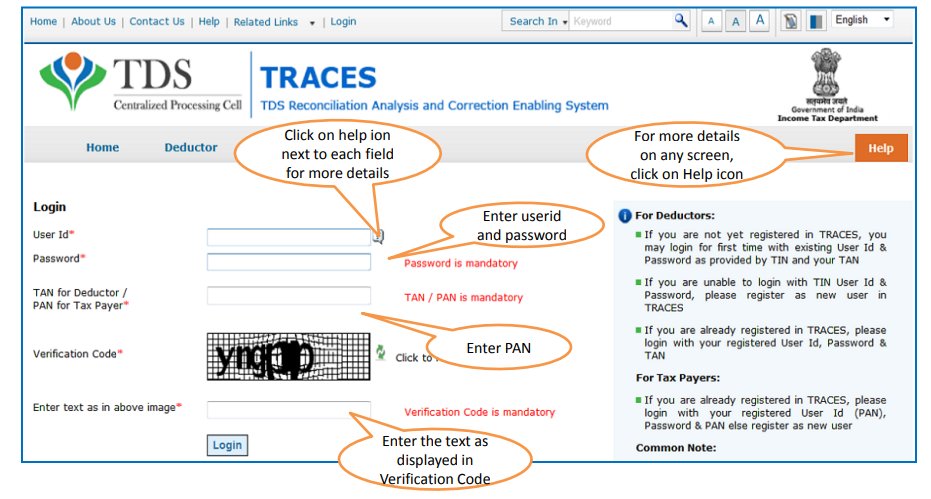
FAQs
No. The same TAN cannot be registered twice. For each registration, the TAN should be unique. One TAN account on TRACES can consist of one Admin User and a maximum of four sub-users. More than one admin user is not allowed for a TAN.
If you do not activate your account for 48 hours, it will get deactivated. Wait for 48 hours for your account to be deactivated and try to register again as a new user.
Your password should contain a minimum of 8 alpha-numeric characters with at least one letter in upper case. Eg: Password123@. If you getting an error after using the correct format, please check the browser version you are using. Browser versions listed below are compatible to website:
1. Internet Explorer Version 8 or above
2. Chrome Version 23
3. Mozilla Firefox
Enter the valid PAN reported in TDS Return. You can enter details of maximum of 3 valid PANs. If there are less than three combinations, enter all combinations (one or two). Each combination entered should be unique. View Step 6 of the Article to refer an example.

Hey @HarishMehta
Taxpayers or deductee cannot directly download form 16/form16A, the option to download Form 16/ 16A has been given to the Deductor. So, if you need Form 16 / 16A for TDS deducted by your current or previous employer or deductor you will have to contact them for the same. There is no option available on TRACES whereby you can download it yourself.
Hope this helps!
Hey @Dia_malhotra
Yes, individuals can still register as a taxpayer on TRACES even if they do not have TAN of the deductor by providing:
• Assessment Year
• Challan Serial Number and
• Amount of tax you have paid
Hope this helps!
In my Justification Report it shows an interest payable error whereas I’ve already paid the interest for that particular month According to the regulations what could be the reason for this?
Hi @saad,
According to regulations, interest payment default/errors may arise due to error in challan details , short deduction, short payment, late deposit of TDS amount. Here, you can file correction statement and revise the return.
Hope this helps!
Hi
I am not able to register the DSC despite many trials. I keep getting the error:
‘Error in establishing connection with TRACES Websocket Esigner. Please ensure that WebSigner Setup is installed and service is running on your machine and there are no proxies enabled on the browser while doing DSC activities’
Could you kindly help. I have tried all the instructions, as per below:
I have un-installed any previous versions of Java and emsigner.
I have installed Java 8, update 162 and 32 bit version on my Windows 10 machine
Downloaded TRACES-WebSigner-V2.0 and installed emsigner. The emsigner is running on my system.
Google Chrome is up to date. (Version 92.0.4515.131)
I have the DSC driver (e-pass 2003) installed.
I have rebooted and made sure the websigner (emsigner) is running.
When I go to my profile → Signature section, no window pops up, nothing loads, and if I click on ‘Request DSC’, I get the above error.
Could you point to me what I can do to make this work please. Do I need any physical device to generate tokens? I am logging in from the nri traces webpage. Thanks.
Preetham
@AkashJhaveri @Saad_C @Kaushal_Soni @Divya_Singhvi @Laxmi_Navlani can you help with this?
Hey @raopreetham, the first thing I would recommend you to do is to run the Emsigner as an administrator. Also, if it still does not seem to work, install the below mentioned JAVA fixer software and run it as an administrator and hopefully this would resolve your issue.
https://johann.loefflmann.net/downloads/jarfix.exe
The USB e-pass 2003 token device is particular type of a DSC.
Facing issues with TRACES Portal or registration? Get quick solutions for PAN verification, Form 26AS access, and TDS compliance all in one place.
Need help registering or navigating TRACES? Understand the steps for hassle-free TDS filing and compliance management.