TRACES means TDS Reconciliation Analysis and Correction Enabling System. It is the online portal for administration and implementation of TDS (Tax Deducted at Source) and TCS (Tax Collected at Source). If you want to report a complaint or file a grievance related to the TRACES Portal, you can submit a ‘Request for Resolution‘ to report a complaint or file a grievance. To avail of this service, it is mandatory to register on TRACES. A Request for Resolution can be raised from FY 2007-08 onwards. The Deductor can upload the relevant documents along with the query.
Steps to Submit a Request for Grievance Resolution on TRACES
- Log in to TRACES
Log in to TRACES – Enter User Id, Password, TAN or PAN and captcha
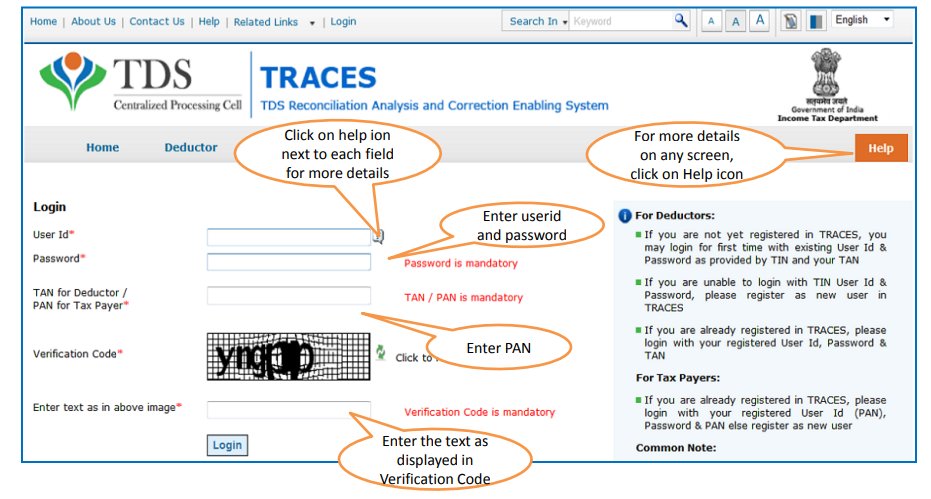
- Navigate to Request for resolution
Additionally, go to Communications > Request for Resolution

- Request category
Thus, select the reason from the drop-down of Request Category. Eg: Statement Status, Tax Certificate Form 16 / Form 16A, Justification Report, Conso File, PAN Verification, Form 26AS, Intimation, etc.

- Attach supporting documents
Moreover, enter the required details – Financial Year, Quarter, Form Type, Token Number, and Issue. Thus, add the description of the grievance under Comments. Attach supporting documents. Click on Submit.
Note: Enter the details of the latest TDS return or TDS correction return filed
- Unique Ticket Number
Therefore, once you submit the request, a confirmation message with a unique Ticket Number appears on the screen
Note:
1. Please attach the supporting documents in .doc, .docx, .xls, .xlsx, .pdf, .zip format only
2. The file size of the document should not be more than 2 MB
3. It is mandatory to either enter comments or attach supporting documents
Steps to track ticket number of Request for Resolution on TRACES
Step 1: Log in to TRACES – Enter User Id, Password, TAN or PAN and captcha
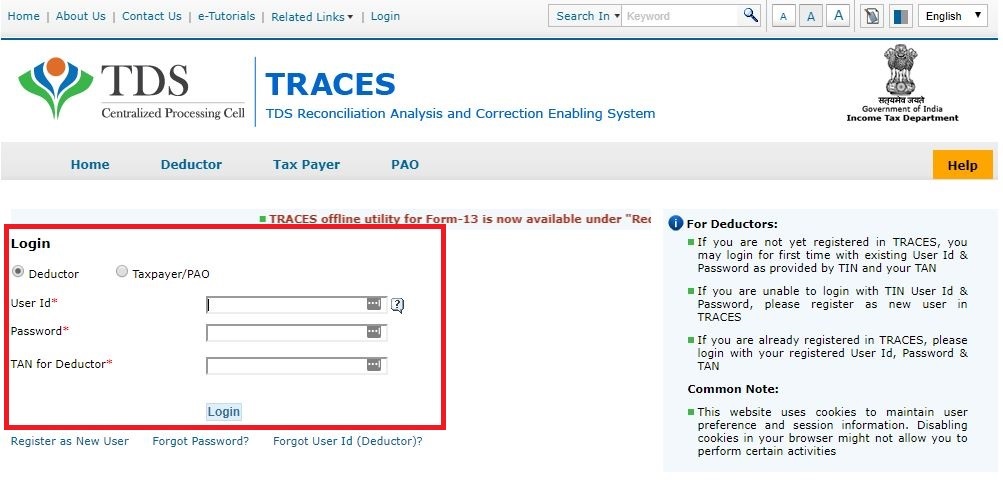
Step 2: Go to Communications > Resolution Tracking
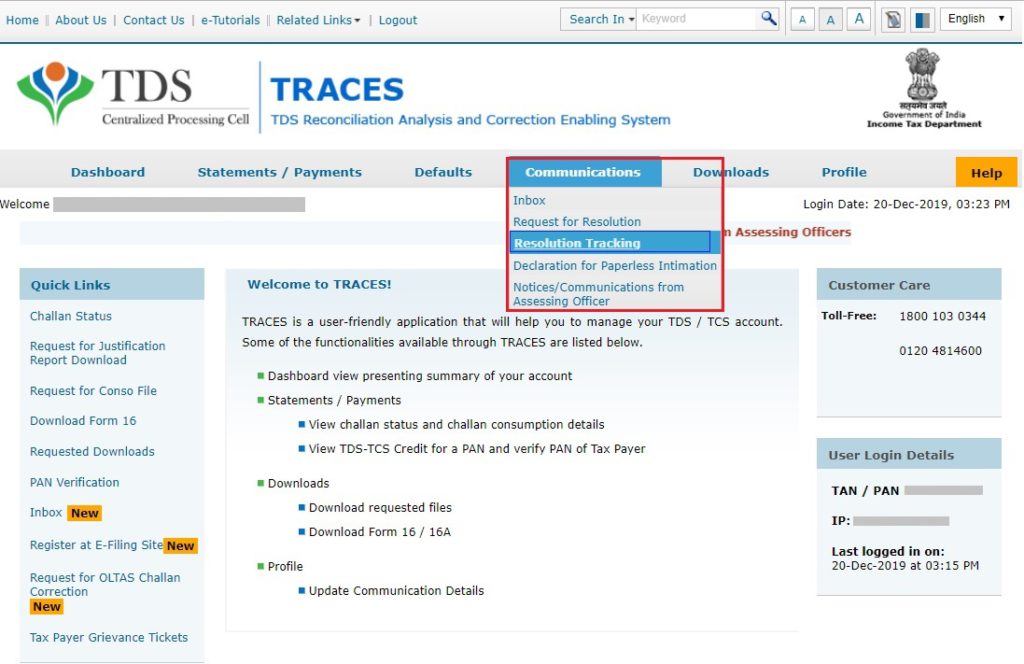
Step 3: Search the status of the ticket using Ticket Number or Ticket Creation Date
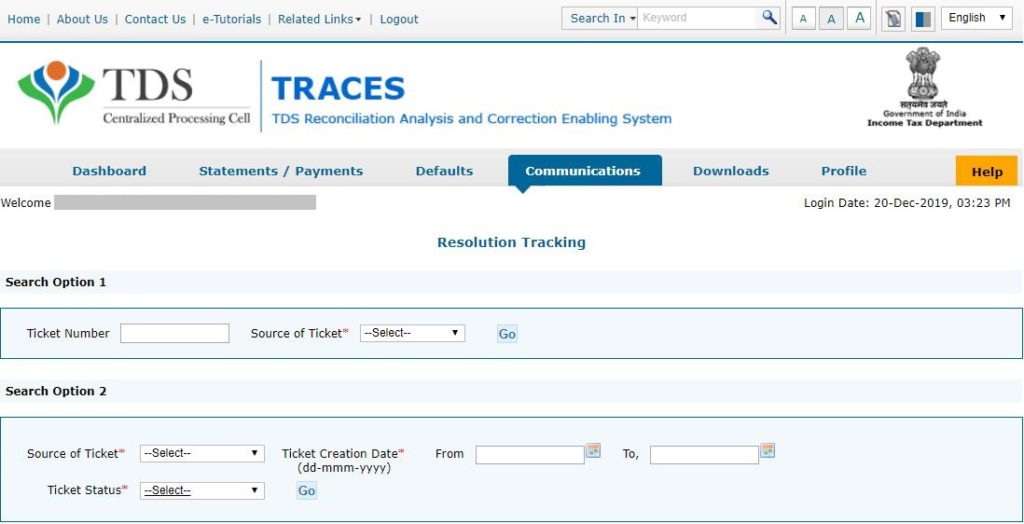
Step 4: The ticket summary will appear on the screen. Select the specific ticket number and click on ‘View Ticket Details‘
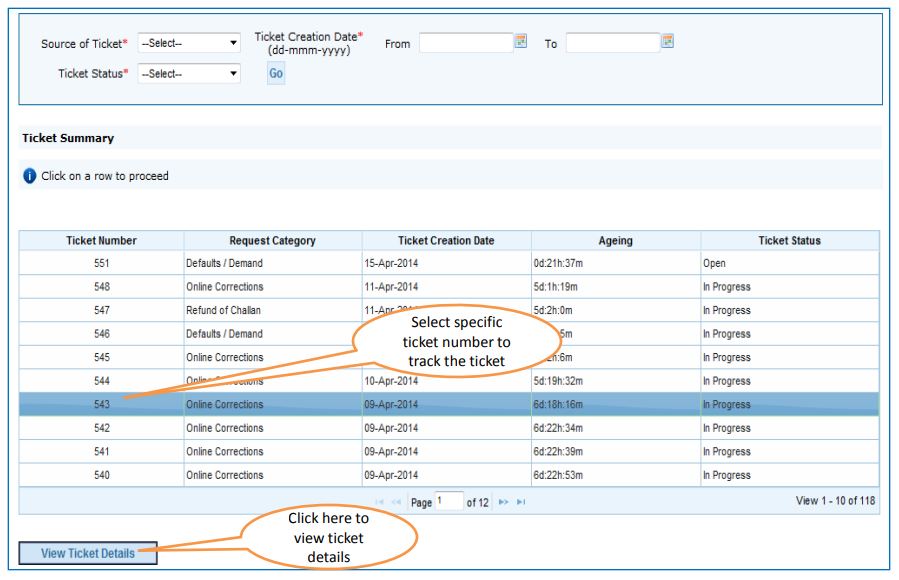
Step 5: If the status of the ticket is ‘Closed’, you can click on ‘Reopen Request‘ to reopen the ticket. If the status of the ticket is ‘Clarification Requested’, you can click on ‘Provide Clarification‘ to enter your clarification
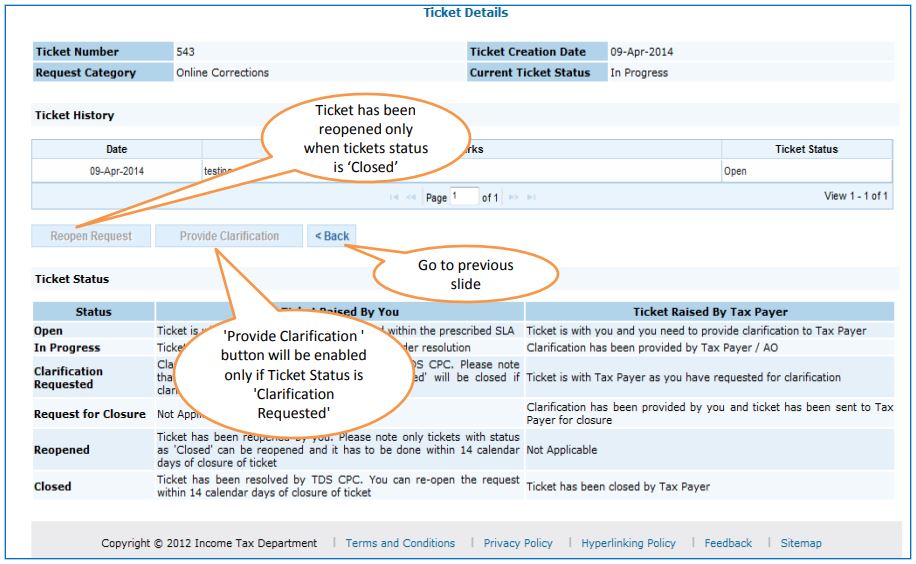
FAQs
1. Open – Ticket is with TDS CPC and will be responded within the prescribed time
2. In-Progress – Ticket has been picked up by TDS CPC and is under resolution
3. Clarification Requested – When TDS CPC has requested a clarification from the deductor. You can provide clarification within 7 calendar days
4. Closed – TDS CPC has resolved the ticket. Deductor can reopen the ticket within 14 working days of closure of ticket
5. Re-opened – Deductor has reopened a ‘Closed’ ticket. Deductor can reopen the ticket within 14 working days of closure of ticket
1. Summary of deductor’s account
2. Online registration of TAN (Tax Deduction and Collection Account Number)
3. Online filing of TDS statements
4. Online correction of TDS statements
5. Default Resolution
6. Viewing Form 26AS
7. Grievance registration and resolution


Hey @HarishMehta
Taxpayers or deductee cannot directly download form 16/form16A, the option to download Form 16/ 16A has been given to the Deductor. So, if you need Form 16 / 16A for TDS deducted by your current or previous employer or deductor you will have to contact them for the same. There is no option available on TRACES whereby you can download it yourself.
Hope this helps!
Hey @Dia_malhotra
Yes, individuals can still register as a taxpayer on TRACES even if they do not have TAN of the deductor by providing:
• Assessment Year
• Challan Serial Number and
• Amount of tax you have paid
Hope this helps!
In my Justification Report it shows an interest payable error whereas I’ve already paid the interest for that particular month According to the regulations what could be the reason for this?
Hi @saad,
According to regulations, interest payment default/errors may arise due to error in challan details , short deduction, short payment, late deposit of TDS amount. Here, you can file correction statement and revise the return.
Hope this helps!
Hi
I am not able to register the DSC despite many trials. I keep getting the error:
‘Error in establishing connection with TRACES Websocket Esigner. Please ensure that WebSigner Setup is installed and service is running on your machine and there are no proxies enabled on the browser while doing DSC activities’
Could you kindly help. I have tried all the instructions, as per below:
I have un-installed any previous versions of Java and emsigner.
I have installed Java 8, update 162 and 32 bit version on my Windows 10 machine
Downloaded TRACES-WebSigner-V2.0 and installed emsigner. The emsigner is running on my system.
Google Chrome is up to date. (Version 92.0.4515.131)
I have the DSC driver (e-pass 2003) installed.
I have rebooted and made sure the websigner (emsigner) is running.
When I go to my profile → Signature section, no window pops up, nothing loads, and if I click on ‘Request DSC’, I get the above error.
Could you point to me what I can do to make this work please. Do I need any physical device to generate tokens? I am logging in from the nri traces webpage. Thanks.
Preetham
@AkashJhaveri @Saad_C @Kaushal_Soni @Divya_Singhvi @Laxmi_Navlani can you help with this?
Hey @raopreetham, the first thing I would recommend you to do is to run the Emsigner as an administrator. Also, if it still does not seem to work, install the below mentioned JAVA fixer software and run it as an administrator and hopefully this would resolve your issue.
https://johann.loefflmann.net/downloads/jarfix.exe
The USB e-pass 2003 token device is particular type of a DSC.
Facing issues with TRACES Portal or registration? Get quick solutions for PAN verification, Form 26AS access, and TDS compliance all in one place.
Need help registering or navigating TRACES? Understand the steps for hassle-free TDS filing and compliance management.