TRACES means TDS Reconciliation Analysis and Correction Enabling System. It is the online portal for administration and implementation of TDS (Tax Deducted at Source) and TCS (Tax Collected at Source). When a buyer of an immovable property makes payment to the seller for a sale value exceeding Rs.50 lacs, he/she deducts TDS u/s 194IA. The buyer files Form 26QB and issues Form 16B to the seller. The TDS Return i.e. Form 26QB is processed by CPC-TDS. If the Statement Status of Form 26QB is ‘Processed with Default’, the buyer should:
- Step 1: View ‘Form 26QB – Default Summary’ on TRACES – to view a summary of defaults or errors made in Form 26QB filed
- Step 2: Download ‘Form 26QB – Justification Report’ on TRACES – to download the details of errors or defaults in Form 26QB filed
- Step 3: File ‘Form 26QB – Correction Statement’ on TRACES – to file a correction statement to rectify the errors made in Form 26QB filed
The Tenant registered on TRACES can submit Correction Request for Form 26QB from FY 2013-14 onwards.
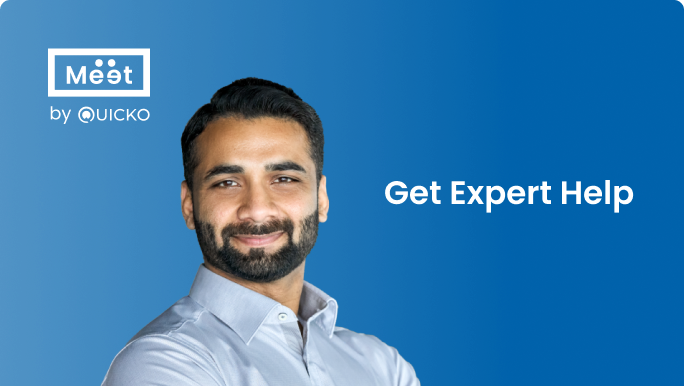

Steps for Form 26QB Correction on TRACES
- Log in to TRACES portal
- Navigate to Request for Correction
Go to Statements / Forms > Request for Correction
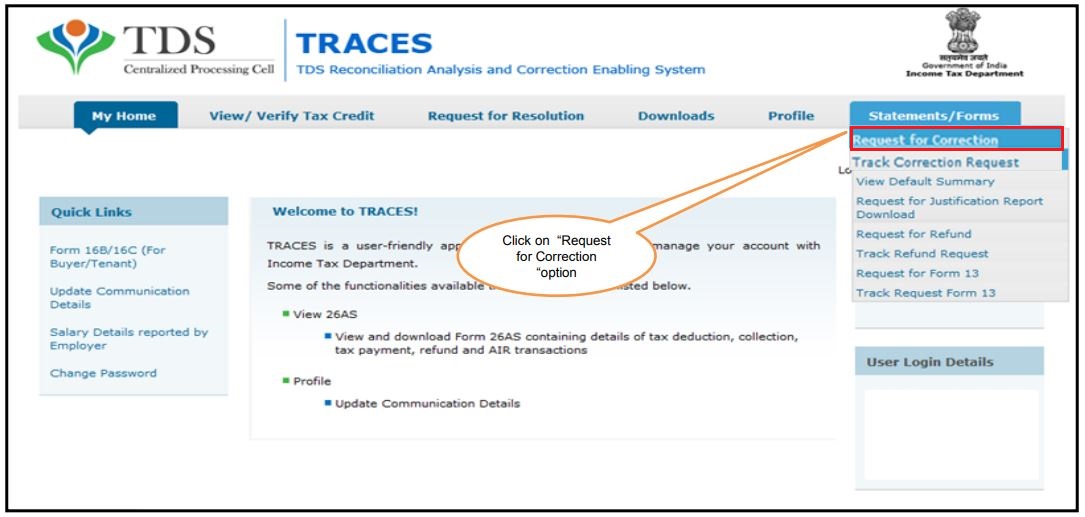
- Select the Form Type
Select Form 26QB to submit the Correction Request
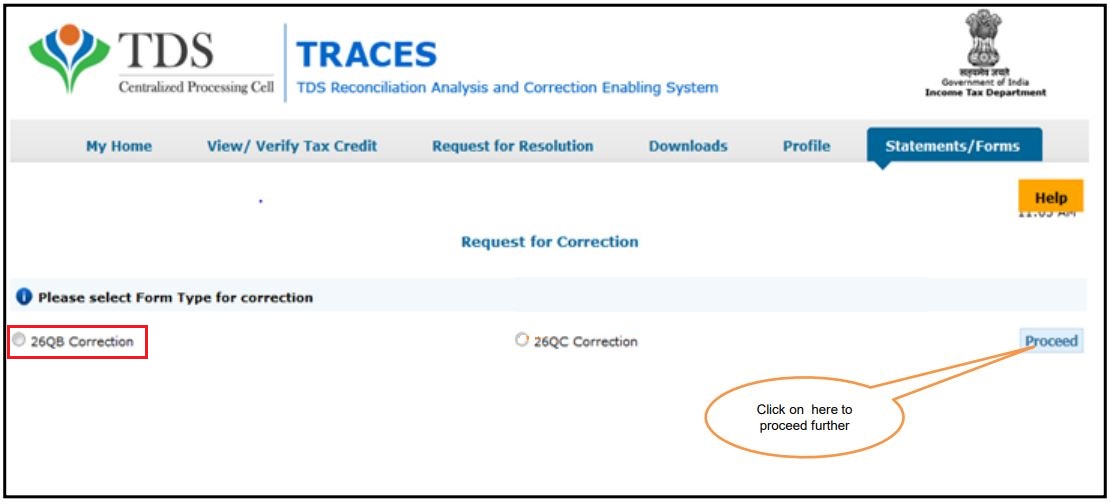
- Review the Checklist
Review the checklist and click on ‘Proceed’
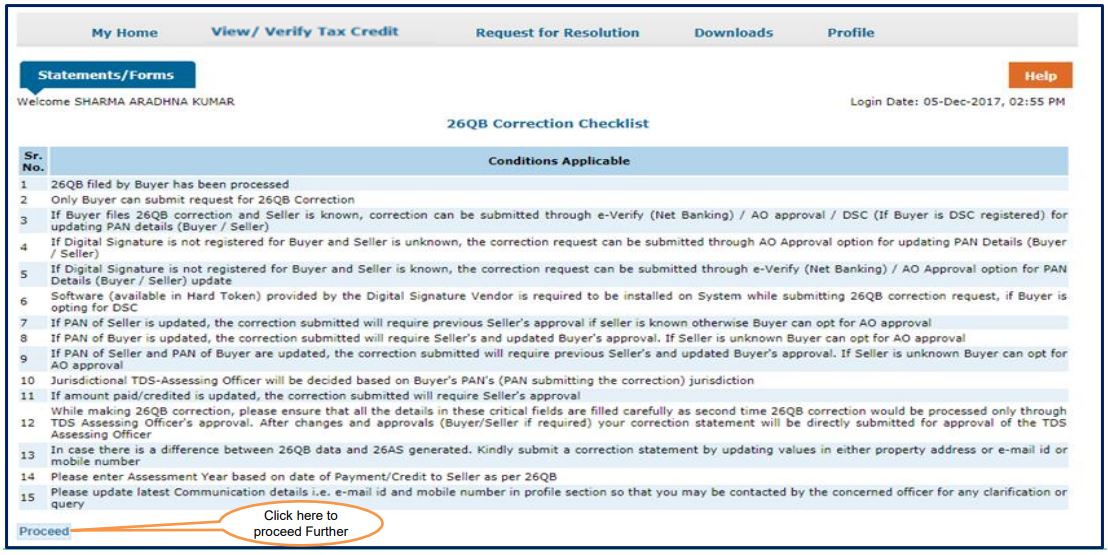
- Select the appropriate details
Select the ‘Assessment Year’, ‘Acknowledgement Number’ and ‘PAN of Seller’ click on ‘File Correction’
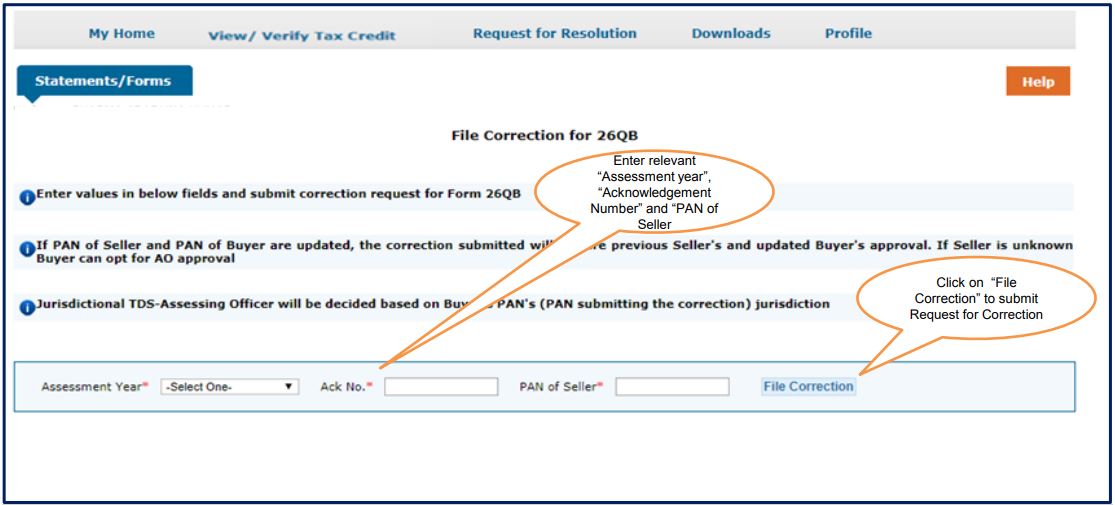
- Success Page
Success page will appear on the screen. A Request Number is generated. You can track the correction request under the tab ‘Statements / Forms’

- Navigate to Track Correction Request
Go to Statements / Forms > Track Correction Request
- Request number/date
Enter the Request Number or Request Date or View All. Click on ‘View Request’. A list of requests pertaining to the search criteria will appear. Select the relevant row and if the status is ‘Available’, you can start the correction
- Enter Challan details
Enter Challan Details of any challan paid while filing Form 26QB. Click on ‘Proceed’
1. BSR Code
2. The date on which tax is deposited – enter in dd-mm-yyyy format eg: 10-Jan-2019
3. Challan Serial Number – 5 digit number eg: 00025
4. Challan Deposit Amount – enter the amount with decimal places eg: 1569.00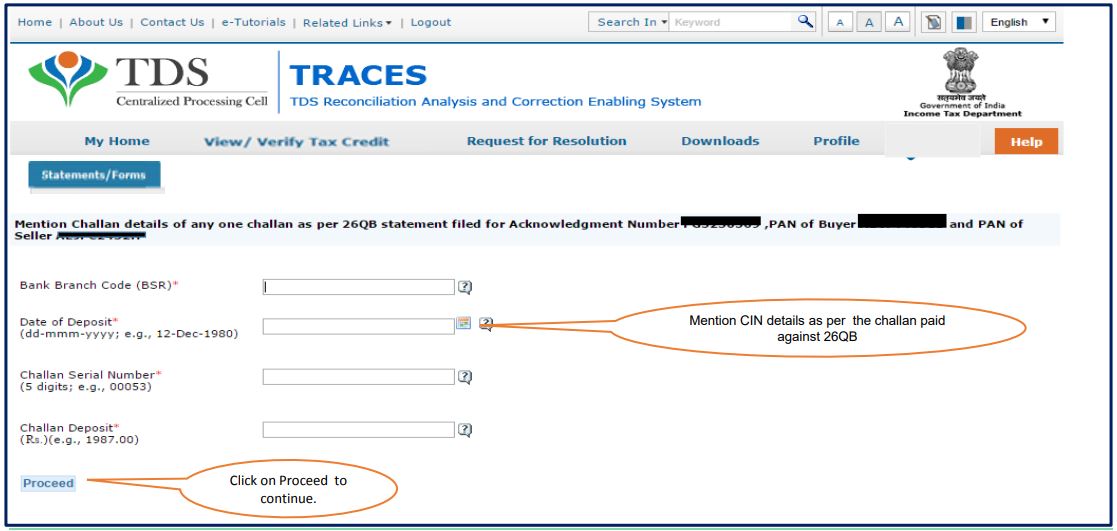
- Edit the details
Details as per Form 26QB filed will appear on the screen. Click on ‘Edit’ for correcting the details
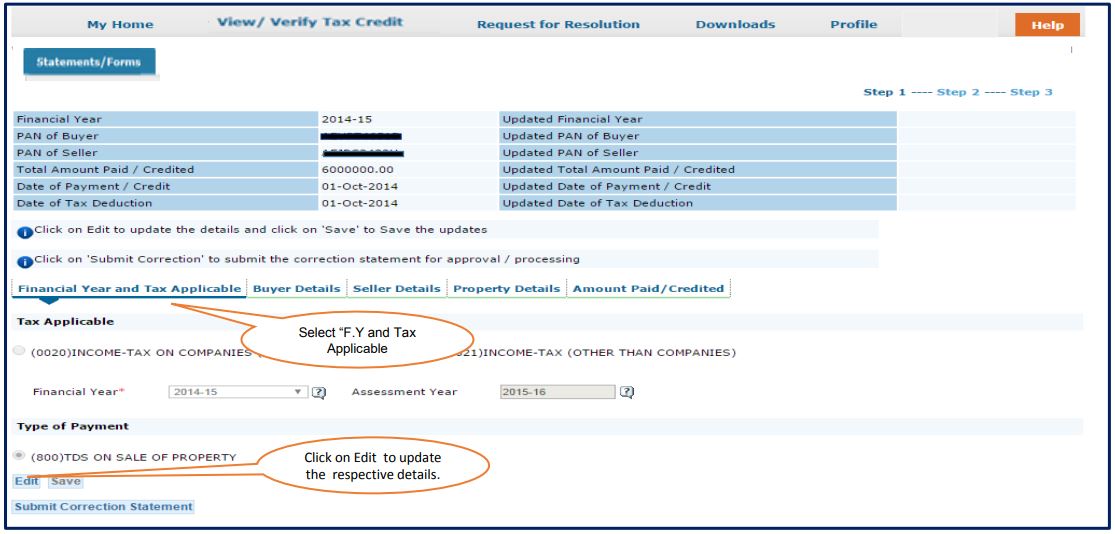
- List of details that can be changed
The taxpayer can make changes in the following fields:
1. PAN of Buyer
2. PAN of Seller
3. Financial Year
4. Amount Paid or Amount Credited
5. Date of Payment or Date of Credit
6. Date of Deduction
7. Property Details – Complete Address of the Property
8. Property Value – Total Value of Consideration
Note: If your DSC is not registered on TRACES or if you don’t have e-verification (internet banking), the correction request for the fields listed below would require the approval of AO i.e. Assessing Officer.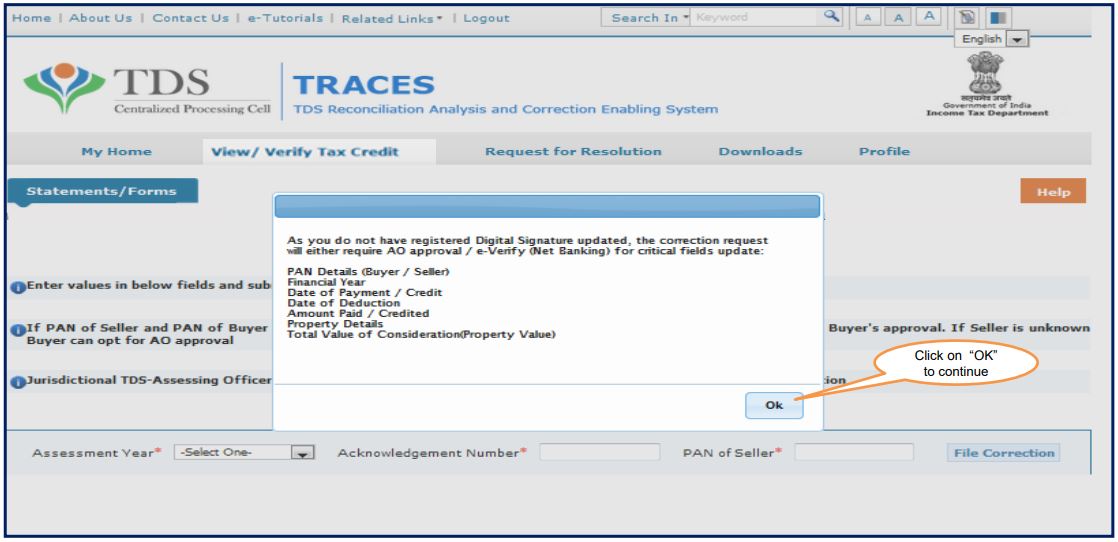
- Save the corrections
Make the required correction. Click on ‘Save’. Click on ‘Submit Correction Statement’ once you make all the corrections.
Financial Year and Tax Applicable – You can change Financial Year and Type of Applicable Tax under this tab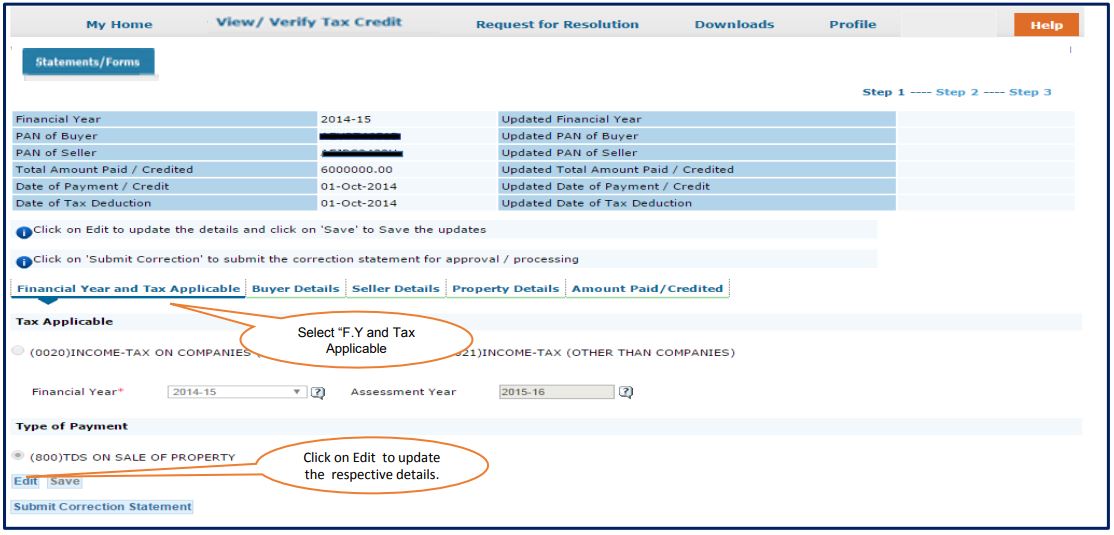
- Buyer Details
You can change PAN, Name, Address or Contact details of the buyer
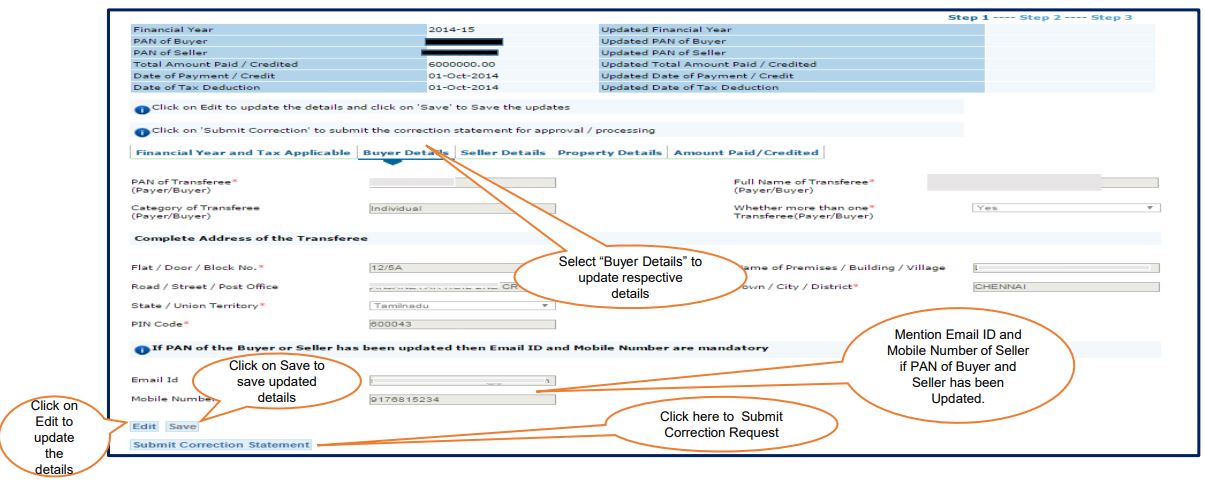
- Seller Details
You can change PAN, Name, Address or Contact details of the seller
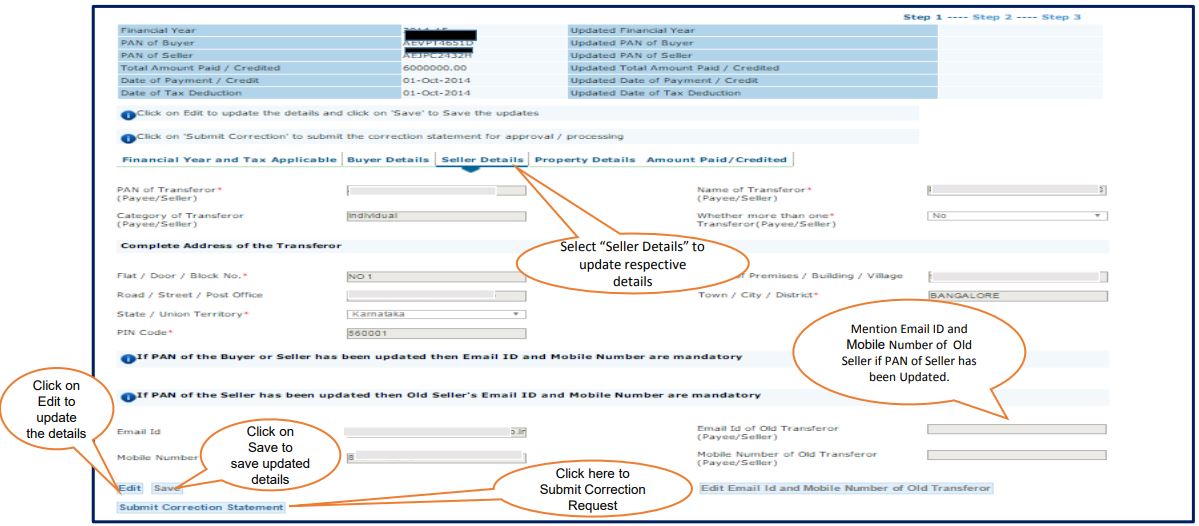
- Property Details
You can change the type of property and address of the property
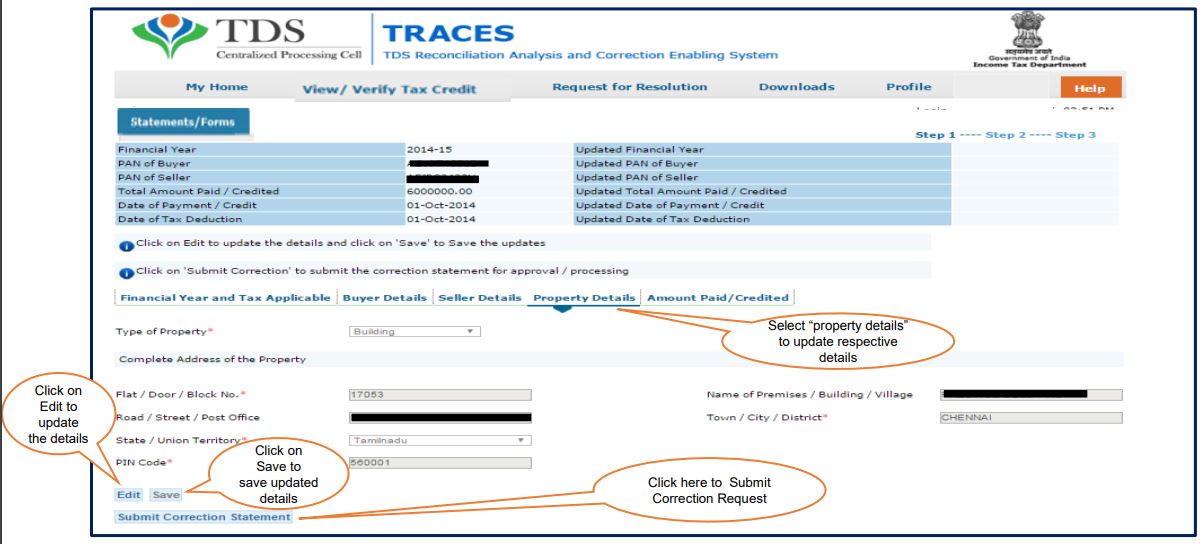
- Amount Paid / Credited
You can make corrections in the amount paid or the amount credited for purchase of property, date of a sales agreement, date of payment, or credit or date on which tax was deducted. If the amount paid or the amount credited is updated, correction submitted will require Seller’s approval
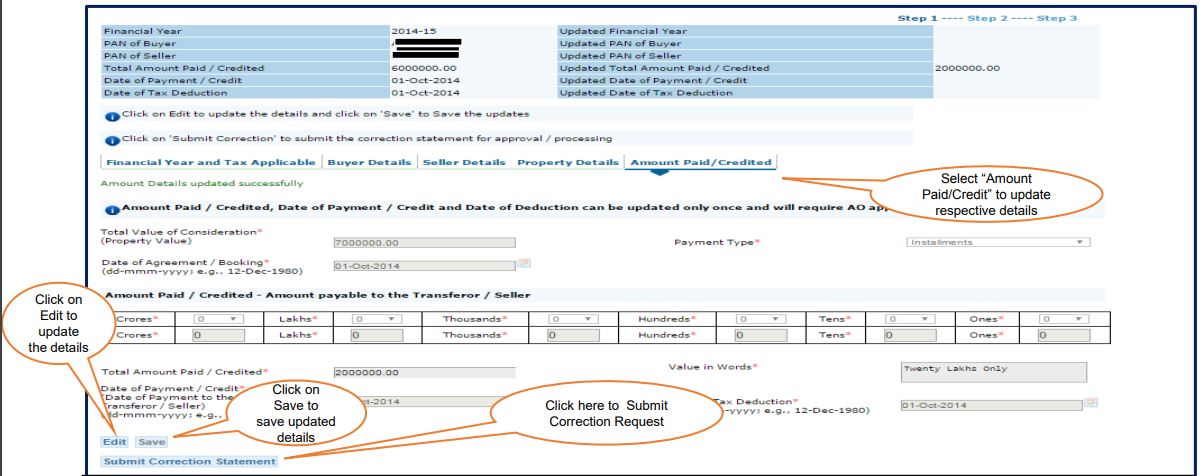
- Confirmation message
Confirmation Screen will appear. The updated details are highlighted in yellow color. You should review the updated details and click on ‘Confirm the Details’
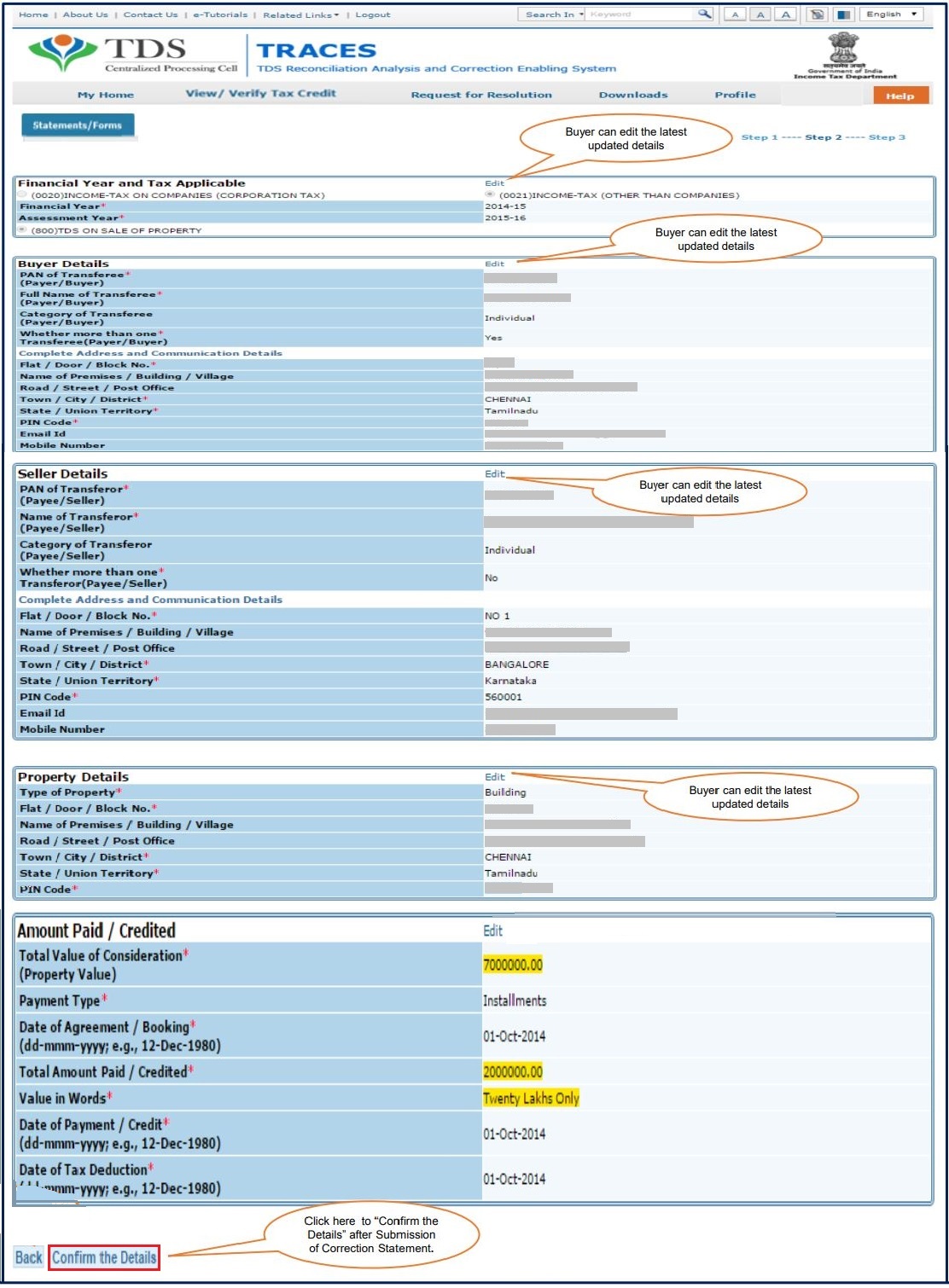
- Submit correction request
Profile details will be populated as updated on Traces. Click on “Submit Request” to Submit Correction Request
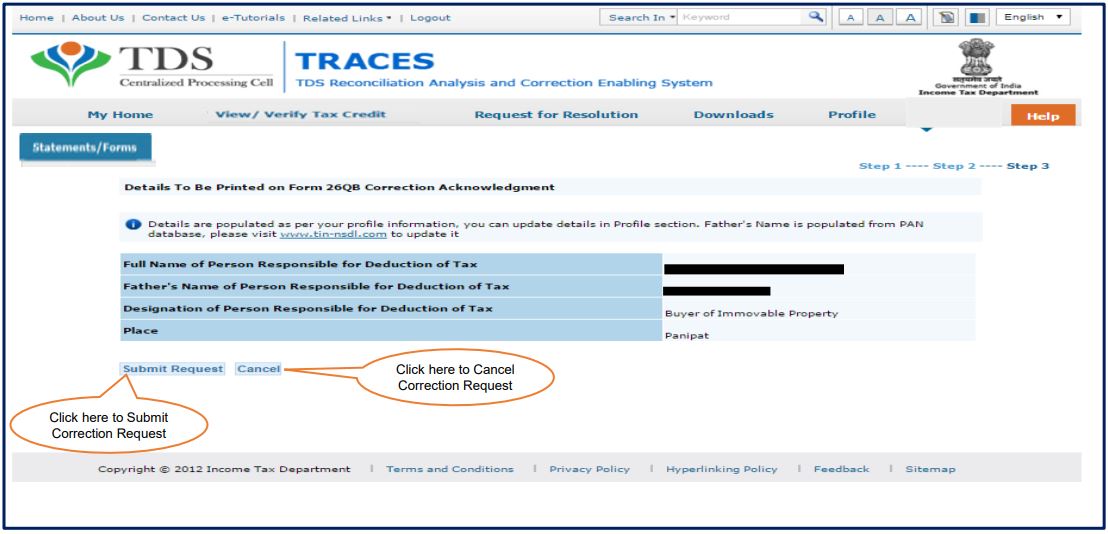
- Option 1: Validate Correction Request using AO Approval – Click on AO Approval
A pop-up will appear with a message to declare that the buyer of the immovable property mentioned wrong or incorrect PAN of the seller and is filing a correction statement to rectify this mistake. Click on ‘Proceed’
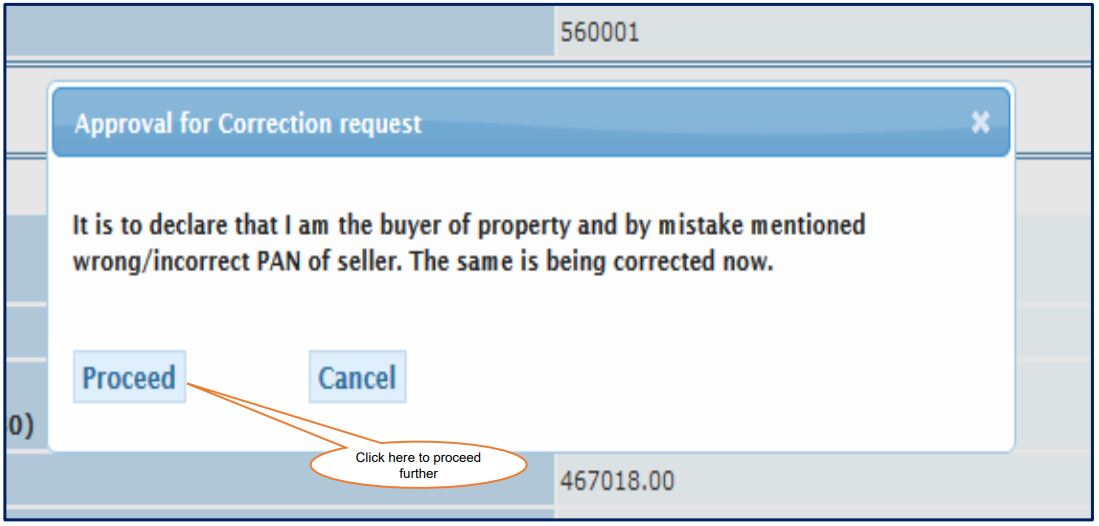
- Submit Request
Click on ‘Submit Request’. A pop-up will appear to track correction status. Click on ‘Continue’. The AO Details will be available once the ‘Correction Status’ changes to ‘Pending for AO Approval’
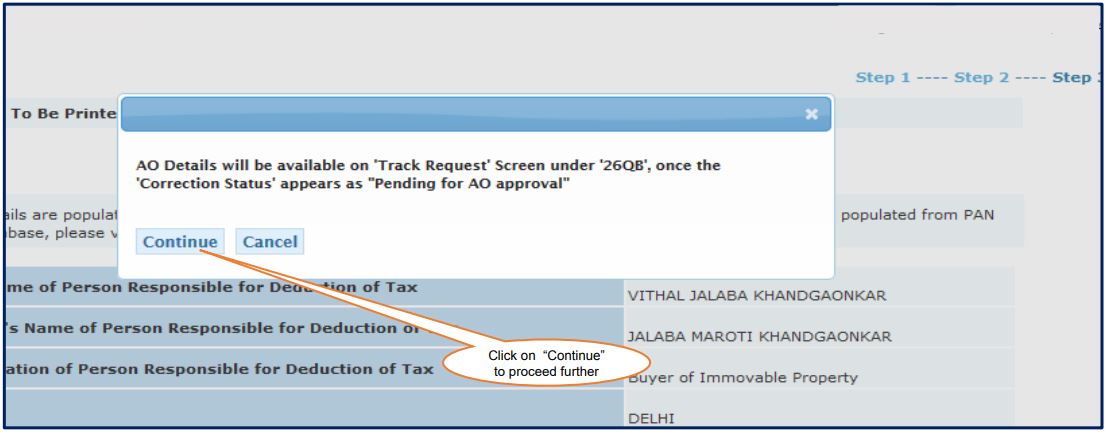
- Option 2: Validate Correction Request using DSC – Click on DSC
Click on the option ‘DSC’. Click on ‘Proceed’
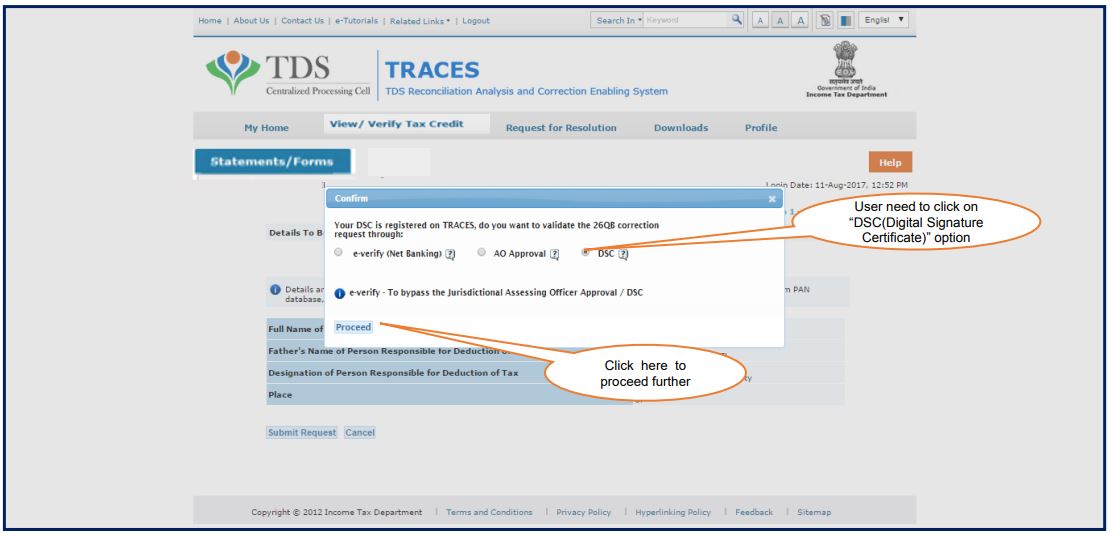
- Digital Signature Ceriticate
Choose DSC i.e. Digital Signature Certificate of the Authorised Person. Click on ‘Sign’. To use DSC on TRACES, it is mandatory to download and install WebSocket emSigner
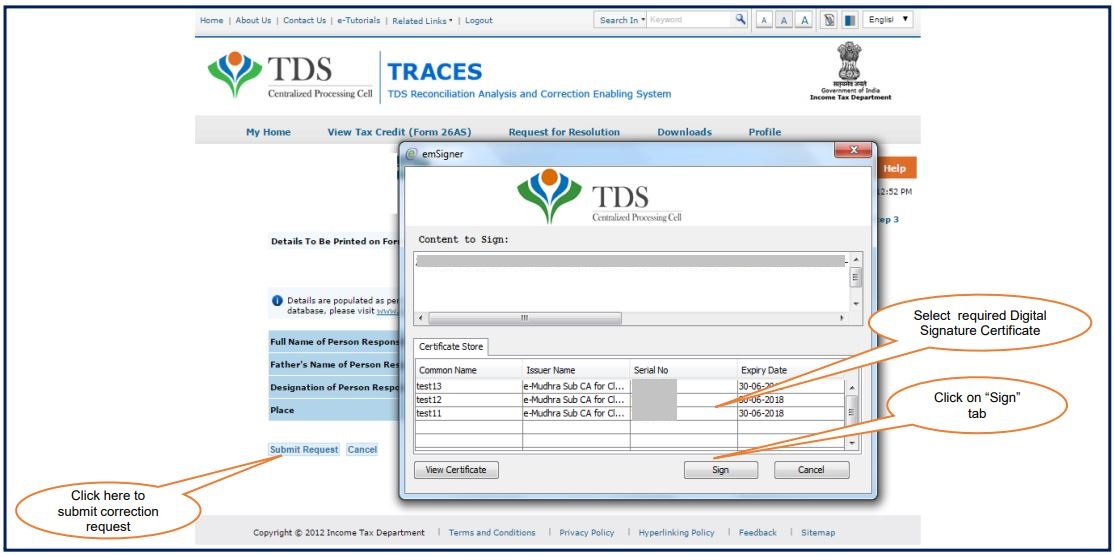
- Success Message
Once you submit the request using any of the above options, a success message will appear on the screen. You can track the correction request under the tab ‘Statements / Forms’. Click on ‘View / Download Acknowledgement’. Download the 26QB Acknowledgement to submit to the Assessing Officer (AO)
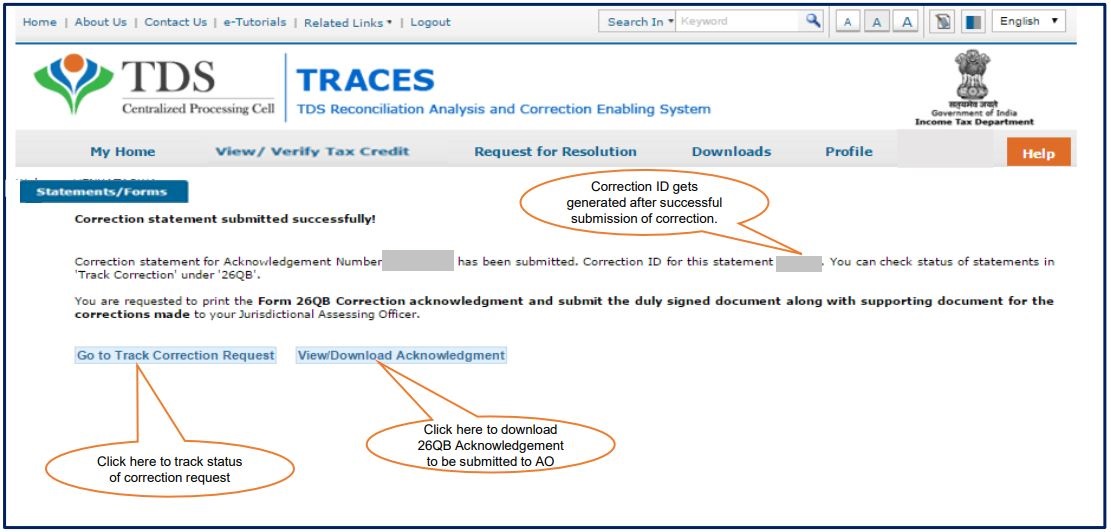
- Go to Statements / Forms > Track Correction Request. Here are the types of status of the Correction Statement
1. Pending for PAN Approval – If Correction Statement is submitted for approval of Tenant or Landlord
2. Pending for AO Approval – If Correction Statement is pending for approval from the Assessing Officer. User can check AO details in the column ‘Assessing Officer Details’
3. Submitted to ITD – If Correction Statement has been approved by AO or Tenant or Landlord and is now submitted to the Income Tax Department
4. Processed – If Correction Statement is processed by TDS CPC
5. Canceled – If Correction Statement is canceled by Tenant
6. Rejected – If Correction Statement is rejected by Tenant, Landlord, AO or TDSCPC
FAQs
1. Pending for PAN Approval – If Correction Statement is submitted for approval of Tenant or Landlord
2. Pending for AO Approval – If Correction Statement is pending for approval from the Assessing Officer. User can check AO details in the column ‘Assessing Officer Details’
3. Submitted to ITD – If Correction Statement has been approved by AO or Tenant or Landlord and is now submitted to the Income Tax Department
4. Processed – If Correction Statement is processed by TDS CPC
5. Canceled – If Correction Statement is canceled by Tenant
6. Rejected – If Correction Statement is rejected by Tenant, Landlord, AO or TDS CPC
The buyer has to deduct TDS at 1% of the total sale consideration and not the seller. No TDS is required to be deducted if sale consideration is less than INR 50 Lakhs.
1. Go to TIN NSDL website,
2. Go to Services> Select TDS on Rent of Property,
3. Select Online form for furnishing TDS on Rent of Property (Form 26QC)
4. Fill the following Form

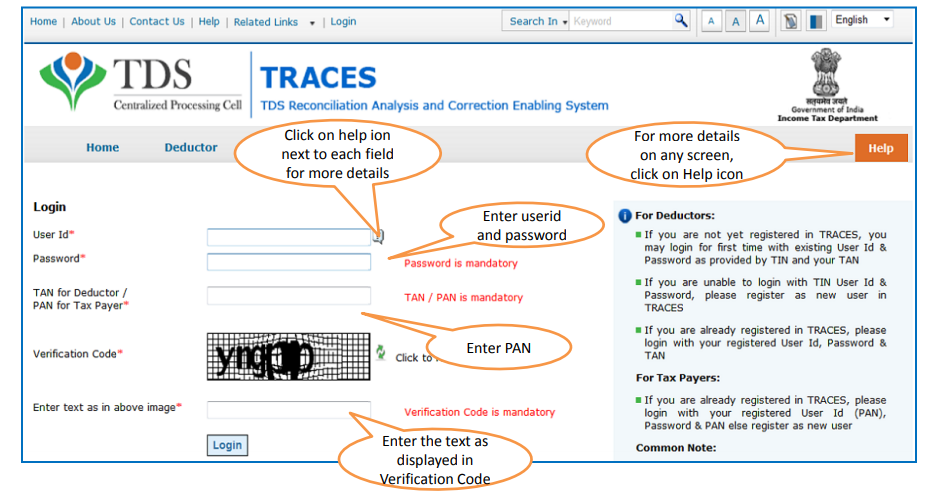
Hey @HarishMehta
Taxpayers or deductee cannot directly download form 16/form16A, the option to download Form 16/ 16A has been given to the Deductor. So, if you need Form 16 / 16A for TDS deducted by your current or previous employer or deductor you will have to contact them for the same. There is no option available on TRACES whereby you can download it yourself.
Hope this helps!
Hey @Dia_malhotra
Yes, individuals can still register as a taxpayer on TRACES even if they do not have TAN of the deductor by providing:
• Assessment Year
• Challan Serial Number and
• Amount of tax you have paid
Hope this helps!
In my Justification Report it shows an interest payable error whereas I’ve already paid the interest for that particular month According to the regulations what could be the reason for this?
Hi @saad,
According to regulations, interest payment default/errors may arise due to error in challan details , short deduction, short payment, late deposit of TDS amount. Here, you can file correction statement and revise the return.
Hope this helps!
Hi
I am not able to register the DSC despite many trials. I keep getting the error:
‘Error in establishing connection with TRACES Websocket Esigner. Please ensure that WebSigner Setup is installed and service is running on your machine and there are no proxies enabled on the browser while doing DSC activities’
Could you kindly help. I have tried all the instructions, as per below:
I have un-installed any previous versions of Java and emsigner.
I have installed Java 8, update 162 and 32 bit version on my Windows 10 machine
Downloaded TRACES-WebSigner-V2.0 and installed emsigner. The emsigner is running on my system.
Google Chrome is up to date. (Version 92.0.4515.131)
I have the DSC driver (e-pass 2003) installed.
I have rebooted and made sure the websigner (emsigner) is running.
When I go to my profile → Signature section, no window pops up, nothing loads, and if I click on ‘Request DSC’, I get the above error.
Could you point to me what I can do to make this work please. Do I need any physical device to generate tokens? I am logging in from the nri traces webpage. Thanks.
Preetham
@AkashJhaveri @Saad_C @Kaushal_Soni @Divya_Singhvi @Laxmi_Navlani can you help with this?
Hey @raopreetham, the first thing I would recommend you to do is to run the Emsigner as an administrator. Also, if it still does not seem to work, install the below mentioned JAVA fixer software and run it as an administrator and hopefully this would resolve your issue.
https://johann.loefflmann.net/downloads/jarfix.exe
The USB e-pass 2003 token device is particular type of a DSC.
Facing issues with TRACES Portal or registration? Get quick solutions for PAN verification, Form 26AS access, and TDS compliance all in one place.
Need help registering or navigating TRACES? Understand the steps for hassle-free TDS filing and compliance management.