TRACES means TDS Reconciliation Analysis and Correction Enabling System. It is the online portal for administration and implementation of TDS (Tax Deducted at Source) and TCS (Tax Collected at Source). Once the deductor files the TDS Return, the TDS department processes it. When there are mistakes or errors in the TDS Return such as invalid PAN, short deduction of TDS, short payment of TDS, incorrect date of deduction, etc, the department sends an intimation to the deductor. The TDS department can issue an Intimation within one year from the end of the financial year in which you have filed the TDS Return. If you are registered as a Deductor under TRACES, you can download the Intimation from your account on TRACES.


Steps to download TDS Intimation from TRACES
- Log in to TRACES
Log in to TRACES – Enter User Id, Password, TAN or PAN and captcha
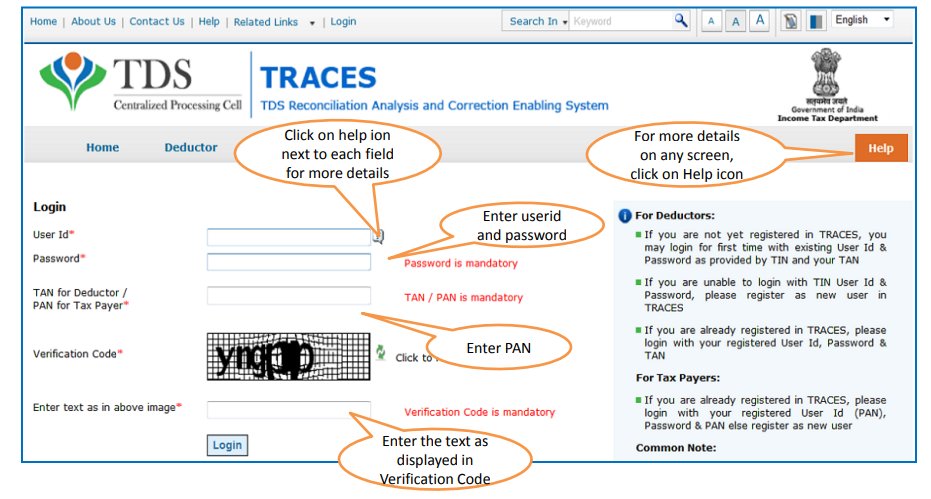
- Navigate to the inbox
Go to Communications > Inbox

- View details
The list of intimations will appear on the screen. There are two tabs ‘Action Required‘ and ‘General Awareness (no action required)’. Under the tab ‘Action Required’, select the relevant row and click on ‘View Details’

- Generate a request number
Check the details of Intimation. Click on ‘Request for Download Intimation‘ if you want to download intimation. Once the request for download is submitted successfully, it will generate a request number.

- Requested downloads
To check the Request Status, click on ‘Requested Downloads‘ under the tab ‘Downloads’

- Enter the request number/date
Enter the Request Number or Request Date or View All. Select the applicable row. If the status is ‘Available‘, click on the download button.
Note: If the status is ‘Submitted’, please wait for 24 to 48 hours for the status to change to ‘Available’
- Download the file
Click on HTTP Download button to download the file. The password to open the file is ‘TAN_Date of filing of regular statement‘, e.g: If your TAN is AAAAA1235A and date of filing of the regular statement is 16th Dec 2018, the password is AAAAA1235A_16122018.
- Request for justification report
If you want to download a Justification Report to view the details of defaults, you can request for ‘Request for Justification Report‘. Refer to the article below for steps to download the Justification Report.
FAQs
The password is first four characters of TAN in capital letters, an underscore sign (_) and date of filing of regular TDS/TCS statement in DDMMYYYY format. TAN_Date of filing of regular statement e.g: If your TAN is AAAAA1235A and date of filing of a regular statement is 16th Dec 2018, the password is AAAAA1235A_16122018.
1. Pay the default amount (along with the interest) through challan no. 281 by under minor head 400
2. Download conso file from TRACES and update the challan details
3. File correction on TRACES after entering the principal amount and interest amount in the relevant column of Form 26Q, Form 24Q, Form 27Q and Form 27EQ
4. Add new deductee rows for which the intimation mentions short payment / short deduction
5. Map the deductee rows with the corresponding challans
Yes. You can change your User ID on TRACES. Follow the process of ‘Forgot User Id’ to change your user id. Click on ‘Forgot User ID’ on the login page, complete KYC verification, enter the registered mobile, generate and enter the OTP. You can then edit the user name and activate the account using the activation link sent on email and mobile. To refer to the process in detail, refer to the article above.

Hey @HarishMehta
Taxpayers or deductee cannot directly download form 16/form16A, the option to download Form 16/ 16A has been given to the Deductor. So, if you need Form 16 / 16A for TDS deducted by your current or previous employer or deductor you will have to contact them for the same. There is no option available on TRACES whereby you can download it yourself.
Hope this helps!
Hey @Dia_malhotra
Yes, individuals can still register as a taxpayer on TRACES even if they do not have TAN of the deductor by providing:
• Assessment Year
• Challan Serial Number and
• Amount of tax you have paid
Hope this helps!
In my Justification Report it shows an interest payable error whereas I’ve already paid the interest for that particular month According to the regulations what could be the reason for this?
Hi @saad,
According to regulations, interest payment default/errors may arise due to error in challan details , short deduction, short payment, late deposit of TDS amount. Here, you can file correction statement and revise the return.
Hope this helps!
Hi
I am not able to register the DSC despite many trials. I keep getting the error:
‘Error in establishing connection with TRACES Websocket Esigner. Please ensure that WebSigner Setup is installed and service is running on your machine and there are no proxies enabled on the browser while doing DSC activities’
Could you kindly help. I have tried all the instructions, as per below:
I have un-installed any previous versions of Java and emsigner.
I have installed Java 8, update 162 and 32 bit version on my Windows 10 machine
Downloaded TRACES-WebSigner-V2.0 and installed emsigner. The emsigner is running on my system.
Google Chrome is up to date. (Version 92.0.4515.131)
I have the DSC driver (e-pass 2003) installed.
I have rebooted and made sure the websigner (emsigner) is running.
When I go to my profile → Signature section, no window pops up, nothing loads, and if I click on ‘Request DSC’, I get the above error.
Could you point to me what I can do to make this work please. Do I need any physical device to generate tokens? I am logging in from the nri traces webpage. Thanks.
Preetham
@AkashJhaveri @Saad_C @Kaushal_Soni @Divya_Singhvi @Laxmi_Navlani can you help with this?
Hey @raopreetham, the first thing I would recommend you to do is to run the Emsigner as an administrator. Also, if it still does not seem to work, install the below mentioned JAVA fixer software and run it as an administrator and hopefully this would resolve your issue.
https://johann.loefflmann.net/downloads/jarfix.exe
The USB e-pass 2003 token device is particular type of a DSC.
Facing issues with TRACES Portal or registration? Get quick solutions for PAN verification, Form 26AS access, and TDS compliance all in one place.
Need help registering or navigating TRACES? Understand the steps for hassle-free TDS filing and compliance management.