Taxpayers can log in to their TRACES account to submit Form 26QC for correction via netbanking by following the steps given in this article. When a tenant pays rent exceeding INR 50,000 per month to the landlord, he/she deducts TDS u/s 194IB. The tenant files Form 26QC and issues Form 16C to the landlord. The TDS Return i.e. Form 26QC is processed by CPC-TDS. If the Statement Status of Form 26QC is ‘Processed with Default’, the tenant should:
- View ‘Form 26QC – Default Summary’ on TRACES – to view a summary of defaults or errors made in Form 26QC filed
- Download ‘Form 26QC – Justification Report’ on TRACES – to download the details of errors or defaults in Form 26QC filed
- File ‘Form 26QC – Correction Statement’ on TRACES – to file a correction statement to rectify the errors made in Form 26QC filed
The Tenant registered on TRACES can submit Correction Request for Form 26QC from FY 2017-18 onwards.
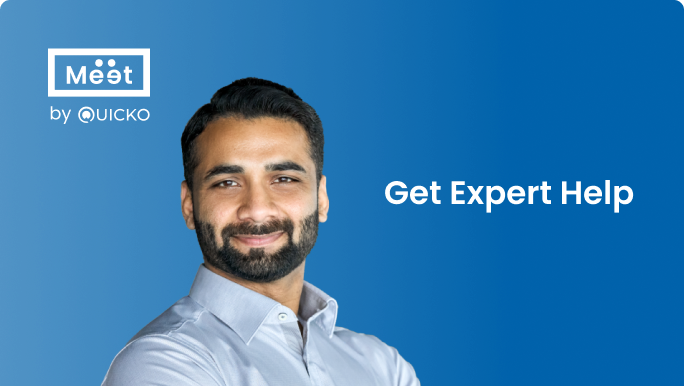

Steps for Form 26QC Correction on TRACES using Netbanking
Time needed: 10 minutes
Follow the steps given below to submit Form 26QC for correction on TRACES using the netbanking or e-verification method
- Log in to your internet banking account
Login to your Internet Banking account on the website of the Bank. Click on ‘View 26AS‘
- Services on TRACES
The taxpayer is navigated to a new page. Click on ‘E-Verified Services on TRACES‘
- Login to the account
The taxpayer is navigated to the TRACES website. The User Id and PAN of taxpayers are auto-populated. Login to the account and continue with Form 26QC Correction

- Navigate to request for correction
Go to Statements / Forms > Request for Correction
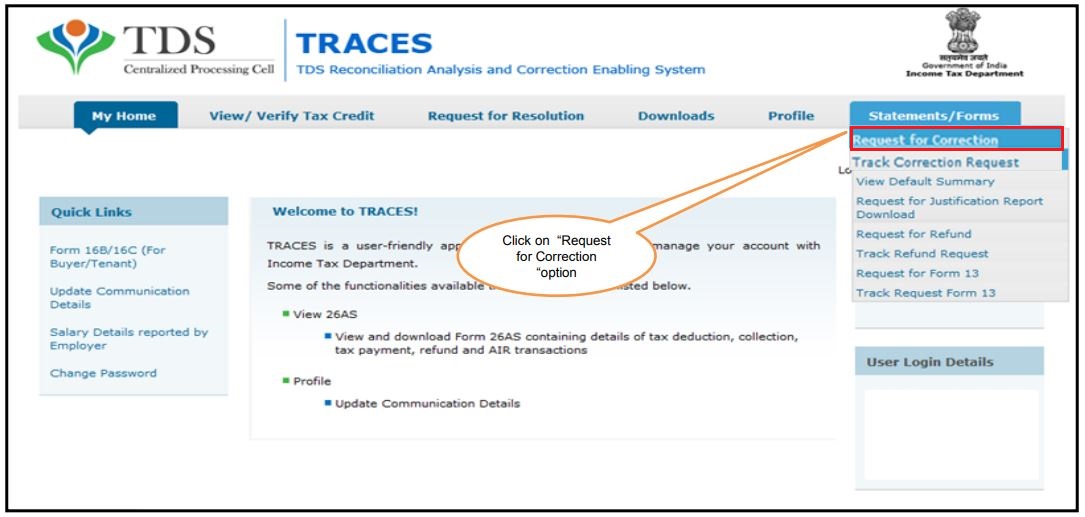
- Form 26QC
Select Form Type – 26QC to submit the Correction Request
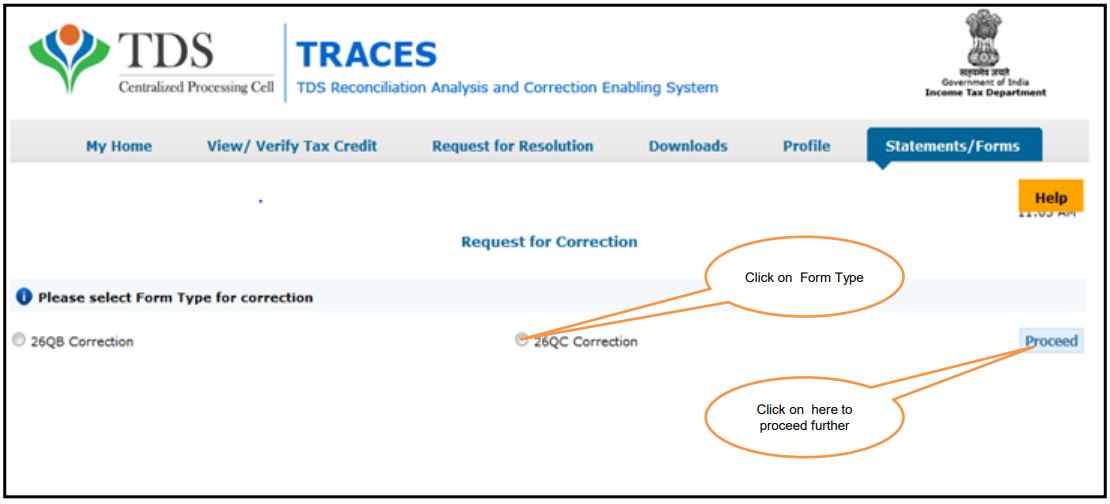
- Review checklist
Review the checklist and click on ‘Proceed‘

- Enter the details
Select the ‘Financial Year’ from the drop-down list. Enter ‘Acknowledgement Number‘ and click on ‘Request for Correction’
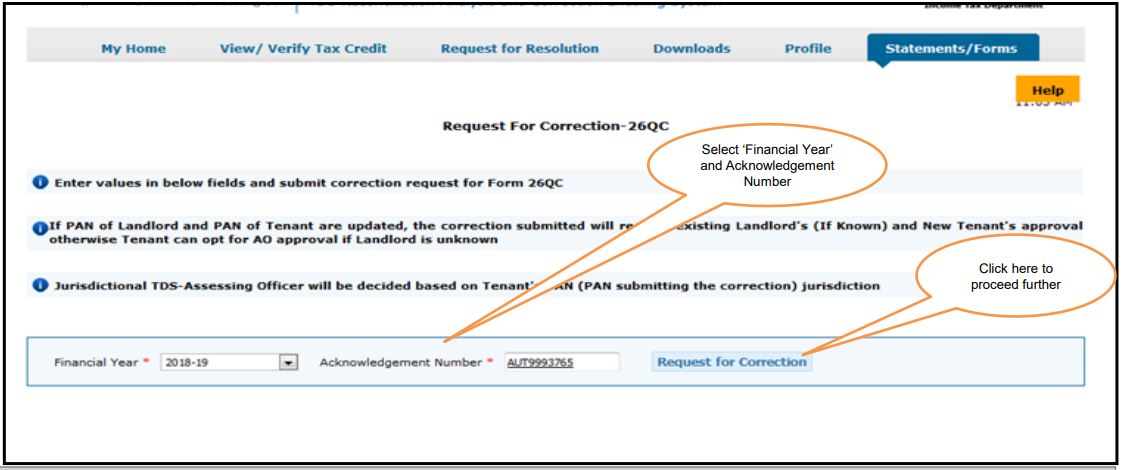
- Request number
Success page will appear on the screen. A Request Number is generated. You can track the correction request under the tab ‘Statements / Forms’

- Navigate to track correction request
Go to Statements / Forms > Track Correction Request
- Enter the request number/date
Enter the Request Number or Request Date or View All. Click on ‘View Request’. A list of requests pertaining to the search criteria will appear. Select the relevant row and if the status is ‘Available‘, you can start the correction.
Note: If the status is ‘Submitted’, please wait for 24 to 48 hours for the status to change to ‘Available’
- Enter challan details
Enter Challan Details of any challan paid while filing Form 26QC. Click on ‘Proceed‘
1. BSR Code
2. The date on which tax is deposited – enter in dd-mm-yyyy format eg: 10-Jan-2019
3. Challan Serial Number – 5 digit number eg: 00025
4. Challan Deposit Amount – enter the amount with decimal places eg: 1569.00
- Form 26QC details
Details as per Form 26QC filed will appear on the screen. Click on ‘Edit’ for correcting the details

- The taxpayer can make changes in the following fields:
1. PAN details of Tenant or PAN details of Landlord
2. Date of Payment or Date of Credit
3. Date of Deduction
4. Amount Paid or Amount Credited
5. Property Details if Let Out
6. Total Value of Rent
7. Value of last month rent paid
Note: If your DSC is not registered on TRACES or if you don’t have e-verification (internet banking), the correction request for the fields listed below would require the approval of AO i.e. Assessing Officer.
- Submit correction
Make the required correction. Click on ‘Save‘. Click on ‘Submit Correction‘ once you make all the corrections
- Tenant Details
Enter the details of the tenant

- Landlord Details
You can make corrections in the PAN, Name or Address of the Landlord

- Rented Property Details
You can make correction in the Type of Property and Address of the Rented Property

- Amount Paid/Credited
You can make corrections in the amount paid or the amount credited as rent. If the amount paid or the amount credited is updated, correction submitted will require Landlord’s approval.

- Confirmation screen
Confirmation Screen will appear. The updated details are highlighted in yellow color. You should review the updated details and click on ‘Confirm the Details‘

- Success message
A success message will appear on the screen. You can track the correction request under the tab ‘Statements / Forms’

- Navigate to track correction request
Go to Statements / Forms > Track Correction Request. Here are the types of status of the Correction Statement.
1. Pending for PAN Approval – If Correction Statement is submitted for approval of Tenant or Landlord
2. Pending for AO Approval – If Correction Statement is pending for approval from the Assessing Officer. User can check AO details in the column ‘Assessing Officer Details’
3. Submitted to ITD – If Correction Statement has been approved by AO or Tenant or Landlord and is now submitted to the Income Tax Department
4. Processed – If Correction Statement is processed by TDS CPC
5. Canceled – If Correction Statement is canceled by Tenant
6. Rejected – If Correction Statement is rejected by Tenant, Landlord, AO or TDSCPC
FAQs
1. BSR Code
2. Date on which tax is deposited – enter in dd-mmm-yyyy format eg: 10-Jan-2019
3. Challan Serial Number – 5 digit number eg: 00025
4. Challan Deposit Amount – enter amount with decimal places eg: 1569.00
1. Pending for PAN Approval – If Correction Statement is submitted for approval of Tenant or Landlord
2. Pending for AO Approval – If Correction Statement is pending for approval from the Assessing Officer. User can check AO details in the column ‘Assessing Officer Details’
3. Submitted to ITD – If Correction Statement has been approved by AO or Tenant or Landlord and is now submitted to the Income Tax Department
4. Processed – If Correction Statement is processed by TDS CPC
5. Canceled – If Correction Statement is canceled by Tenant
6. Rejected – If Correction Statement is rejected by Tenant, Landlord, AO or TDS CPC
Under section 194-IB of the income tax act, if any individual or HUF to whom tax audit is not applicable makes payment of rent to a resident landlord exceeding Rs. 50,000 per month, then he/she needs to deduct TDS from rent and needs to file Form 26QC. TAN is not compulsory for filing Form 26QC.

Hey @HarishMehta
Taxpayers or deductee cannot directly download form 16/form16A, the option to download Form 16/ 16A has been given to the Deductor. So, if you need Form 16 / 16A for TDS deducted by your current or previous employer or deductor you will have to contact them for the same. There is no option available on TRACES whereby you can download it yourself.
Hope this helps!
Hey @Dia_malhotra
Yes, individuals can still register as a taxpayer on TRACES even if they do not have TAN of the deductor by providing:
• Assessment Year
• Challan Serial Number and
• Amount of tax you have paid
Hope this helps!
In my Justification Report it shows an interest payable error whereas I’ve already paid the interest for that particular month According to the regulations what could be the reason for this?
Hi @saad,
According to regulations, interest payment default/errors may arise due to error in challan details , short deduction, short payment, late deposit of TDS amount. Here, you can file correction statement and revise the return.
Hope this helps!
Hi
I am not able to register the DSC despite many trials. I keep getting the error:
‘Error in establishing connection with TRACES Websocket Esigner. Please ensure that WebSigner Setup is installed and service is running on your machine and there are no proxies enabled on the browser while doing DSC activities’
Could you kindly help. I have tried all the instructions, as per below:
I have un-installed any previous versions of Java and emsigner.
I have installed Java 8, update 162 and 32 bit version on my Windows 10 machine
Downloaded TRACES-WebSigner-V2.0 and installed emsigner. The emsigner is running on my system.
Google Chrome is up to date. (Version 92.0.4515.131)
I have the DSC driver (e-pass 2003) installed.
I have rebooted and made sure the websigner (emsigner) is running.
When I go to my profile → Signature section, no window pops up, nothing loads, and if I click on ‘Request DSC’, I get the above error.
Could you point to me what I can do to make this work please. Do I need any physical device to generate tokens? I am logging in from the nri traces webpage. Thanks.
Preetham
@AkashJhaveri @Saad_C @Kaushal_Soni @Divya_Singhvi @Laxmi_Navlani can you help with this?
Hey @raopreetham, the first thing I would recommend you to do is to run the Emsigner as an administrator. Also, if it still does not seem to work, install the below mentioned JAVA fixer software and run it as an administrator and hopefully this would resolve your issue.
https://johann.loefflmann.net/downloads/jarfix.exe
The USB e-pass 2003 token device is particular type of a DSC.
Facing issues with TRACES Portal or registration? Get quick solutions for PAN verification, Form 26AS access, and TDS compliance all in one place.
Need help registering or navigating TRACES? Understand the steps for hassle-free TDS filing and compliance management.