Under GST, once the Registration Certificate is issued, the taxpayer might want to change registration details on the GST Portal. This is called the Amendment of Registration under GST. The taxpayer can make an application to change GST Registration details i.e. Core Fields and Non-Core Fields from his account on the GST Portal.
Taxpayer can change following details on GST Portal
- Core Fields
To change the Core fields after Registration, the taxpayer must take specific approval from the assessing officer. It includes changes in the following:- Legal name of the business
- Address of the principal place of business
- Address of the additional place of business
- Addition, retirement or deletion of the responsible person like Karta, partner, director, trustee etc. who handles the day to day business activities.
- Non-Core Fields
After registration the taxpayer can directly change the Non-Core fields from the login on the Portal using online verification. It does not require any approval from the assessing officer. It includes changes in the following:- Registered mobile
- Registered email
- Bank account details
How to change Non-Core Fields in GST Registration
- Login to GST Portal
Login to your account on the GST Portal with valid credentials.
- Navigate to Amendment of Registration Non-Core Fields
Go to Services > Registration > Amendment of Registration Non-Core Fields.
- Non-Core Fields
The application form is displayed with both core and non-core fields. The non-core fields that can be amended are shown in an editable form.
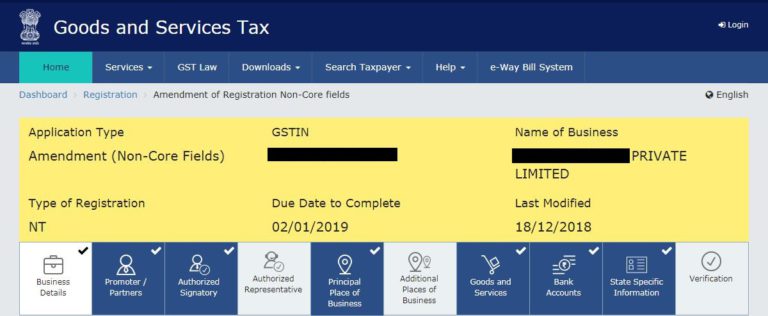
- Update details
Click on the desired tab and make the required changes.
- Verification
Click on the verification tab, select the authorised signatory, enter the place and sign the application using DSC or EVC.
- Success Message
A success message is displayed and a copy of acknowledgement is sent to the registered email and mobile.
- Amendment auto-populated
Amendment of a non-core field is auto-populated since it does not require approval from the tax officer.
How to change Core Fields in GST Registration
Step-1: Login to your account on the GST Portal with valid credentials.
Step-2: Go to Services > Registration > Amendment of Registration Core Fields.
Step-3: The application form will appear on the screen. The fields that can be changed are shown in an editable form.
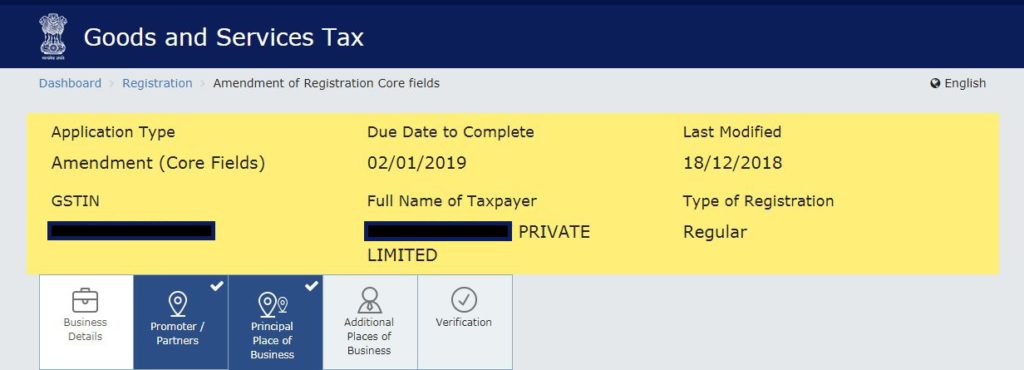
Step-4: Click on the desired tab and make the required changes.
Step-5: Click on the verification tab, select the authorised signatory, enter the place, and sign the application using DSC or EVC.
Step-6: A success message will appear on the screen and the system sends a copy of the acknowledgment to the registered email and mobile.
Step-7: Amendment of a core field requires approval from the tax officer. When the application is approved or rejected, the GST system sends a notification to the registered mobile and email.
Step-8: If the GST officer approves the application, the applicant can download the amended registration certificate from the account on the GST Portal.
Taxpayer cannot amend following details on GST Portal
- Change in PAN – GSTIN allotted to a registered dealer is based on the PAN. Thus, a fresh application for registration must be made when there is a change in PAN.
- Change in Constitution of Business – When the constitution i.e. proprietorship, partnership, company, trust, etc changes, there is a change in PAN too and thus registration cannot be changed.
- Change in Place of Business to another State – The first 2 digits of GSTIN represent the State code making the registration state-specific. Therefore, whenever there is a change in state, cancel the existing registration, and apply for new registration for the state in which the business is relocated.
FAQs
No, the taxpayer cannot change the PAN (Permanent Account Number) after registration. This is because GST Number or GSTIN is based on the PAN of the entity.
Every dealer registered under GST can make an application to change or update the details in his registration. It may be a non-resident taxable person, casual taxable person, regular dealer, composite dealer, TDS deductor, TCS collector, etc.
Yes. The taxpayer can save the application to change details on GST Portal. However, if the taxpayer does not submit the application within 15 days from the date of starting the application, the system will cancel the application.
The government does not charge any fees for the process of changing details in the GST registration. A GST Practitioner or a Chartered Accountant may charge professional fees for their services.

Hey @HarshitShah
GST Registration is the application for GST Number or GSTIN(GST Identification Number). Under the GST(Goods and Service Tax) Regime, it is mandatory for to have GSTIN to collect, pay GST and claim the Input Tax credit.
For GST registration, the dealer has the following options:
Voluntary Registration: The business does not have the liability to register under GST, however, can apply for GST Registration. This usually is when the businesses are willing to take advantage of the Input Tax Credit facility
Registration under Composition Scheme: Composition scheme is a voluntary and optional scheme for registering under GST. Under the composition scheme, the compliance is simpler and lesser returns are to be filed. The tax is to be filed at a fixed rate. If the business turnover is in between INR 40 Lakhs and 1.5 Crores, they can opt for GST Registration under Composition Scheme
No Registration: In the case, when your business does not fall under the conditions for compulsory registration you do not require GST Registration
Hope this helps!
What documents do I need for a new GST number?
Hey @SonalYadav
To get a GST Number or GSTIN in India, you will be required to Register under GST(Goods and Service Tax)
Usually, you receive the GST Number within 4–7 days of GST Registration application is submitted.
Follow these steps to register under GST on GST Portal:[1]
PART A of the GST Registration Application
Now let’s start with the PART B of the GST Application
The PART B of GST Application has various tabs. You will be required to enter the relevant details and upload relevant documents.
Usually, GST Number or GSTIN is allocated within 4–7 days from submitting the GST registration application.
Hope this helps!
Footnotes
[1] GST Registration Process online on GST Portal: Guide | Help Center | Quicko
Hey @Shweta_Saini
You can opt out of Composition Scheme from your account on GST Portal. Once the taxpayer type is updated to Regular in your profile, you can start filing GST Returns under the regular scheme. If you are facing any issues while making the withdrawal application, you can create a grievance on the GST Portal.
Do let us know if you have any further queries.
I want to be able to claim input tax credit for GST paid. Should I opt for the GST composition scheme or regular scheme?
Hey @Joe_Fernandes
If you wish you claim Input tax credit, you should opt for GST Regular Scheme.
Read more about the difference here.
1.composite scheme dealer inward supplies detailes(purchases invoices ) uploaded manadatory show in gstr4 annual return.
2.composite dealer late fees and interest calculate procedure.
Hi @Sundaraiah_Kollipara,
As per Rule 62(3)(a) of CSGT Rules, 2017 (Part A_Rules) A composition taxpayer has to furnish
As per the instructions given below FORM GSTR-4 of CGST Rules, 2017 (Part B_Forms), the following information relating to inward supplies (rate-wise) needs to be provided
But as per clarification by GST department, when the auto-population feature for inward supplies which was available on the GST portal was not working. Reporting in table 4A of GSTR-4 is not mandatory.
Further, late fee of Rs. 200 per day is levied if the GSTR-4 is not filed within the due date. The maximum late fee that can be charged cannot exceed Rs. 5,000. Interest is also calculated at rate of 18% p.a on tax liability.
You can read our below articles for more insights:
A retail pharmacy store dealer composite scheme registered in gst act recently.dealer purchase of medicines different tax rates(1 ,12,18 percent)and sale to counter sales through on Google pay and phone pay online mode and cash mode sales two types amounts received.my doubt: dealer how to accounting entry passed procedure in books
@AkashJhaveri @Kaushal_Soni @Divya_Singhvi @Laxmi_Navlani can you?