The code to activate the user account is sent to the registered mobile number and e-Mail ID of the user at the time of registration. If the user does not receive the code, he/she can request the TRACES portal to resend the activation code. There are a couple of prerequisites that are as follows:
- While registering on TRACES, the taxpayer has to activate their account within 48 hours
- If the account is not activated within the stipulated time, the previous activation code expires. Hence, new activation code and the link are required to regenerate the re-registration process.
- Once the account is deactivated, the taxpayer has to register on TRACES again
- In case of NRI taxpayers, the activation link will only be sent to their e-Mail ID
Steps to Resend Activation Code on TRACES
- Visit the TRACES portal
Visit the TRACES portal and click on the “Register As New User” option under the “Login” section. Then select the taxpayer option from the drop-down list.
- Enter the required details
In order to receive the activation link again, you will have to carry out the process of registration from the beginning. Hence, enter the validation details as follows:
1. PAN
2. Date of Birth (D.o.B)
3. Surname
- Choose one of the following options
Choose one option from the below options and fill out the details in the respective fields:
1. Details of TDS Deducted or TDS Collected
2. Challan details of Tax Deposited by Taxpayer
3. Mention Details of Form 26QB statement details filed by the buyer before the correction
- Enter the verification code
Therefore, enter the verification code from the image given below and click on the “Proceed” option.

- Proceed to the “Action Pending” page
Thus, if the above steps are carried out correctly, you will land on the “Action Pending” page. Click on the “Ok” option to proceed.

- Activation link is sent
Hence, the activation link is again sent to the registered mobile number and e-Mail address of the user.
- Enter the activation code
Therefore, enter the activation code received along with the user ID in the respective fields.

On the successful completion of the above process, a success message will appear on the screen. This notifies the user that the account activation process is complete.
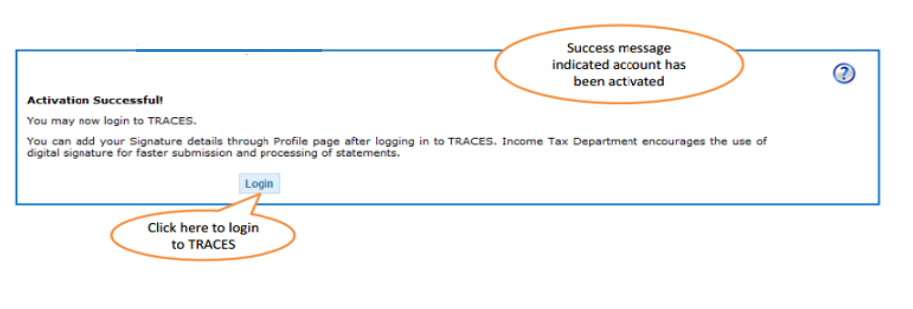
Therefore, you can now log in to your TRACES account with your user ID and password.
FAQs
Given below are the list of steps you need to follow in order to activate your TRACES account:
1. Click on the activation link sent to your e-Mail ID and mobile number
2. Enter your User ID
3. Enter the code sent to you via mail and SMS
4. Click on the “Submit” option
Yes, the account activation must be completed within 48 hours of registration, or else the account will be deactivated. Therefore, you will again have to register yourself on the TRACES portal.
If the 48 hours deadline to activate the account has not passed, you can enter your PAN details in the taxpayer registration form and submit it. If it is verified that you have registered but not activated your account and if the 24 hours have not passed, the system will display an alert asking if you want the activation link and codes to be re-sent.
Click “Ok” and activation link and codes will be resent to your e-mail ID and mobile number.

Hey @HarishMehta
Taxpayers or deductee cannot directly download form 16/form16A, the option to download Form 16/ 16A has been given to the Deductor. So, if you need Form 16 / 16A for TDS deducted by your current or previous employer or deductor you will have to contact them for the same. There is no option available on TRACES whereby you can download it yourself.
Hope this helps!
Hey @Dia_malhotra
Yes, individuals can still register as a taxpayer on TRACES even if they do not have TAN of the deductor by providing:
• Assessment Year
• Challan Serial Number and
• Amount of tax you have paid
Hope this helps!
In my Justification Report it shows an interest payable error whereas I’ve already paid the interest for that particular month According to the regulations what could be the reason for this?
Hi @saad,
According to regulations, interest payment default/errors may arise due to error in challan details , short deduction, short payment, late deposit of TDS amount. Here, you can file correction statement and revise the return.
Hope this helps!
Hi
I am not able to register the DSC despite many trials. I keep getting the error:
‘Error in establishing connection with TRACES Websocket Esigner. Please ensure that WebSigner Setup is installed and service is running on your machine and there are no proxies enabled on the browser while doing DSC activities’
Could you kindly help. I have tried all the instructions, as per below:
I have un-installed any previous versions of Java and emsigner.
I have installed Java 8, update 162 and 32 bit version on my Windows 10 machine
Downloaded TRACES-WebSigner-V2.0 and installed emsigner. The emsigner is running on my system.
Google Chrome is up to date. (Version 92.0.4515.131)
I have the DSC driver (e-pass 2003) installed.
I have rebooted and made sure the websigner (emsigner) is running.
When I go to my profile → Signature section, no window pops up, nothing loads, and if I click on ‘Request DSC’, I get the above error.
Could you point to me what I can do to make this work please. Do I need any physical device to generate tokens? I am logging in from the nri traces webpage. Thanks.
Preetham
@AkashJhaveri @Saad_C @Kaushal_Soni @Divya_Singhvi @Laxmi_Navlani can you help with this?
Hey @raopreetham, the first thing I would recommend you to do is to run the Emsigner as an administrator. Also, if it still does not seem to work, install the below mentioned JAVA fixer software and run it as an administrator and hopefully this would resolve your issue.
https://johann.loefflmann.net/downloads/jarfix.exe
The USB e-pass 2003 token device is particular type of a DSC.
Facing issues with TRACES Portal or registration? Get quick solutions for PAN verification, Form 26AS access, and TDS compliance all in one place.
Need help registering or navigating TRACES? Understand the steps for hassle-free TDS filing and compliance management.