TRACES means TDS Reconciliation Analysis and Correction Enabling System. It is the online portal for administration and implementation of TDS (Tax Deducted at Source) and TCS (Tax Collected at Source). If a business with a single PAN has multiple TANs, it can review the ‘Aggregated TDS Compliance Report’ on TRACES regularly to improve the TDS compliance in the organization. Eg: PAN of a Central Office with multiple TANs of its branch offices can use this service from its TRACES Account. Hence, under this service, the taxpayer can view the data from FY 2007-08 onwards. Moreover, using the Aggregated Report, the business can review the performance and identify defaults for all the TANs associated with the PAN. Furthermore, for the TAN with Defaults, the taxpayer should make the required corrections, pay the outstanding demand, and file the Correction Return.


Steps to download Aggregated TDS Compliance Report
- Log in to TRACES
- Aggregated TDS Compliance
Therefore, click on the tab ‘Aggregated TDS Compliance‘. Two search options will appear on the screen.
- Option 1: Search using ‘Financial Year’
Hence, select the Financial Year from the drop-down for which you want to download the Aggregated TDS Compliance Report. Click on ‘Submit Request‘

- Option 2: Search using ‘Default Type’
Hence, select the Type of Default from the drop-down for which you want to download the Aggregated Report. Click on ‘Submit Request‘.

- Success message
Therefore, a success page will appear on the screen. A Request Number is generated. You can download the file from tab ‘Downloads’

- Navigate to requested downloads
Furthermore, enter the Request Number or Request Date or View All. Click on ‘View Request’. A list of requests pertaining to the search criteria will appear. Select the relevant row and if the status is ‘Available‘, click on the download button. The status will be ‘Not Available’ if there are no defaults or the statements are not yet processed.
Note: If the status is ‘Submitted’, please wait for 24 to 48 hours for the status to change to ‘Available’
- Download the file
Finally, click on the HTTP Download button to download the file. Therefore, an excel file is downloaded. Below is the sample file of Aggregated TDS Compliance Report
Aggregated TDS Compliance Report As per Financial Year and as per Default Type (2nd image)

FAQs
1. Submitted – The taxpayer has submitted a request
2. Available – The system has processed the request. The taxpayer can download the report in an excel format
3. Not Available – The request is processed but the file is not available for download as the data for selected inputs criteria is not available
4. Failed – The request has not been processed due to a technical issue. The system will retry processing in sometime
The PAN of the business should be updated in the TAN database for all the multiple TANs associated with the business PAN. Therefore, if the taxpayer having multiple TANs is still not able to view the ‘Aggregated TDS Compliance Report’, file Form 49B to update the TAN database with the business PAN.
The PAN of the business should be updated in the TAN database for all the multiple TANs associated with the business PAN. If the taxpayer having multiple TANs is still not able to view the ‘Aggregated TDS Compliance Report’, file Form 49B to update the TAN database with the business PAN.

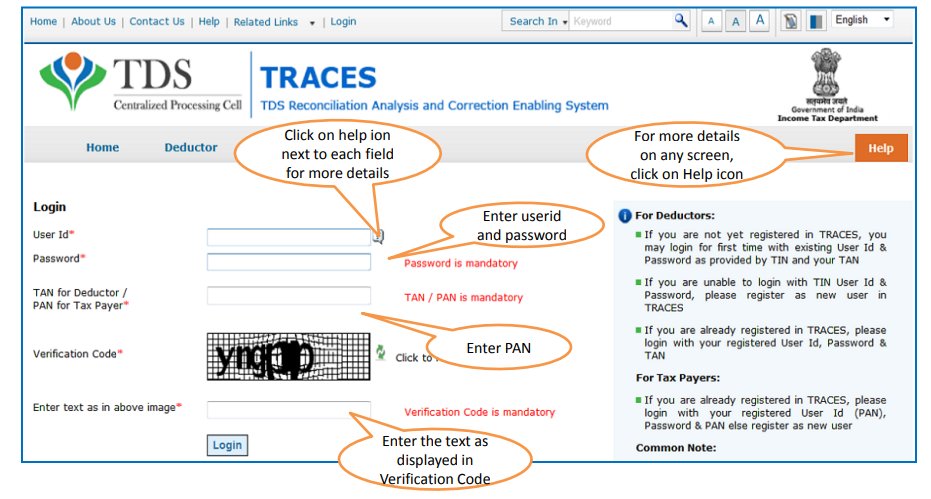
Hey @HarishMehta
Taxpayers or deductee cannot directly download form 16/form16A, the option to download Form 16/ 16A has been given to the Deductor. So, if you need Form 16 / 16A for TDS deducted by your current or previous employer or deductor you will have to contact them for the same. There is no option available on TRACES whereby you can download it yourself.
Hope this helps!
Hey @Dia_malhotra
Yes, individuals can still register as a taxpayer on TRACES even if they do not have TAN of the deductor by providing:
• Assessment Year
• Challan Serial Number and
• Amount of tax you have paid
Hope this helps!
In my Justification Report it shows an interest payable error whereas I’ve already paid the interest for that particular month According to the regulations what could be the reason for this?
Hi @saad,
According to regulations, interest payment default/errors may arise due to error in challan details , short deduction, short payment, late deposit of TDS amount. Here, you can file correction statement and revise the return.
Hope this helps!
Hi
I am not able to register the DSC despite many trials. I keep getting the error:
‘Error in establishing connection with TRACES Websocket Esigner. Please ensure that WebSigner Setup is installed and service is running on your machine and there are no proxies enabled on the browser while doing DSC activities’
Could you kindly help. I have tried all the instructions, as per below:
I have un-installed any previous versions of Java and emsigner.
I have installed Java 8, update 162 and 32 bit version on my Windows 10 machine
Downloaded TRACES-WebSigner-V2.0 and installed emsigner. The emsigner is running on my system.
Google Chrome is up to date. (Version 92.0.4515.131)
I have the DSC driver (e-pass 2003) installed.
I have rebooted and made sure the websigner (emsigner) is running.
When I go to my profile → Signature section, no window pops up, nothing loads, and if I click on ‘Request DSC’, I get the above error.
Could you point to me what I can do to make this work please. Do I need any physical device to generate tokens? I am logging in from the nri traces webpage. Thanks.
Preetham
@AkashJhaveri @Saad_C @Kaushal_Soni @Divya_Singhvi @Laxmi_Navlani can you help with this?
Hey @raopreetham, the first thing I would recommend you to do is to run the Emsigner as an administrator. Also, if it still does not seem to work, install the below mentioned JAVA fixer software and run it as an administrator and hopefully this would resolve your issue.
https://johann.loefflmann.net/downloads/jarfix.exe
The USB e-pass 2003 token device is particular type of a DSC.
Facing issues with TRACES Portal or registration? Get quick solutions for PAN verification, Form 26AS access, and TDS compliance all in one place.
Need help registering or navigating TRACES? Understand the steps for hassle-free TDS filing and compliance management.