What is Labour Identification Number (LIN)?
The Ministry of Labour and Employment has come up with a a unique identification number called “Labour Identification Number” for various labour related services. Labour Identification Number (LIN) can be applied online through the Unified Shram Suvidha Portal which is the official portal of the Ministry of Labour and Employment.
The objective is to provide a single window access to the Labour Return related services for Employers/Establishments and other stakeholders.
LIN is a common identifier for:
- Employees’ State Insurance Corporation [ESIC]
- Employers’ Provident Fund Organisation [EPFO]
- Chief Labour Commissioner (Central) [CLC(C)]
- Directorate General of Mines Safety [DGMS]
Registration Process for Labour Identification Number (LIN)
- Sign up on the Shram Suvidha Portal
Sign-up on the Shram Suvidha Portal and a verification link will be sent to your email-id. After verifying, you will be re-directed to a new page for creating your User Id and Password.
(Note: Username and Password are case sensitive)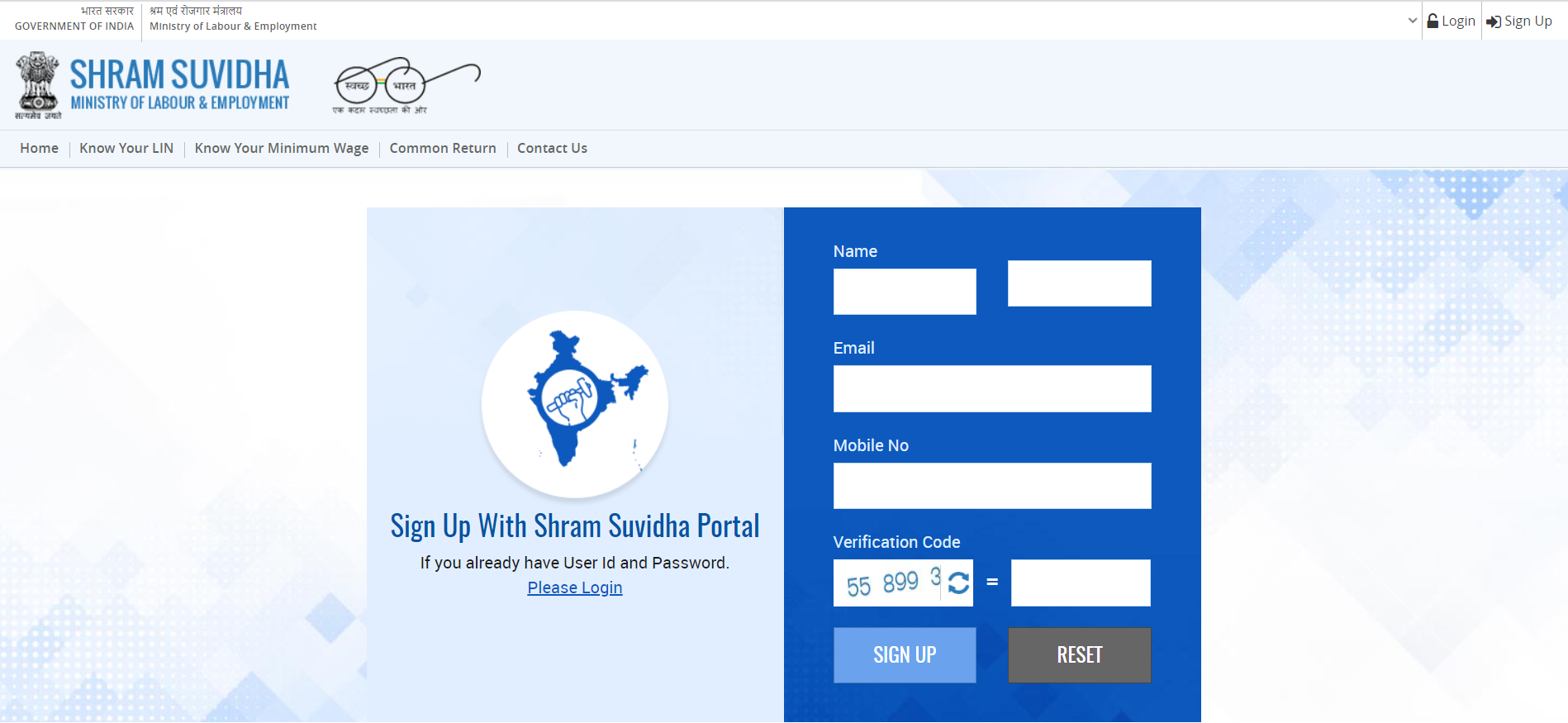
- Login to your account
Login to your account by using the credentials used for signing up.
- Navigate to “Apply for New LIN”
Labour Identification Number registration can be initiated after logging in to your account and clicking on “Apply for New LIN”

- Enter Establishment Details
Enter your:
a. Establishment Name
b. Address of Establishment
c. Establishment Setup Details like, setup date, PAN of the establishment, Establishment Category, and Ownership Type.
Save draft and click on “Next”.
- Enter eContacts
Further, enter your primary email-id and mobile number and click “Check Verify”. You will be sent a verification link on your email-id. Upon verifying the same, you will be sent an OTP to verify your mobile number.
You can add multiple eContacts other than the primary eContact.
- Contact Person
Thereafter, on the Contact Person tab, you will be required to enter-
a. Representation Type
b. User Id (You can enter the same User Id you used to create the account)
c. Upon clicking on “Search User Id”, the name, address, email and mobile number will be auto-filled.
- Identifiers
Now, select any identifier from the dropdown list.
For example, if you select “Permanent Account Number”-
a. Enter the name as on the PAN Card in “Name of Identifier”
b. Next, enter your 10-digit PAN number in “Identifier Value”
c. Thereafter, enter the date on which the PAN was issued in “Date of Issue”,
d. Lastly, enter the name of the authority issuing the PAN Card and upload the document.
- Entity Relationship
If you have a related Company which possesses LIN, enter that establishment’s LIN. If you do not know the LIN, you may use the “Know Your LIN” facility to find it.
In case you do not have a related establishment, you can move on to the next step.
- Additional Information
If your establishment falls under section 2m(i), 2m(ii), or 85, select the appropriate section. However, if your establishment does not fall under any of those categories, click on “N/A”.
Next, select whether any hazardous activity is conducted in your establishment. Additionally, select whether any dangerous activity is conducted in your establishment.
Moreover, select if there is any seasonal Operation Type, Power HP.
Then, enter the number of workers employed in your establishment as of the date and the NIC Code applicable to your establishment.
Thereafter, enter a brief description of your establishment.
- Acts Applicable
After entering the additional information, select the Acts applicable to your establishment from the dropdown list.
Then, enter the date of coverage, that is to say, from the date on which the Act commenced to be applicable to your establishment. Then, click on “Add”
If you want to select multiple Acts, you can do so following the same procedure.
- Attachments
Next, upload a document from the dropdown list as per your establishment category.
After doing so, Click on the plus “+” symbol.
Similarly, you may upload more documents.
For example, if you are a PLC, you may select “Memorandum/ Articles of Association” and proceed to upload the same.
- Summary & Submission
In this step, you can review and submit your application.
Select the office where you want to submit the LIN registration form from the dropdown list.
If any details are pending, they will be shown in red at the bottom of the page. Next, enter the jurisdiction based on the location of your establishment.
You can edit the application any time, however, you can edit the registration data after the submission of the form. Although, it is possible to do so after seeking the permission of the Regional head of Office.
- Know Your LIN
Lastly, upon submission, you will receive an email containing an acknowledgement number.
You can access the “Know Your LIN” facility and enter your establishment details to check whether you have been allotted a LIN.
Moreover, you can use this facility to check the LIN of other establishments too.
- Raise/ Tack queries
For queries regarding the LIN status, you may raise a new query or follow-up on previous query through the Shram Suvidha feedback portal.
FAQs
LIN stands for Labour Identification Number and is issued by the Ministry of Labour and Employment
Government of India plans to do away with all employer codes issued by separate labour enforcement agencies such as ESIC, EPFO, CLC(C) and DGMS etc., by replacing them with new Labour Identification Number (LIN).

Hi @emmy
There are 10 digits in Labour Identification Number (LIN).
You can learn more about LIN, registration process and its benefits here:
Hope this helps!