Once a business makes an application for GST registration the system sends an ARN i.e. Application Reference Number to the registered email. It usually takes about 15 days for the GST officer to process the application. Using this ARN the business can check the status of GST Registration.
GST Registration means allotment of a GST number or GSTIN to the taxpayer. The GST registered taxpayer is now liable to collect and pay tax to the government after claiming the GST credit of input tax paid on purchases. To check the application status using ARN, use the below tool.
Index
- Pre-Login Tracking
1. Using ARN (Application Reference Number)
2. Using SRN (Service Request Number) - Post-Login Tracking
1. Using ARN
2. Using SRN
3. Submission Period - Login Using TRN
GST Registration Status on GST Portal: Check Pre-Login
Check GST Registration Status using ARN on GST Portal
- Login to GST Portal
Visit the GST Portal and login to your account using username and password.
- Go to Services > Registration > Track Application Status
Navigate to Track Application Status under the tab Services.

- ARN i.e. Application Reference Number
Enter ARN i.e. Application Reference Number. ARN is a 15 digit number sent on the applicant’s email when the application is submitted.

- Application Details
You can view the details of the application along with its status.

- Status of Application
Status of the application can be of the following types.
| Status | Meaning |
| Pending for Processing | The application for registration has been successfully submitted. It will be processed by the tax officer. |
| Pending for Clarification | Officer has examined the application. However, he requires further clarification, additional information, or documents. |
| Pending for Order | The Application has been resubmitted by the taxpayer after the tax officer has sought clarification. |
| Approved | Tax Officer has approved the application. GST Department will issue the GSTIN to the taxpayer. |
| Rejected | The application has been rejected by the tax officer for a valid reason like response not received within a specified time etc. |
If the status of your application for GST Registration is ‘Approved’, you can log in to your account on GST Portal using the credentials shared with you on email. Refer to the article below for steps to log in to the GST Portal for the first time.
Service Request Number (SRN) Method
After the submission of the registration application on the GST Portal, you will receive the SRN. You can track the status of the application using the SRN. Follow the steps below in order to track the application status:
- Visit the GST Portal.
- Go to Service > Registration > Track Application Status.
- Choose the SRN option. Enter the SRN number that was received the on registered e-mail ID after submitting the registration application. Enter the captcha code from the image given below and click on Search.
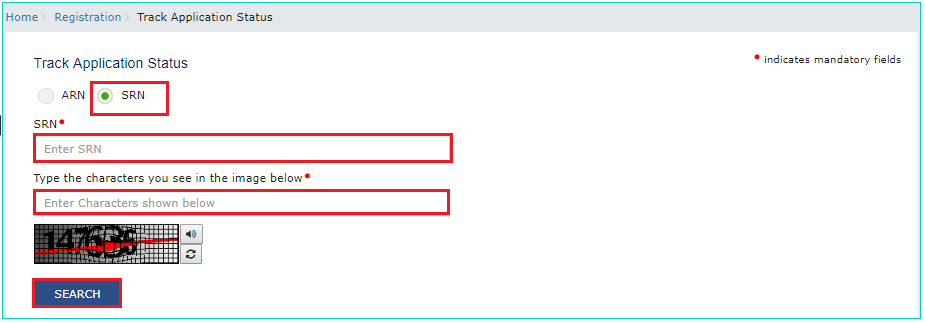
- The application status will appear on screen with the following details – SRN, Form No, Form Description, Date of Submission, and Status.
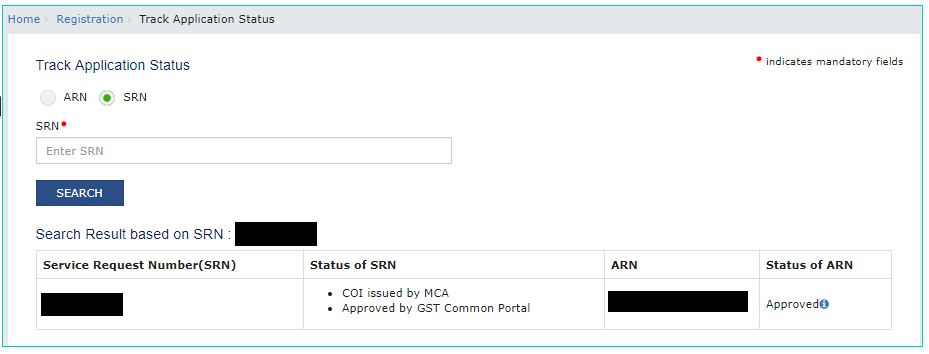
GST Registration Status on GST Portal: Check Post Login
The user can track the status of the application after logging into the portal using their credentials. The following are the steps to help you navigate the “Track Application Status” option post-login.
- Login to your account on GST Portal with a valid username and password.
- Go to Services > Registration > Track Application Status.
Application Reference Number (ARN) Method
The user can track the status of the application after logging into the portal using their credentials. To track application status using ARN (Application Reference Number), refer to these steps below.
- Go to the GST Portal.
- Navigate to the “Track Application Status” page, click on the ARN option.
- Enter the ARN received after submitting the registration application.
- Click on the search button.
- The application status will appear on the screen.
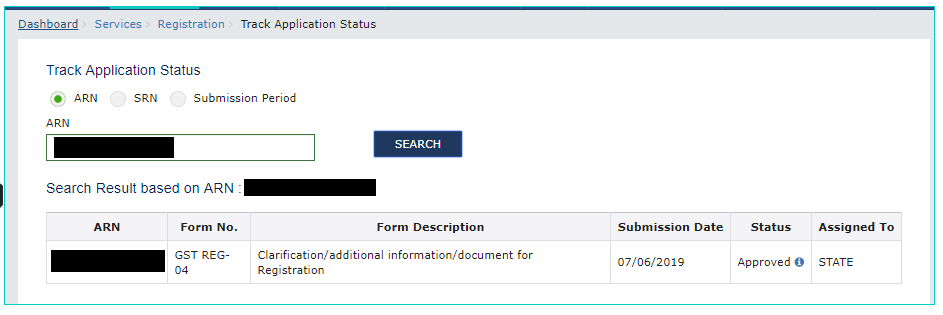
Service Request Number (SRN) Method
After the submission of the registration application on the MCA Portal, you will receive the SRN. The following are the steps to track the application using SRN.
- Chose the SRN option in the “Track Application Status” page.
- Enter the SRN received via the registered e-mail address on the submission of the registration application.
- Click on the search button. The application status will be displayed on the screen.
Submission Period
Given below are the steps to track the application status under the category of ‘Submission Period’.
- Select the “Submission Period” option in the “Track Application Status” page.
- Select the appropriate dates in the calendar given.
- Click on the search option.
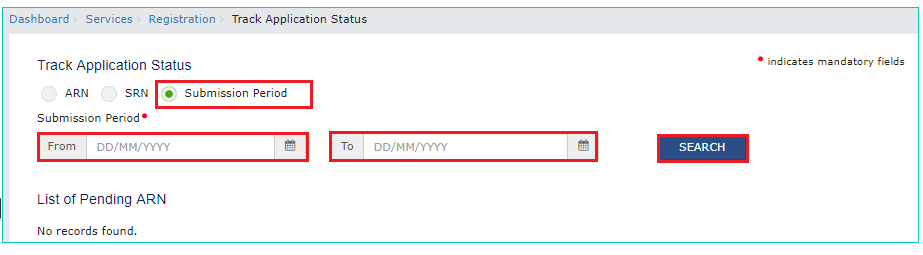
- The application status will appear on the screen.
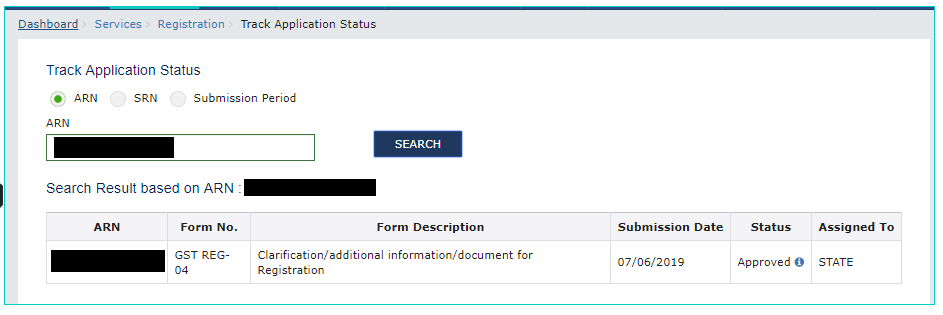
GST Registration on GST Portal: Application Status Using TRN
The Temporary Reference Number (TRN) is sent to your registered mobile number and e-mail address. TRN is messaged or mailed only after the completion of the Registration. You can track the application status by using the TRN. Follow the steps given below.
- Visit the GST Portal.
- Services > Registration > New Registration.
- We move to the new registration page. Click on the Temporary Reference Number (TRN) option.
- Enter the TRN received and select “Proceed”.
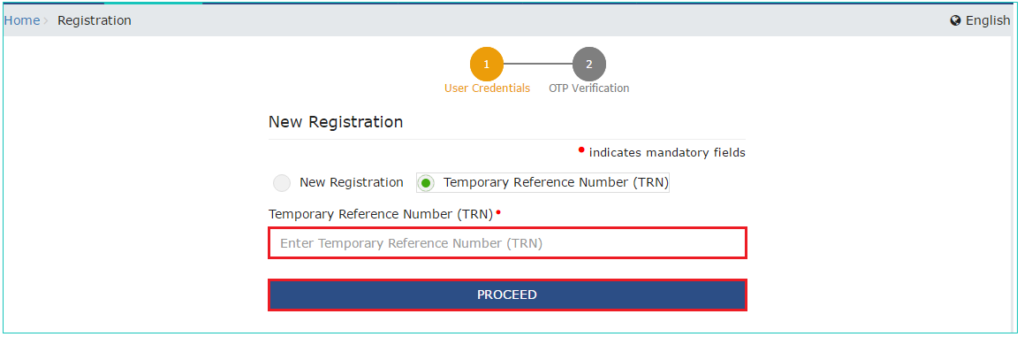
- Enter the OTP received on the registered mobile number or e-mail address. The OTP is valid for 10 minutes.
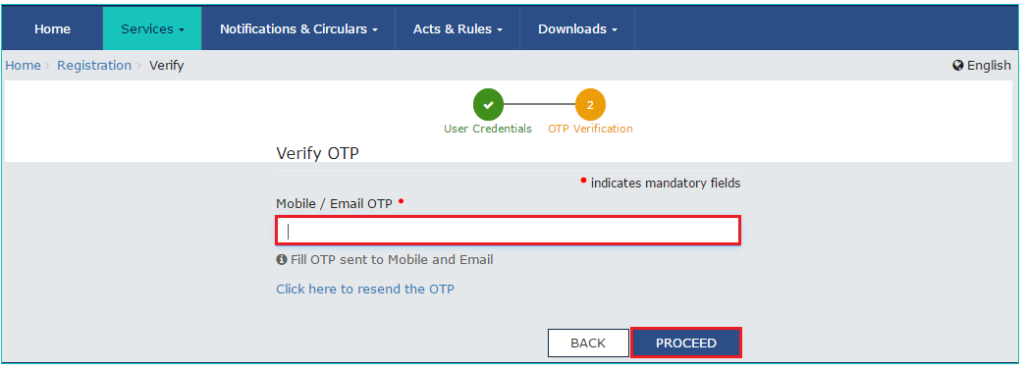
- We move to “My Saved Application” page. You can check the status of the application on this page.
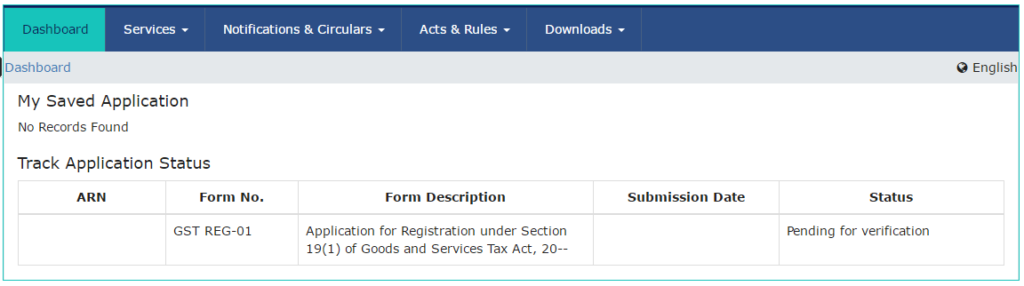
FAQs
A person can register itself on the GST portal in the following ways.
1. Taxpayer
2. Tax Deductor i.e. TDS Deductor
3. Tax Collector i.e. TCS Collector
4. GST Practitioner
5. Non-Resident Taxable Person i.e NRTP
6. Casual Taxable Person i.e. CTP
No, after registration PAN (Permanent Account Number) cannot be changed. This is because GST Number or GSTIN is based on the PAN of the entity.
The following are the documents required for GST registration.
1. PAN Card
2. Business registration proof
3. Address proof
4. Bank account proof
5. Identity Proof, Address Proof and Photographs of the authorized person
6. Digital signature
7. Other additional documents


Hey @HarshitShah
GST Registration is the application for GST Number or GSTIN(GST Identification Number). Under the GST(Goods and Service Tax) Regime, it is mandatory for to have GSTIN to collect, pay GST and claim the Input Tax credit.
For GST registration, the dealer has the following options:
Voluntary Registration: The business does not have the liability to register under GST, however, can apply for GST Registration. This usually is when the businesses are willing to take advantage of the Input Tax Credit facility
Registration under Composition Scheme: Composition scheme is a voluntary and optional scheme for registering under GST. Under the composition scheme, the compliance is simpler and lesser returns are to be filed. The tax is to be filed at a fixed rate. If the business turnover is in between INR 40 Lakhs and 1.5 Crores, they can opt for GST Registration under Composition Scheme
No Registration: In the case, when your business does not fall under the conditions for compulsory registration you do not require GST Registration
Hope this helps!
What documents do I need for a new GST number?
Hey @SonalYadav
To get a GST Number or GSTIN in India, you will be required to Register under GST(Goods and Service Tax)
Usually, you receive the GST Number within 4–7 days of GST Registration application is submitted.
Follow these steps to register under GST on GST Portal:[1]
PART A of the GST Registration Application
Now let’s start with the PART B of the GST Application
The PART B of GST Application has various tabs. You will be required to enter the relevant details and upload relevant documents.
Usually, GST Number or GSTIN is allocated within 4–7 days from submitting the GST registration application.
Hope this helps!
Footnotes
[1] GST Registration Process online on GST Portal: Guide | Help Center | Quicko
Hey @Shweta_Saini
You can opt out of Composition Scheme from your account on GST Portal. Once the taxpayer type is updated to Regular in your profile, you can start filing GST Returns under the regular scheme. If you are facing any issues while making the withdrawal application, you can create a grievance on the GST Portal.
Do let us know if you have any further queries.
I want to be able to claim input tax credit for GST paid. Should I opt for the GST composition scheme or regular scheme?
Hey @Joe_Fernandes
If you wish you claim Input tax credit, you should opt for GST Regular Scheme.
Read more about the difference here.
1.composite scheme dealer inward supplies detailes(purchases invoices ) uploaded manadatory show in gstr4 annual return.
2.composite dealer late fees and interest calculate procedure.
Hi @Sundaraiah_Kollipara,
As per Rule 62(3)(a) of CSGT Rules, 2017 (Part A_Rules) A composition taxpayer has to furnish
As per the instructions given below FORM GSTR-4 of CGST Rules, 2017 (Part B_Forms), the following information relating to inward supplies (rate-wise) needs to be provided
But as per clarification by GST department, when the auto-population feature for inward supplies which was available on the GST portal was not working. Reporting in table 4A of GSTR-4 is not mandatory.
Further, late fee of Rs. 200 per day is levied if the GSTR-4 is not filed within the due date. The maximum late fee that can be charged cannot exceed Rs. 5,000. Interest is also calculated at rate of 18% p.a on tax liability.
You can read our below articles for more insights:
A retail pharmacy store dealer composite scheme registered in gst act recently.dealer purchase of medicines different tax rates(1 ,12,18 percent)and sale to counter sales through on Google pay and phone pay online mode and cash mode sales two types amounts received.my doubt: dealer how to accounting entry passed procedure in books
@AkashJhaveri @Kaushal_Soni @Divya_Singhvi @Laxmi_Navlani can you?