TRACES means TDS Reconciliation Analysis and Correction Enabling System. It is the online portal for administration and implementation of TDS (Tax Deducted at Source) and TCS (Tax Collected at Source). A Deductor can make corrections for TDS Return filed FY 2007-08 onwards. For corrections in PAN master, personal information, deductee details and challan details, there is no need to request for Conso file. Deductor can make a correction using the service ‘Request for Correction’ on TRACES. In the case of a paper return, you cannot opt for online correction.


Steps for Online Correction in Personal Information on TRACES
- Log in to TRACES
Log in to TRACES – Enter User Id, Password, TAN or PAN and captcha
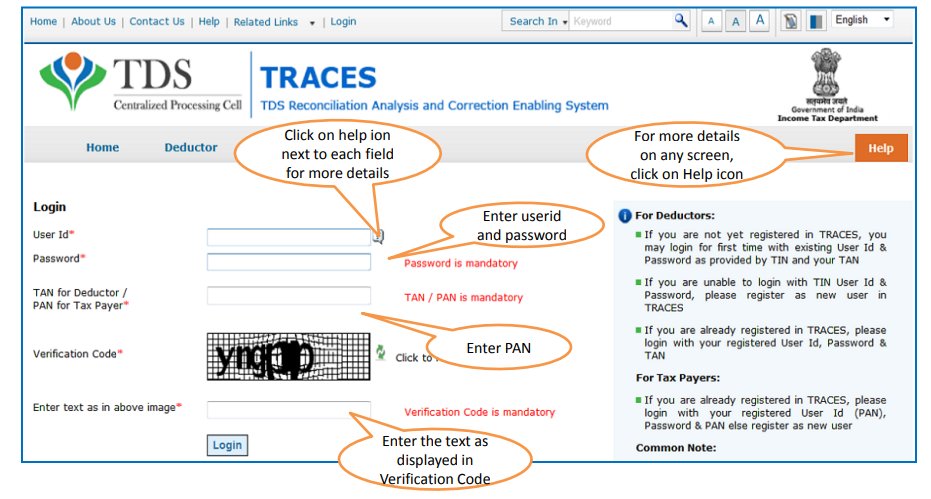
- Request for correction
Go to Defaults > Request for Correction

- Enter the required details
Enter the required details – Financial Year, Quarter, Form Type, correction category, and latest accepted Token Number. Click on ‘Submit Request’
1. If the regular statement was a paper return, you cannot request for correction
2. Form Type – 24Q, 26Q, 27Q, 27EQ
3. The token number should be of the latest processed statement
4. Correction category should be ‘Online’
- Track correction request
The system will generate a Request Number. To track the request status, go to Defaults > Track Correction Request

- Search the request
Search the request using Request Number, Date or View All:
1. Available – The correction request is accepted. The statement is now available for correction. Click on the hyperlink to go to the validation screen to proceed with the correction
2. In Progress – The correction request is accepted and you are already working on a statement. Click on the hyperlink to go to the validation screen to proceed with the correction
3. Rejected – The correction request is rejected. Click on ‘View Rejection Reason’ to check the reason for the rejection
Note: If the status is ‘Submitted’, please wait for 24 to 48 hours for the status to change to ‘Available’
- KYC Validation
Complete the KYC Validation using either of the below options:
Option 1: KYC Validation using DSC
Option 2: Normal KYC Validation without using DSC - Type of correction
Once the system validates KYC details, the File Correction screen will appear. Select the Type of Correction as the ‘Personal Information’ from the drop-down list.

- Required corrections
Make the required corrections in the selected file:
1. Select the checkbox to update the personal information as per TRACES profile
2. The communication details and responsible person’s details will be populated from the latest statement filed by the deductor for the selected Financial Year, Quarter and Form Type
3. Edit the personal information and click on ‘Save’
4. Click on ‘Submit Correction Statement’ - Action summary
Action Summary with the summary of all corrections will appear on the screen. Click on the hyperlink to view the edited details. Once you verify the details, click on ‘Confirm’
- Submit for processing
Click on ‘Submit for Processing‘ to submit your correction. This feature is available to an Admin User only.
- Attach DSC
Attach DSC i.e. Digital Signature Certificate of the Authorised Person. The system generates a 15 digit token number. You can check the status under the Statements / Payments tab. To use DSC on TRACES, it is mandatory to download and install WebSocket emSigner

FAQs
1. Requested – Deductor submits a request for correction
2. Initiated – Request for Correction is being processed by TDS CPC
3. Available – Request for Correction is accepted and the statement is available for correction. User can start correction on the statement
4. In Progress – User is working on a statement. Clicking on the hyperlink will take user to validation screen
5. Failed – Request cannot be made available due to technical error
6. User can re-submit request for same details
7. Submitted to Admin User – Sub-User submitted correction statement to Admin User
8. Submitted to ITD – Admin User has submitted correction statement to Income Tax Department for processing
9. Processed – TDS-CPC has processed the statement (either for Form 26AS or for defaults)
10. Rejected – TDS-CPC has rejected the statement after processing. You can view the reason for rejection in the ‘Remarks’ column
Yes. For correction in Personal Information on TRACES, DSC is mandatory. For Challan Correction i.e. correction in challan details, you do not require a DSC. In the case of Personal Information Correction or PAN Correction, you require a DSC. You can apply for DSC of Class II with 2 years validity


Hey @HarishMehta
Taxpayers or deductee cannot directly download form 16/form16A, the option to download Form 16/ 16A has been given to the Deductor. So, if you need Form 16 / 16A for TDS deducted by your current or previous employer or deductor you will have to contact them for the same. There is no option available on TRACES whereby you can download it yourself.
Hope this helps!
Hey @Dia_malhotra
Yes, individuals can still register as a taxpayer on TRACES even if they do not have TAN of the deductor by providing:
• Assessment Year
• Challan Serial Number and
• Amount of tax you have paid
Hope this helps!
In my Justification Report it shows an interest payable error whereas I’ve already paid the interest for that particular month According to the regulations what could be the reason for this?
Hi @saad,
According to regulations, interest payment default/errors may arise due to error in challan details , short deduction, short payment, late deposit of TDS amount. Here, you can file correction statement and revise the return.
Hope this helps!
@AkashJhaveri @Saad_C @Kaushal_Soni @Divya_Singhvi @Laxmi_Navlani can you help with this?
Hey @raopreetham, the first thing I would recommend you to do is to run the Emsigner as an administrator. Also, if it still does not seem to work, install the below mentioned JAVA fixer software and run it as an administrator and hopefully this would resolve your issue.
https://johann.loefflmann.net/downloads/jarfix.exe
The USB e-pass 2003 token device is particular type of a DSC.
hello, i want to cancel the TDS on sale of property (26QB) which i created in hurry. i have made login and tried the TRACES refund option. But the total amount of TDS is “Consumed” and Max refund amount is zero.
What is my option now? TDS was paid on 16th Oct ( 6 days back). Hoping for a solution on this.
Hi @nisshant
26QB is the challan cum return statement. As soon as you file the form, TDS amount paid by you gets utilized. There are few corrections that are allowed in form 26QB. You can refer to the article below. You cannot get the refund of the taxes paid through an online method. You can contact concerned Assessing Officer (AO) of the Income Tax Department (ITD).
You can also contact Aaykar Sampark Kendra (ASK) on Toll Free No. 1800-180-1961 to ask for help.
Hope this helps!
Hi @Jatin_Sahu
Yes, you can file 26QB correct request with registering a DSC and file te new request.
Here’s a read for your reference on TRACES: Form 26QB Correction DSC/ AO Approval - Learn by Quicko