MCA allows you to view the public documents of all registered companies / LLPs. You can view public documents of a company / LLP on payment of a fee. Here you can only view the document, you do not get the certified physical copy of the same. For getting a certified copy of any document of company / LLP you can use the “Get Certified Copy” service of MCA.
You can create a request for the following category of documents:
- Certificates,
- Change in Directors,
- Incorporation Documents,
- Charge Documents,
- Annual Returns and Balance Sheet eForms,
- LLP Forms (Conversion of company to LLP),
- Other eForm Documents,
- Other Attachments filed with MCA.
You can view documents of registered Indian / Foreign Company and LLP.
Steps to View Public Documents of a company
Time needed: 10 minutes
Follow steps 1 through 8 to view public documents of a company and steps 9 through 15 to get certified copies for an LLP.
- Go to the MCA Portal
Firstly, login to your account on MCA Portal. Click on MCA Services > Document Related Services > View Public Documents

- Click on the checkbox to select at least one search criteria
You can select Company Name, Company CIN, or Company Registration Number. Enter details according to criteria selected and click on Submit.

- A list of companies with a similar name will appear. Click on hyperlink against the CIN of the company
Enter Document Category and Year of Filing. Click on Submit.
- List of all the documents will be shown
Click on Add this Company to Cart.

- Click on Make Payment for fee payment
You can also click on add more companies to cart for viewing documents of multiple companies.

- Select a convenient Payment Option
You can make online payment through Credit/ Prepaid Card or Internet Banking. You can also make offline payment via Challan, Pay Through NEFT or Pay Later option.
- Save the payment challan
After Payment is done. SRN will be generated with Payment Challan. Save the same for future reference.
- The status of a request will be under My Workspace > Documents
It takes 24 hours to process the request on MCA Portal.
- Follow these steps to Get Certified Copies for an LLP
Click on MCA Services > Document Related Services > View Public Documents

- Click on Checkbox against LLP option
Click on the checkbox to select at least one search criterion. You can select LLP Name or LLPIN. Enter details according to criteria selected and click on Submit.
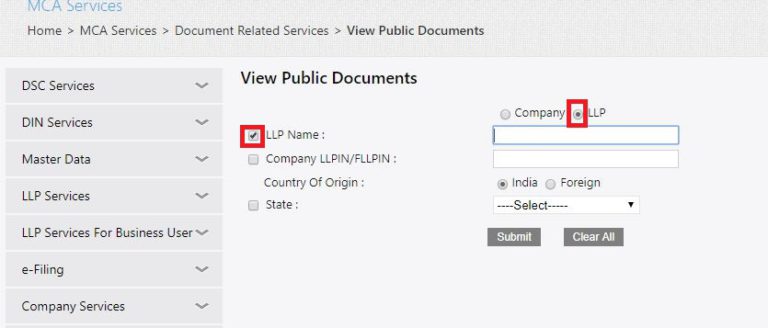
- List of LLP with a similar name will appear
Click on hyperlink against the LLPIN of the company. Enter Document Category and Year of Filing. Click on Submit.

- List of all the documents will be shown
Click on Add this Company to Cart
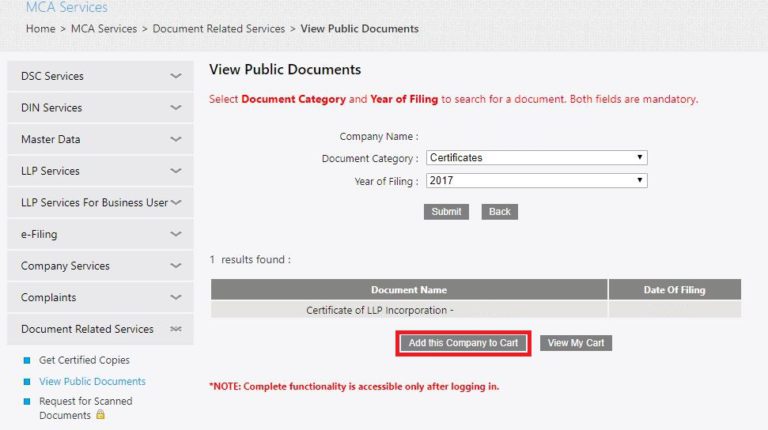
- Click on Make Payment for fee payment
You can also click on add more companies to cart for viewing documents of multiple companies.
- Select a convenient Payment Option
You can make online payment through Credit/ Prepaid Card or Internet Banking. You can also make offline payment via Challan, Pay Through NEFT or Pay Later option.
- After Payment is done. SRN will be generated with Payment Challan
Save the same for future reference. It takes 24 hours to process the request on MCA Portal. After 24 hours you will see the status of a request from your login. It will be under My Workspace > Documents.
FAQs
You can view the document only within 7 days after the payment has been confirmed. The documents are available for viewing only for 3 hours after you have started viewing the first document of the company.
You can view requested public documents in the following manner:
– Login to MCA Portal,
– Go to MY WORKSPACE > Documents,
– Click on the Download button to view the documents.
– Go to MCA Portal
– Go to Service > Inspection public documents > Fill the CIN of the desired company
– After showing detail on MCA portal, click on the first column and wait for payment detail
– Pay the online amount of INR 50
– Inspect the desired documents on the ‘My Documents’ on MCA Portal.
– Click Download

