You can access your information detail on the compliance portal. The transactions reported to the Income Tax Department (ITD) during a Financial Year that are considered not in line with the profile of the taxpayer based on pre-defined rules are displayed to the taxpayer for feedback. These will be visible in the form of Information Summary.
Hence, once you navigate through to the Information Summary, you can also view the details of the particular information summary.
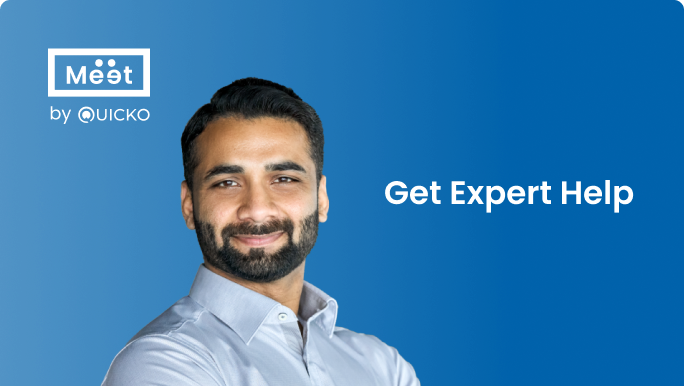

Steps to View Information Detail on Compliance Portal
- Login to the Compliance portal and
Navigate through to the Significant Transactions tab.
- Click on the “>” arrow to view the details
As seen below:

- Once you are viewing the particular information summary, click on the “>” option to view the Information Details
As seen below:

- The interpretation of the different colors/icons displayed against each information is given.
As seen below:

FAQs
1. Information is correct
2. Information is not fully correct
3. Information relates to other person/year
4. Information is duplicate/included in other displayed information
5. Not aware of the information
In case, no response is received within 30 days of the issue of this intimation, the return of income will be processed after making necessary adjustment(s) u/s 143(1)(a) of Income Tax Act, 1961 without providing any further opportunities in this matter.
1. Login to your compliance portal account
2. Click on the e-Verification tab
3. Click on View button against the case
4. Select and submit the response
